Mosyle CDN
Overview
Mosyle offers a CDN solution that supports the PKG, DMG, ZIP, and IPA file types of up to 8 GB and is included in the Mosyle OneK12 subscription plan.
To Upload Packages to Mosyle's CDN
- Click Management > Install PKG > Click the CDN tab
- Click “Upload” > Choose a File
- Select the file > Click Choose for Upload
- Monitor the progress bar for the upload status
Using the CDN Variable
When hosting packages on the Mosyle CDN, the URL of each package is replaced with a Variable (ID). In order to continue deploying the packages using Custom Commands or other management profiles, replace any previous URLs with the PKG Variable ID to ensure expected behavior.
Finding a PKG Variable
- Click Management > Install PKG
- Click the CDN tab > Click the PKG name
- Copy the value in the Variable field (%MosyleCDNFile:00ac0f0a-c00b-0e00-aaec-0f000cd0bca0%)
- Navigate to a profile that includes the URL and replace the URL with the Variable
Adding a PKG Variable to the Custom Commands Profile
- Click Management > Custom Commands
- Click an existing profile's name or create a new profile
- Select 'Enable Variables for this profile' > Click the link 'Click here to view available variables'
- Click on View Mosyle CDN Variables > Copy the value in Variable
- Exit the pop-up
- Click the text box in Code > Delete the package's URL > Paste the package's Variable
- Click on the blue checkmark
- Save

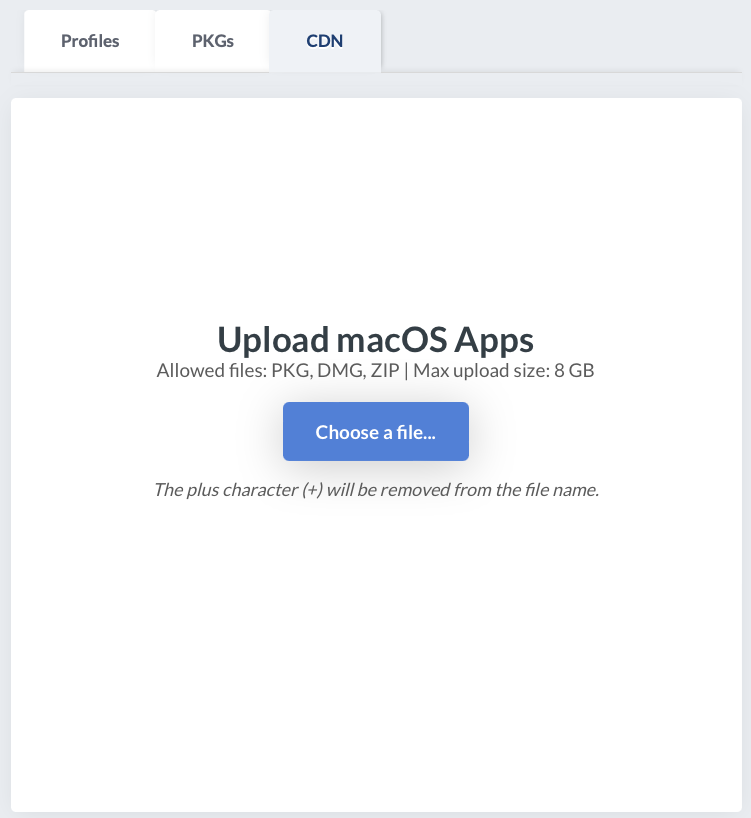
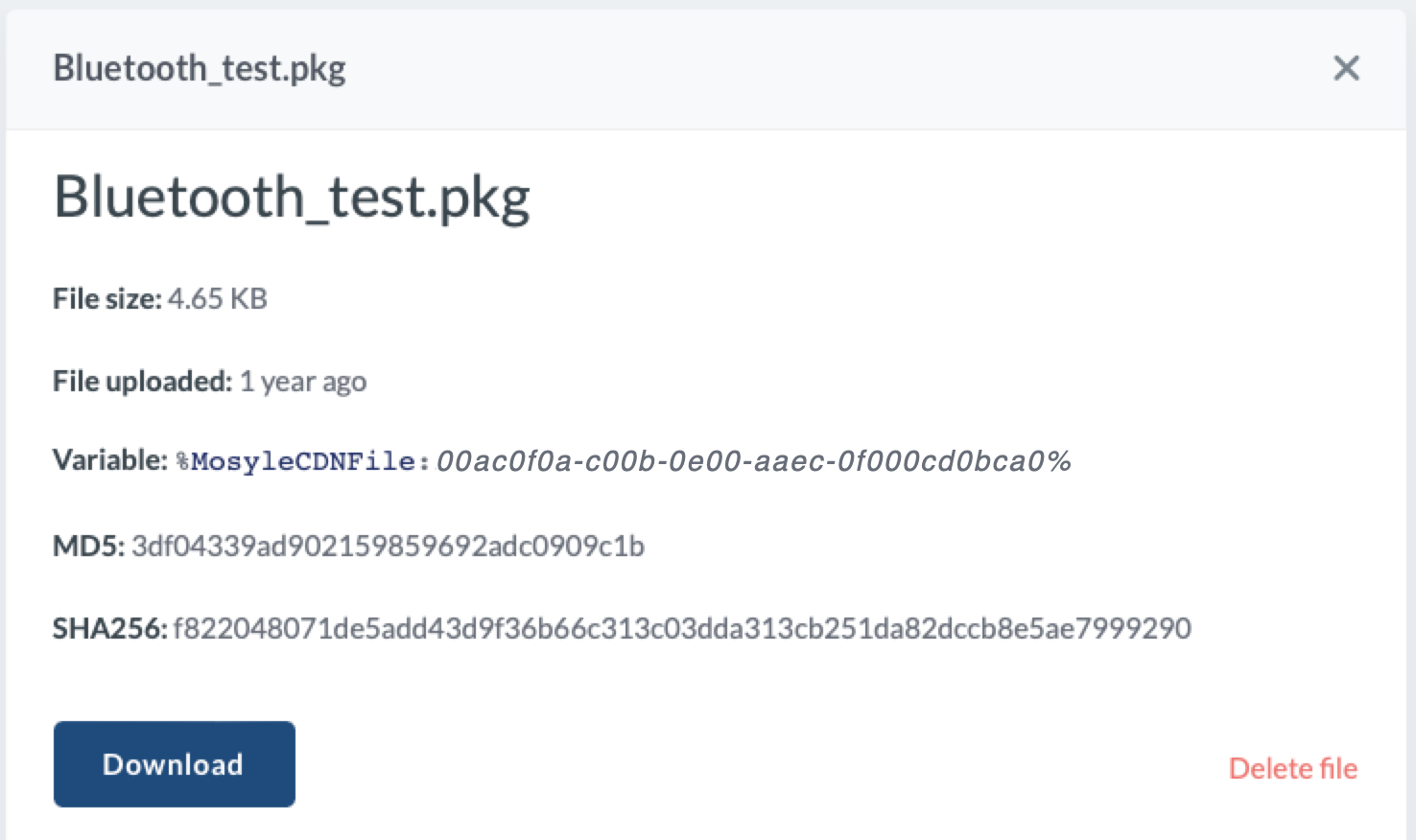
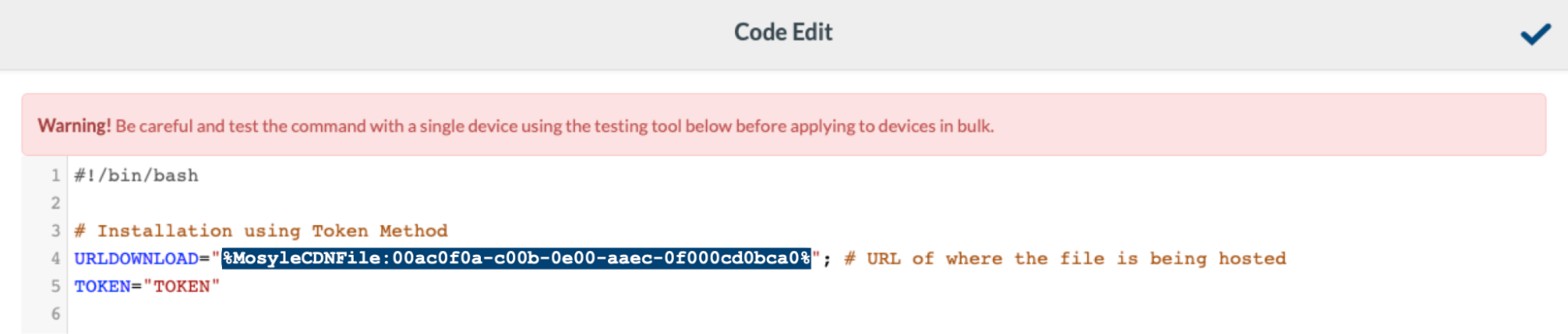
No Comments