Basic Inventory Reports
Overview
Mosyle provides an extensive amount of data for devices enrolled in the MDM. Data can be exported from multiple areas within the product. Exports with minimal information are typically downloaded immediately, exports with larger amounts of data will be generated and available under My School > Preferences > Reports. The download link is for single use only.
Exporting User Data
User data can be exported by going to My School > Users > Select all users to be exported > Click the download icon and choose from the available options. The spreadsheet will include the user's name, user ID, personalized access code, personalized enrollment URL, email address, Managed Apple ID, user type, serial number of the assigned device, and any user groups the user is assigned.
Exporting Action Logs
Actions taken within the account by Administrators can be exported by going to My School > Preferences > Action Logs > Export. The spreadsheet will include the action, details, user name, action date, and IP from which the account was accessed and the action taken.
Exporting Device Data
The list of devices enrolled can be viewed at any time by going to Management > Devices Overview. From this area, Administrators can request the export of the following information:
- Export Info: A spreadsheet listing device information. Personalize the export to include only the data needed. Available data to be exported includes serial number, device UDID, device name, asset tag, tags, OS version, model, capacity, HD available, WiFi MAC address, MDM status, Enrollment information, and more.
- Export Apps: A spreadsheet listing the device name, serial number, tags (iOS only), app name, bundle ID, management status (iOS only), path (macOS only), version, category, size, enrollment type, user ID, user type, and update status. For apps installed on iOS/iPadOS devices, the spreadsheet also includes license information such as if the app is paid or free, app store vendable, or installed using Apple Apps and Books (VPP).
- Export Books (iOS/iPadOS only): A spreadsheet listing the device name, serial number, tags, name of the managed media installed, author, enrollment type, user ID, and user type. Note: The MDM only obtains a list of books installed via the MDM and are considered “managed”.
- Export Profiles: A spreadsheet listing the device name, serial number, tags, profile name, profile status, date modified, and last update info.
This information can also be exported for individual Dynamic Device Groups under Management > Device Groups > Select the Device Group from the dropdown menu > Export Info.
Exporting Commands Activity Log
In the event a large number of commands are pending, it's helpful to export the command activity for a holistic view of the type of commands pending and if there are any trends to which devices have pending commands. To export, go to Management > Commands Activity Log > Click either the Pending or Failed tab > Export.
Exporting Alerts
Export a list of devices identified by specific Alert criteria under Management > Alerts > Export Alerts.
Exporting App Data
App data can be exported from within the App Center under the Management tab > Applications. Select the apps you wish to export and click “Export apps” in the menu. Information such as the app name and details, as well as the device serial number the app is installed will be included in the spreadsheet.
Exporting Security Information
When utilizing Mosyle's Device Scout, Detection & Removal 2, and Admin On-Demand, Administrators have the ability to export device details relevant to each feature as well as the corresponding Logs. Export the devices and their security details by clicking the Devices menu option under the Security feature heading. Click the button in the upper right showing the number of devices that match the applied filters. Logs can be exported under the Logs tab.
Exporting DNS Filtering Logs
When using Mosyle's DNS Filtering, Administrators can export logs of requests as needed. To export, first filter the logs based on specific criteria such as a certain URL, start and end date, specific device, or by status (allow/deny). After applying the filters, click Export in the upper right corner.


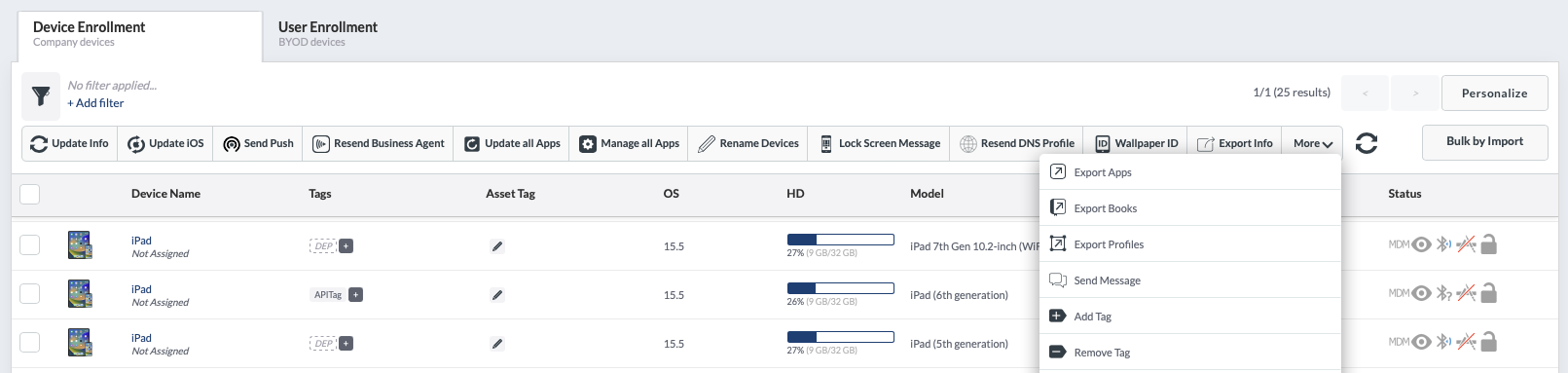
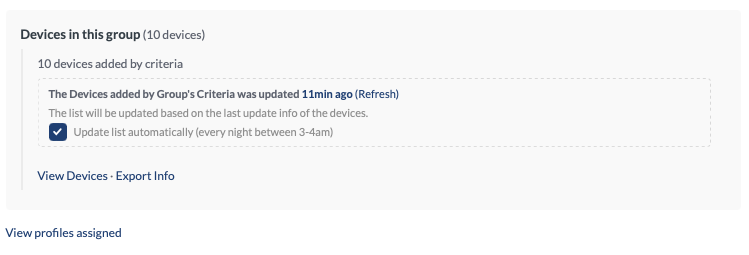

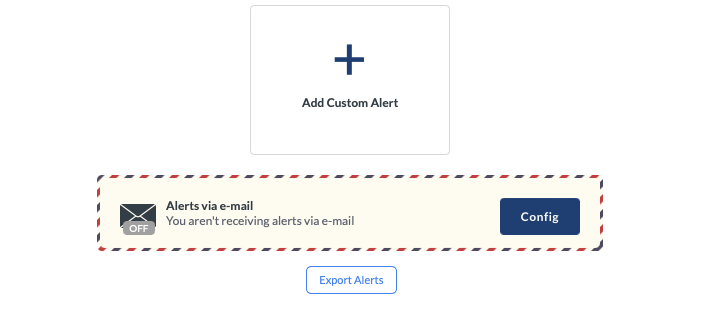

No Comments