Commands Activity Log
Overview
The Commands Activity Log provides an overview of all pending and failed commands. Filter commands, send a push to the devices, or clear specific commands with a few clicks. To access the Commands Activity Log, go to Management > Devices > Commands Activity Log.
Pending Commands and Failed Commands
The Pending Commands tab shows commands that have not been delivered to or acknowledged by devices. The Failed Commands tab shows commands received by devices but failed or received some other error. Ten commands are shown per page with information about the type of command, the scope, the device's name, the device's serial number, the date of the command, and the last time the device communicated with the MDM.
Administrators can filter the commands by serial number and then narrow their search by time frame, including today's date, this week, this month or all-time, or by type of command. After filtering the commands, click Send a Push to Devices to communicate with the devices and resend pending and failed commands.
If the commands remain pending or failed, troubleshoot your local network for firewalls or proxies, or get in touch with the Mosyle Support team for assistance. Click Export to request a CSV file of the current pending or failed commands. Review the export for any trends, such as a common last connection date for devices, or repeat devices in the list of pending commands. This data can assist with isolating communication issues with devices.
Notes: If a device's last connection was prior to the command date, it's possible the device is no longer communicating with the MDM. First, check to make sure the MDM profile is still installed on the device, then select the device and send an Update Info command from Management > Devices Overview.
Clear Commands
The Clear Commands tab lists all commands available for clearance. Filter the commands by date, devices, pending or failed. Select the commands from the list and click Submit to clear them.
Commands that have been cleared will not be automatically resent to devices. If a command is cleared, it will need to be manually regenerated to be sent to the device.
If a historical analysis is needed of cleared commands, click View Cleaning History. A pop-up will show who, when, and how many commands were cleared. To restore commands sent in the last two days, click Restore.

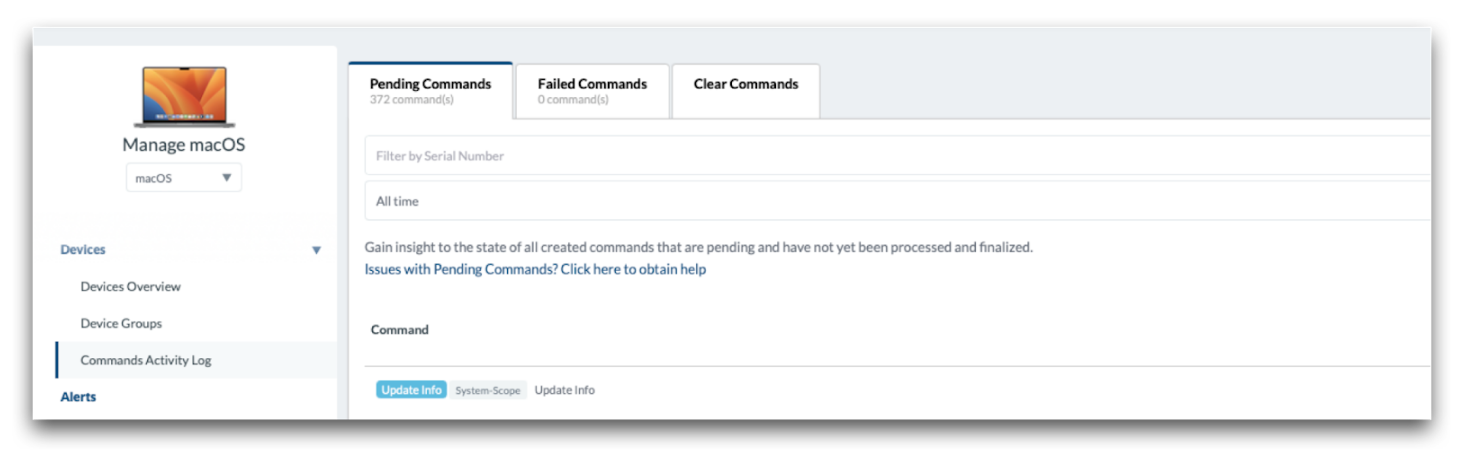
No Comments