Kernel Extensions, System Extensions, Privacy Preferences
Overview
Applications deployed to macOS devices may require the configuration of Kernel Extensions, System Extensions or Privacy Preferences. This can be remotely configured through Mosyle so the user isn't prompted to allow any additional items upon the installation of the application.
Kernel Extensions
The Kernel Extensions profile allows signed kernel extensions to load from a list of developer Team Identifiers or a list of Team Identifiers mapped to application Bundle Identifiers. Map Team Identifiers to Bundle Identifiers to allow specific Bundle Identifiers to load. Enter only the developer Team Identifier to allow all Bundle Identifiers.
Be sure to reference an application's software documentation if system extensions have replaced kernel extensions, or if both are needed. Mac computers running macOS 11 or later require user approval or manual intervention to load kernel extensions, unless it is a Mac computer with Apple silicon and Bootstrap Token is allowed for authentication. Check Apple's documentation for more information on kernel extensions and management of legacy extensions.
To create a Kernel Extensions Profile
- Click Management > Click Kernel Extensions
- Click “Add New Profile” and name the profile
-
Select options as needed:
- Allow User Override: This option allows users to approve kernel extensions that are not approved or pushed using the MDM
- Non-Admin User Approvals: This allows non-admin users to approve kernel extensions (Recommended on devices running macOS 11+)
- Allowed Team Identifiers: to approve all kernel extensions from a specified developer, enter the developer Team identifier in the field
- Allowed Kernel Extensions: to approve kernel extensions for specific bundle identifiers from a developer, enter the developer Team Identifier and the corresponding approved application Bundle Identifiers
- Assign the profile to users and/or devices
- Save
System Extensions
The System Extensions profile loads system extensions on devices running macOS 10.15 or later. System extensions run in the user space and replace Kernel extensions. As developers transition applications to use System Extensions instead of Kernel Extensions, apps may require the combination of Kernel Extensions profile in addition to the System Extensions profile in the meantime. Check the developer documentation to confirm the use of either Kernel or System Extensions. Reference Apple's documentation for more information about system extensions.
To create a System Extensions Profile
- Click Management > System Extensions
- Click “Add New Profile” and name the profile
- Choose how to allow the extensions: Allow all system extensions from specific Team IDs; allow specific system extensions from specific Team IDs; allow specific system extensions
- Enter the Team ID and Bundle ID
- Assign the profile to users and/or devices
- Save
Privacy Preferences
The Privacy profile configures privacy permissions for applications. It's installed at the system level, meaning configurations will not be visible to the logged-in user in System Settings > Privacy & Security.
Apple's MDM protocol does not provide MDM solutions access to remotely grant certain privacy permissions such as Camera, Microphone, Screen Sharing/Capture, Location Services, and Listen Events (Input Monitoring). For microphone and camera, these permissions may be approved by a Standard local account. By default, Screen Capture and Listen Events require Admin credentials. For devices running macOS 11+, you can create the Privacy profile with the option "Allow Standard User to Set (macOS 11 and later)" for these two permissions.
It's recommended to configure permissions by an application's Bundle Identifier unless otherwise instructed by software documentation. For binaries, it's recommended to configure by Application Path.
To create a Privacy Profile
- Click Management > Click Security & Privacy > Privacy tab
- Click “Add New Profile” and name the profile
- Configure as needed
- Assign the profile to users and/or devices
- Save
Some features in Mosyle require the agent to have certain Privacy Permissions. Check the box “Install the Privacy Preferences Policy Control settings for the Mosyle Manager app to allow access to all necessary files and application data.”

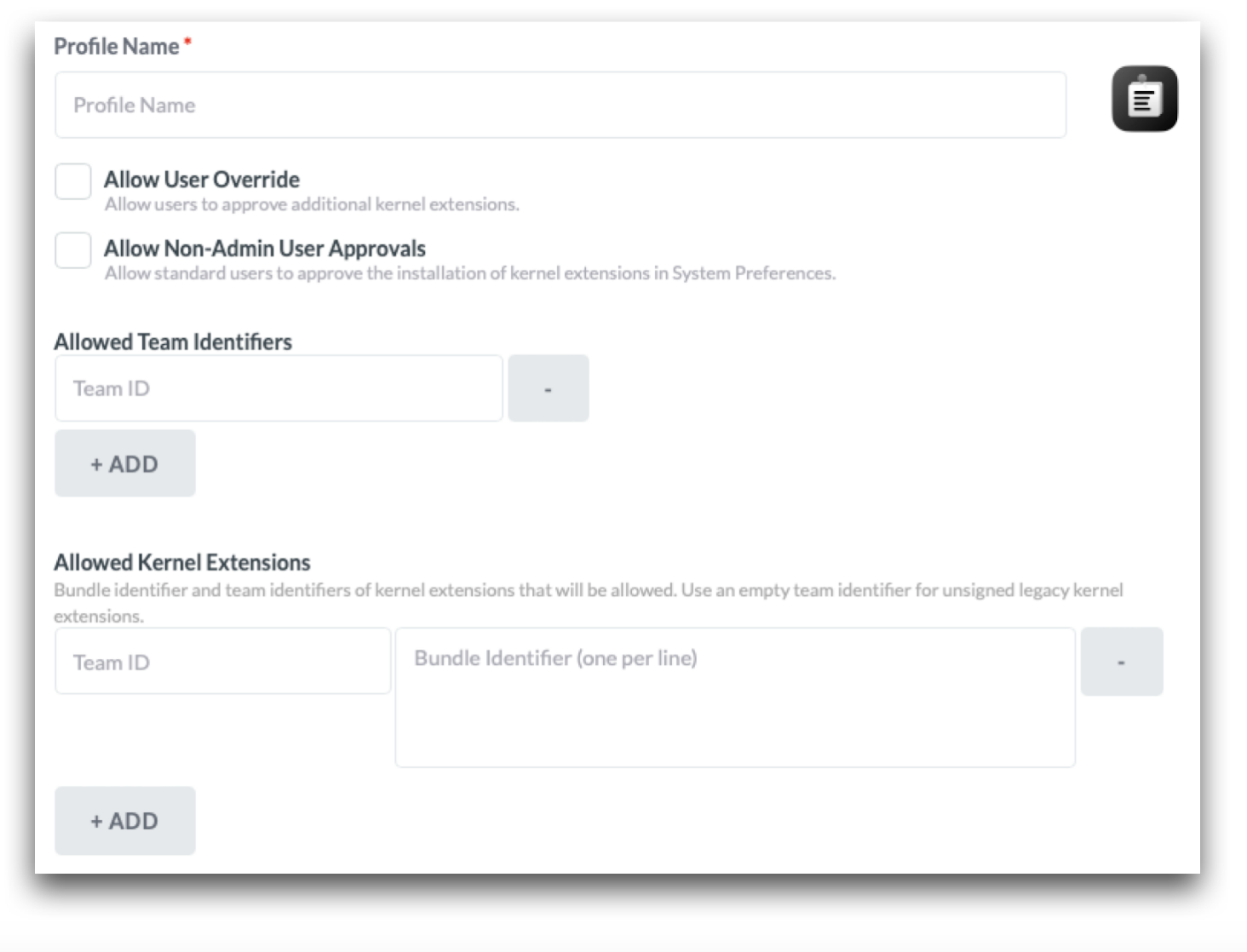
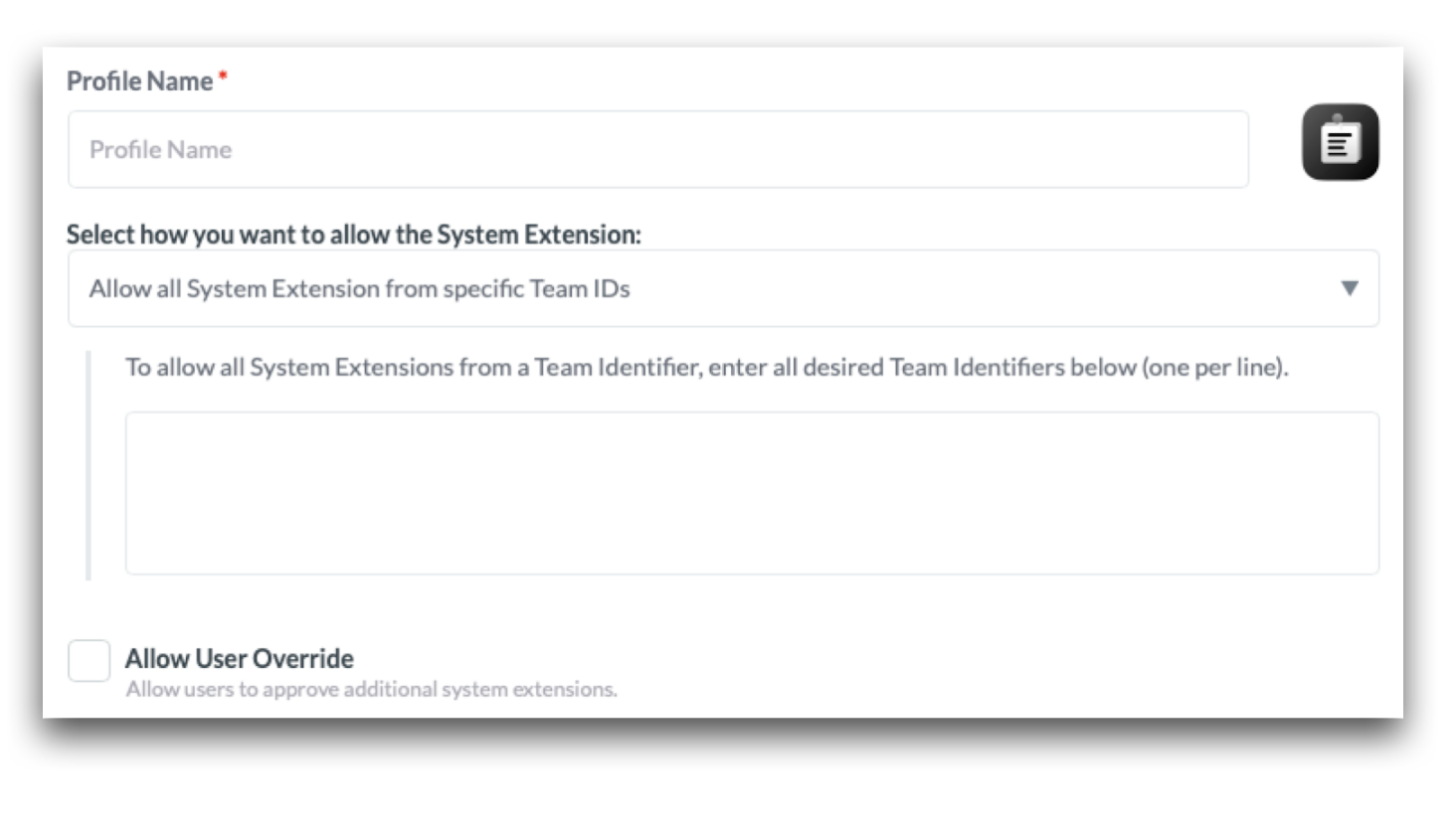
No Comments