Alerts
Overview
Mosyle Alerts provide Administrators important information regarding device status in the environment. In the Dashboard, default Alerts created by Mosyle are categorized by device type (iOS / iPadOS, macOS, tvOS) along with the number of affected devices.
Viewing Alerts
To view all default alerts, or create custom alerts, go to Management > Alerts.
Alerts are grouped into four tabs based on alert types, 1:1 users, Devices in Shared Device Groups, and devices in Limbo. Types refers to the kind of alerts, such as devices with OS updates available or full storage. The remaining three tabs refer to the assignment model of the affected devices.
Click each of the alerts to open a pop-up window with more information or click View History for historical analysis based on users and devices. If it's a custom alert, a unique icon and name can be entered to identify it. All alerts are automatically refreshed every 30 minutes.
Adding Custom Alerts
Add custom alerts specific to the school environment by going to Management > Alerts > Add Custom Alert. By design, custom alerts work similar to Dynamic Device Groups. The Location and Last Update Info criteria is required. Other criteria are optional and can be added under Your Criteria. Multiple criteria can be used with logical operators AND and OR. Each criteria also has its own logical operators that are relevant to the rule configured. The drop-down menu features four types of criteria:
- Device Criteria
- Mosyle Criteria
- Custom Attributes (macOS only)
- Custom Commands (macOS only)
After adding criteria, request a status update from devices by selecting Send an Update Info to All Devices, and then click Save. This ensures the correct devices are added to the alerts.
For example, if we are interested in the Battery Health of the devices in our fleet, a Custom Command can be used for criteria to retrieve the battery health information (Add Custom Alert > Add New Alert > New Custom Command). After entering the Custom Command, the expected response to add devices to the alert can be entered. In this example, we want to be alerted for devices with failed battery health so our expected response to the command is “Battery Health Failed”. The Custom Command will run on every Device Info to retrieve the current status of the device so it can be added or removed from the alert as needed.
Note: To use Custom Attributes and Custom Commands for alert criteria, the Mosyle Manager app must be installed.
Configuring Email Alerts
Alerts can be configured to be sent via email by going to Management > Alerts > Alerts via Email > Config. Toggle on the email alerts, choose what alerts to receive emails about and how frequently, and then save. The frequency is once a day, every new alert, or none. Emails are sent only to the administrator who has configured them.
In case a report of the alerts is needed, click Export Alerts at the bottom of the page, select the alerts, and then click Export Info. The report will be available under My School > Preferences > Reports.
DNS Filtering Alerts
Alerts specific to DNS Filtering can also be configured so that selected Administrators receive emailed alerts regarding browser activity. To configure the DNS Filtering alerts, go to DNS Filtering > Click the profile > Select the Alerts tab > Add New Alerts.
Name the Alert and choose an icon. Enter the specific domains or filter you wish to be alerted. Choose the frequency in which to receive emails and select the Administrators to receive the email alerts.

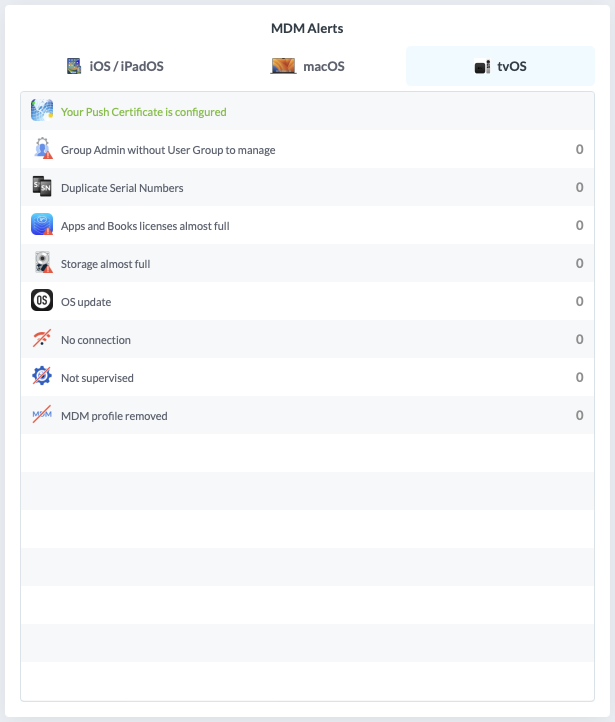
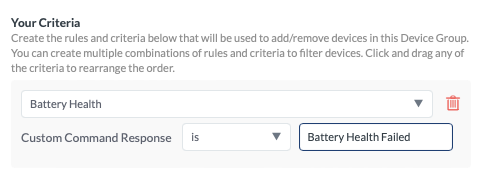
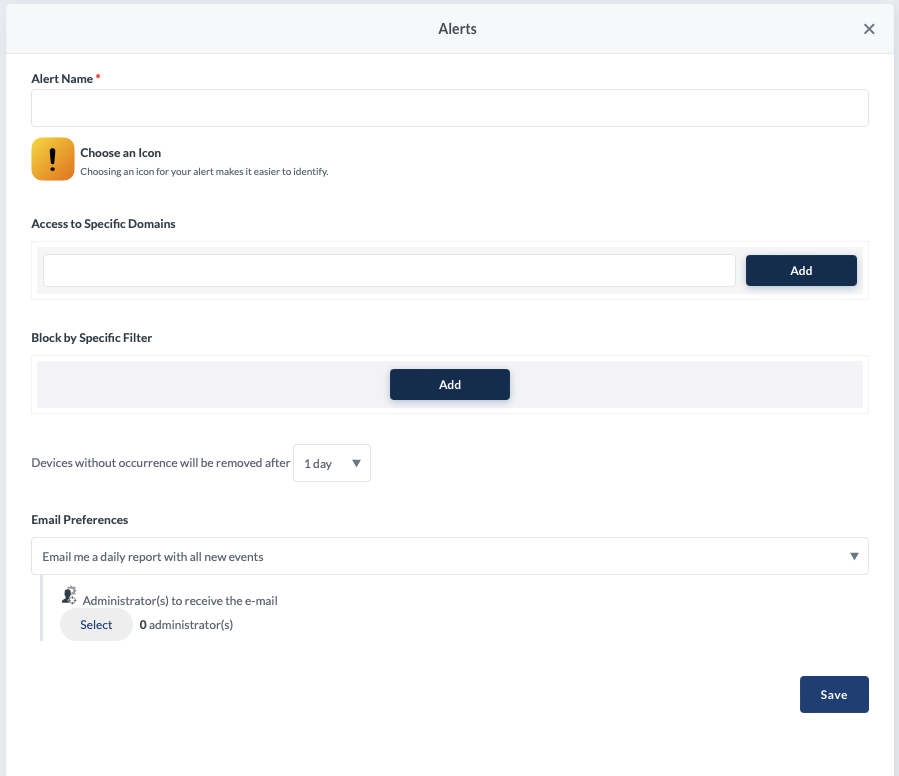
No Comments