Apple Integrations
- Push Certificate details: topic UDID, serial number, expiration date and time, number of devices enrolled under the specific Push Certificate, an export of the devices enrolled under the specific Push Certificate
- Date and time the event occurred
- User who completed the action
When renewing the Push Certificate, be sure to confirm the Push Certificate ID in Apple's Push Portal to make sure it matches the topic UDID shown in the Mosyle interface. If it's not possible to renew the original Push Certificate, the devices will need to be re-enrolled in Mosyle.
NOTE: For the security of customer accounts, MSPs do not have access to the Push Certificate area when accessing the account from the Mosyle Partner Portal.
Resources
Recommended resources
- A school or district generic Apple ID (not a personal Apple ID or one that is associated with a specific user)
- Apple School Manager account
- User account with Administrator or Device Enrollment Manager privileges in Apple School Manager
- User account with Administrator or Content Manager privileges in Apple School Manager
Apple School Manager (ASM)
To enroll devices using Automated Device Enrollment, an MDM server for Mosyle must be created in ASM and the MDM server token must be integrated into Mosyle.
Complete the steps below to integrate your Apple School Manager account with Mosyle:
- Go to My School > Apple Basic Setup
- Click Apple School Manager
- Click “Add new account” and follow the on-screen instructions
Once the Mosyle MDM server is created in Apple School Manager you can assign devices to the Mosyle MDM within Apple School Manager. For more information about assigning devices to an MDM server in Apple School Manager, check Apple's documentation.
Additional MDM server tokens can be integrated in Mosyle from Apple School Manager using the steps above.
To restrict access to the Apple School Manager token to make changes, update, or renew the token, click the integration under My School > Apple Basic Setup > Apple School Manager, and uncheck the box for “All current and future locations”. Select only the locations to have access to the integration. Location Leaders not assigned to the specified locations will not have access to the token.
After integrating the token from Apple School Manager into Mosyle, you can click it at anytime to view the following information:
- MDM Server Name
- Administrator who completed the integration
- Organization Name
- View/Update the name of the token integrated in Mosyle
- View/Update access to the integration
- Renew or replace the integration token
- Save the integration to update any info
- Delete the integration
- Sync preferences and/or request a manual sync of user/roster data
Syncing data from Apple School Manager
The Apple School Manager integration provides the opportunity to sync students and teachers, along with any class roster data that has been imported to Apple School Manager directly into Mosyle. After integrating the MDM server token into Mosyle, go to My School > Apple School Manager > Click “Sync Hierarchy”. Within this screen you can edit any sync preferences or manually pull fresh data and start the import.
Enrolling devices from Apple School Manager
To view devices assigned to the Mosyle MDM server from ASM, and the status of the enrollment profile, go to My School > Apple Basic Setup > Enrollment > Automated Device Enrollment > View devices. The status of each device is displayed and is color-coded for quick and easy status identification. Mosyle will automatically sync with Apple servers every 2-3 hours to update this information. If you have recently assigned devices to Mosyle and need to configure them immediately, click Update to request a sync.
In order for the device to successfully enroll in the Mosyle MDM using Automated Device Enrollment, the enrollment profile must be synced with Apple servers. When devices are erased and connect to WiFi, or the Terminal command is used on macOS, they will reach out to Apple's cloud configuration servers to retrieve any enrollment information. So long as the Automated Device Enrollment profile is synced with Apple server's the device should proceed through Remote Management during the setup.
If you run into any issues during the enrollment process, please check the Help Center and/or get in touch with our Support Team via tickets.
Apple Apps and Books
In order to install apps or books on devices using licenses purchased in Apple School Manager, the Apps and Books content token must be integrated in Mosyle.
Complete the steps below to integrate your Apple School Manager account with Mosyle:
- Go to Management > Applications
- Click Apple Apps and Books (VPP)
- Click “Add account” and follow the on-screen instructions
Once the Apps and Books content token is integrated into Mosyle, app and book licenses will be available for distribution. Additional Apps and Books tokens can be integrated in Mosyle from Apple School Manager using the steps above.
IMPORTANT: The Apps and Books content token from Apple School Manager should only be integrated in one MDM solution at a time to prevent licensing conflicts. Even if the token shows unclaimed or revoked from another solution, it's recommended to fully delete it to avoid conflicts.
To restrict access to the Apps and Books token to install apps, or make changes to the token, click “Edit” for the integration under Management > Applications > Apple Apps and Books (VPP), and uncheck the box for “All current and future locations”. Select only the locations to have access to the integration. Location Leaders not assigned to the specified location(s) will not have access to the token. Licenses for apps and/or books from the token will be unable to be assigned to users or devices not associated with the specified location(s).
To manage teacher access to the licenses available in the Apps and Books token, you can check or uncheck the box “Allow teachers to use the licenses from this account to install applications from the "Study Apps" list when starting a class. All licenses will be assigned using the method "device based"”. With this option checked, teachers will be able to select apps available on the Apps and Books token to include in their list of Study Apps in the Mosyle Class Manager.
After integrating the content token from Apple School Manager into Mosyle, you can click “Edit” at anytime to view the following information:
- Organization ID
- Apple ID for the Administrator who completed the integration
- Email address for the Administrator who completed the integration
- ASM Location Name
- View/Update the name of the token integrated in Mosyle
- View/Update access to the integration
- Renew or replace the integration token
- Save the integration to update any info
- Delete the integration
- More options: Revoke all VPP app assignments or Revoke assignments from unknown devices and users
Clicking the token integration will display more information regarding the apps and books purchased along with the licensing information, such as how many licenses used versus how many licenses available.
- Click the Apps or Books tab along the top to view a list of all app and book licenses purchased and assigned to the token. Mosyle will automatically sync with the Apple servers every 2-3 hours to identify any newly purchased content, however a fresh sync can be requested at any time by clicking the Update button.
- Within the list, click on a specific app or book to view additional details such as the device serial numbers or users to which the app or book licenses are assigned and the profiles in which the content is included. In the detailed view of the app licenses, you can also choose to revoke licenses or update the license list.
- Click the eyeball icon to hide the app or book from being available to install on devices, and click the information icon to view App Store details.
The Invites tab will show a list of users to whom invites have been sent and are either pending acceptance or have been accepted. Invites are required in order to utilize user-based assignment of app or book licenses. When sending invites, you have the option to email the invite to the user so that it can be accepted with their consumer Apple ID so that licenses can be assigned; or you can automatically invite users via their Managed Apple ID that was created in the same Apple School Manager account as the Apps and Books token. Invites can be downloaded, resent, or revoked by selecting the checkbox of the invite and clicking the corresponding icon.
Licenses will be assigned to the Apple ID that is used to accept the invite. Therefore, it is critical that invites are accepted with the same Apple ID logged in on the device to ensure the content downloads. If the invite is accepted with a different Apple ID than what is logged in on the device, the app or book will not download.
NOTE: Books can only be assigned via user-based license assignment and licenses cannot be revoked.
Token Integration
After the MDM server token or Apps and Books token is integrated into Mosyle, it will need to be renewed annually. It is not necessary for the same user to renew the token each year.
If the user who integrated the token changes their password in ASM, their role/permissions change, or is deleted, the token will be invalidated and a new token will need to be integrated. Additionally, for security purposes, any time a new token is downloaded from ASM, the previous token will be revoked.

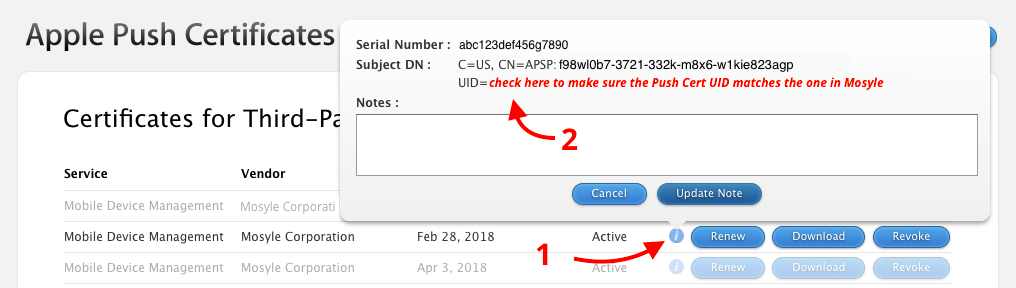
No Comments