Dynamic Device Groups
Overview
Dynamic Device Groups are a useful way to organize groups of devices based on certain criteria. The criteria can be static values, information that can dynamically change, or some combination of the two. Profiles and other configurations can be assigned to Dynamic Device Groups so that all devices in the group will receive the same profiles and/or apps. Any new devices added to the group, either manually or based on criteria will also receive the configurations.
Creating a Dynamic Device Group
Dynamic Device Groups can be created within Mosyle under Management > Device Groups > Add new Dynamic Device Group.
When creating a Device Group, add the group name and choose the criteria to determine which devices will be dynamically added and removed from the group. When finished click Save.
After saving a group, the Device Group Information shows the devices in the group as well as multiple features:
- Refresh: Manually refresh the group
- Update List Automatically: Select to refresh the group every day between 3 a.m. and 4 a.m. your local time
- Assigned Profiles: Review the profiles assigned to the group
- Edit Criteria: Change the configuration of the group
The list of devices in the Device Group will be listed similar to the devices listed in Devices Overview, providing multiple commands as well as options for exporting data.
To delete a Device Group, click “Edit Criteria” and scroll to the bottom. Click “Delete” in the bottom right.
Dynamic Device Group Criteria
Device Groups can be created using a variety of criteria. Criteria available includes both static information such as specific device serial numbers or models, and dynamic information such as OS version or app installation status.
When using criteria to populate devices into the Device Group, the Assigned to specific Location(s) and Last Update Info criterion is required. The Assigned to specific Location(s) indicates which devices should be added to the group based on the locations in which the devices are assigned. If devices are enrolled in Limbo, be sure to consider their location assignment. The Last Update Info indicates which devices should be added to the group based on the last time they updated information with the MDM. Other criteria are optional and added under Your Criteria. The drop-down menu features four types of criteria:
- Device Criteria: Information that the devices return to the MDM via Device Info (every hour) or Update Info (every 24 hours), such as storage or operating system version
- Mosyle Criteria: Information managed by the MDM, such as the assignment status or DEP profile that the devices installed on enrollment
- Custom Attributes: Attributes that an administrator created from a custom command (macOS only)
- Custom Commands: Scripts from a Custom Commands profile (macOS only)
After adding criteria, request a status update from devices by selecting Send an Update Info to All Devices, and then click Save. This ensures the correct devices are added to the group.
Multiple criteria can be used with logical operators AND and OR. Each criteria also has its own logical operators that are relevant to the rule configured, such as: “is”, “is not”, “like”, “is equal to”, “is not equal to”, “is greater than”, “is greater than or equal to”, “is less than”, “is less than or equal to”, “contains”, and “does not contain”. Criteria can be moved and rearranged into any order, or removed, in order to meet the needs of the school or district. Custom command responses can also be used for Dynamic Device Group criteria for macOS devices.
Dynamic Device Groups can be updated at any time by manually refreshing the group under Management > Device Groups > Click the group > Refresh, or configure to automatically update. To automatically update Device Groups every 24 hours between 3am and 4am local time, check the box for “Update list automatically”.
Note: To use Custom Attributes and Custom Commands for Device Group criteria, the Mosyle Manager app must be installed on the Macs.
Use Case
Dynamic Device Groups can be used for a variety of purposes when managing devices. One example includes targeting specific devices that need OS updates. Using the criteria for “OS Update” is “Available”, devices that are reporting available OS updates will automatically be populated to the group. The Single Shot profile can then be assigned to the Device Group to initiate the OS updates based on the defined schedule. Once configured, the OS update routine is then automated based on the Device Group criteria and its assignment to the Single Shot profile.

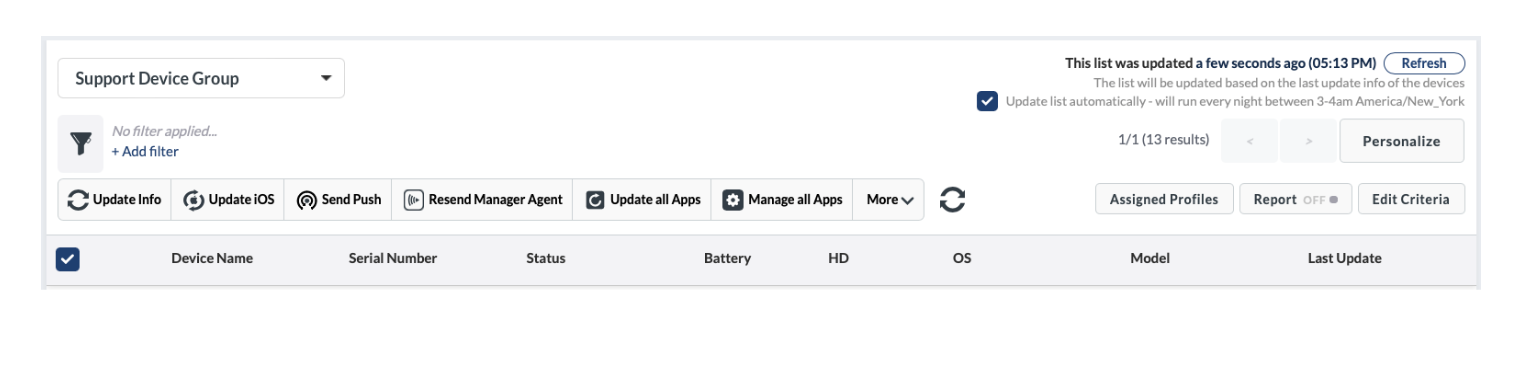
No Comments