Configuring Class Manager
Overview
Mosyle's Class Manager offers teachers a specialized tool to ensure students are focused on learning by providing a core set of functionalities for classroom tasks. It also empowers teachers to disable or allow the camera, enable Bluetooth, verify devices are compliant with teacher defined policies, and ensure that Apple Classroom is automatically configured to be used in conjunction. Class Manager works across any network so it's a great tool to use with Apple Classroom when students are face to face or standalone when they are in remote learning.
Configuring Classes
The Mosyle Class Manager will automatically populate classes and rosters that are created in or imported into Mosyle. Apple School Manager (ASM) can provide an automated way of creating and updating courses and rosters using integration with your Student Information System (SIS), Google Workspace, Microsoft Azure AD, or by SFTP upload.
If you are not leveraging Apple School Manager, you can download the spreadsheet templates in Mosyle to populate your user information under My School > Integrations > Spreadsheet.
The option to create Classes/Courses manually within the MDM is also available. To do so, navigate to My School > Hierarchy > Courses > + Add New Course, and then give it a name. Once the Course is created, associated classes can be configured.
Accessing Class Manager
Teachers and Administrators can access Class Manager from the Mosyle Manager app or by logging in to the Mosyle Web Panel. Administrators will be able to view and access all classes configured in Mosyle, teachers will be able to view and access only the classes they are assigned. To start a class, click the name of the Class in the Class Manager tab.
After selecting a class, the Class Manager Features are organized into the following sections:
- Class Feed
- Class History (macOS only)
- Study Apps
- Study Sites
- Heads Up!
- Safe Test
- App Lock
- Quick Poll
- Settings

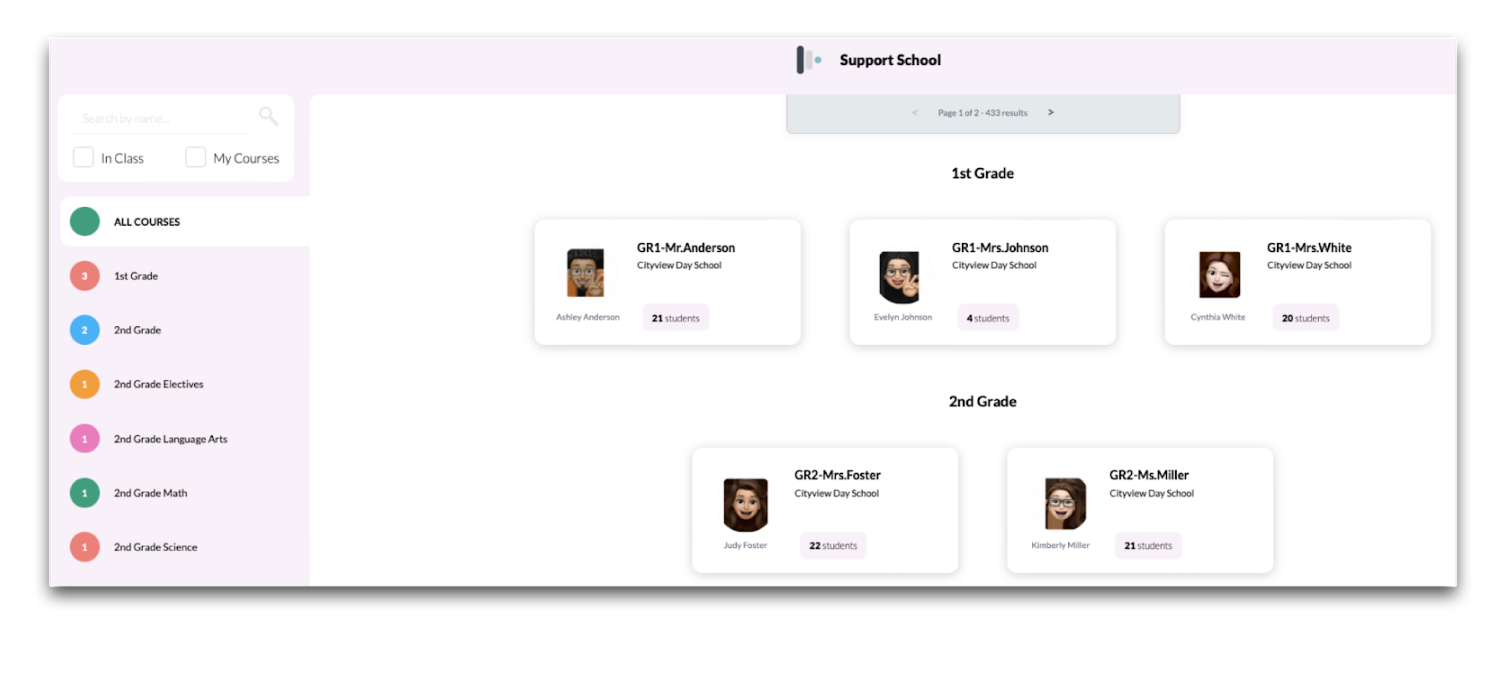
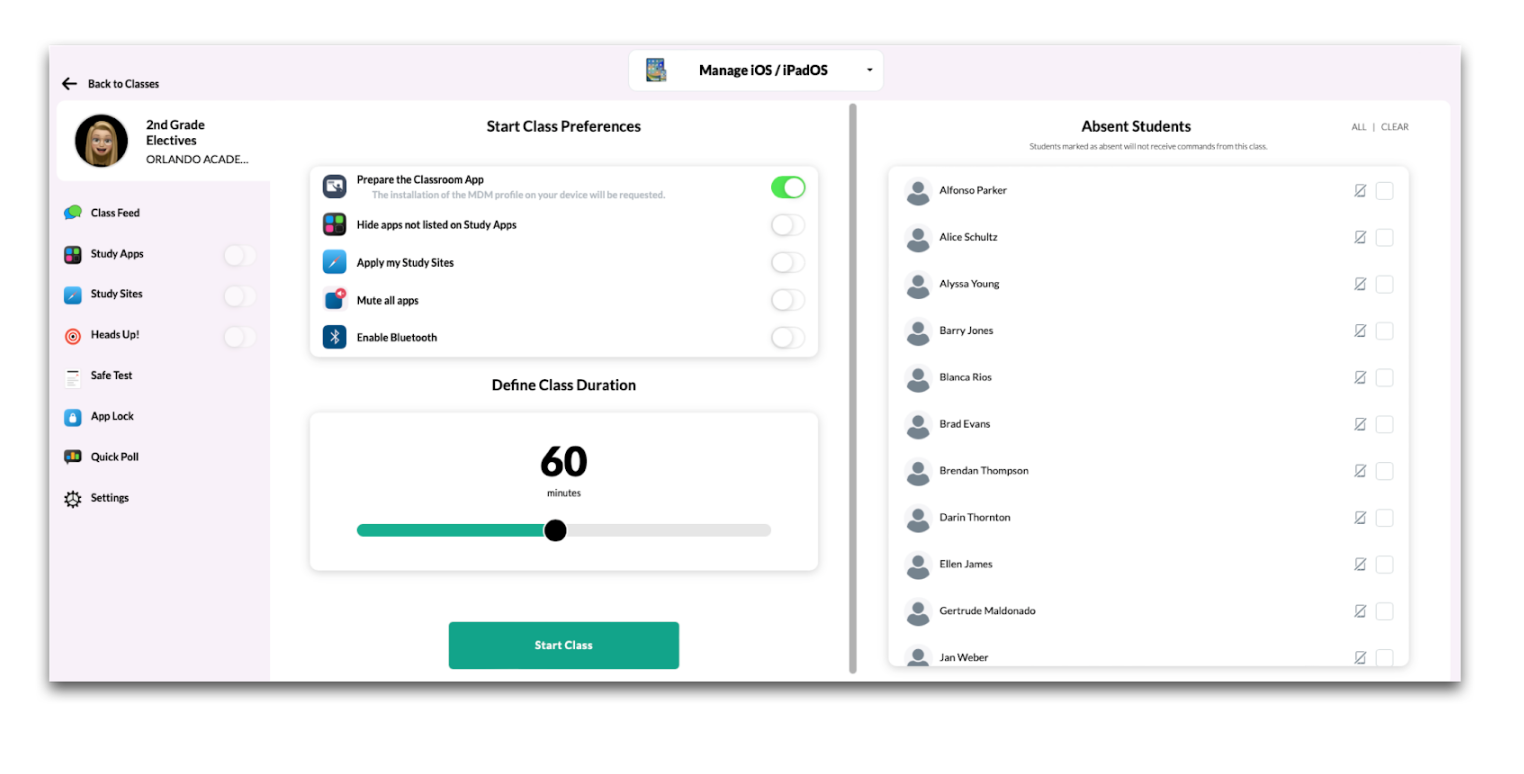
No Comments