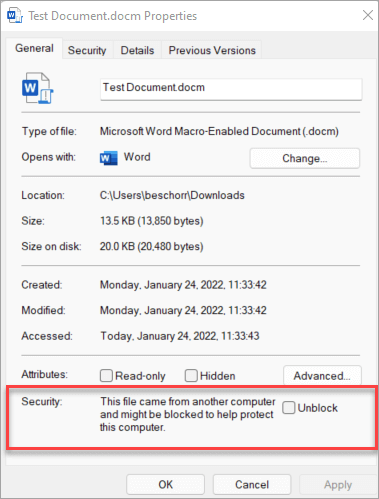Unlock Microsoft Office File
A potentially dangerous macro has been blocked
Macros can add a lot of functionality to Office, but they are often used by people with bad intentions to distribute malware to unsuspecting victims.
Macros aren't required for everyday use like reading or editing a document in Word or using Excel workbooks. In most cases you can do everything you need to do in Office without allowing macros to run.
Note: If you're an IT pro looking to configure this setting, or if you just want more advanced technical details, see Macros from the internet will be blocked by default in Office.
What should I do now?
Still wondering if you should proceed?
-
❒Were you expecting to receive a file with macros? Never open a file attachment you weren't expecting, even if it appears to come from somebody you trust. Phishing attacks often appear to come from a person or organization you trust in an effort to get you to open them.
-
❒Are you being encouraged to enable content by a stranger? A common tactic of attackers is to create some pretense such as cancelling an order or reading a legal document. They'll have you download a document and try to persuade you to allow macros to run. No legitimate company will make you open an Excel file to cancel an order and you don't need macros just to read a document in Word.
-
❒Are you being encouraged to enable content by a pop-up message? If you downloaded the file from a website, you may see pop-ups or other messages encouraging you to enable active content. Those are also common tactics of attackers and should make you suspicious that the file is actually unsafe.
If a downloaded file from the internet or a file opened from a network share wants you to allow macros, and you're not certain what those macros do, you should probably just delete that file.
If you’re sure the file is safe and want to unblock macros
There are a few different ways to do it, depending on your situation.
Unblock a single file
In most cases you can unblock macros by modifying the properties of the file as follows:
-
Open Windows File Explorer and go to the folder where you saved the file.
-
Right-click the file and choose Properties from the context menu.
-
At the bottom of the General tab, select the Unblock checkbox and selectOK.