# OpenVPN Remote Access Configuration Example
#
The OpenVPN wizard on pfSense® software is a convenient way to setup a remote access VPN for mobile clients. The wizard configures all of the necessary prerequisites for an OpenVPN remote access server:
- An authentication source (Local, RADIUS server, or LDAP server)
- A certificate authority (CA)
- A server certificate
- An OpenVPN server instance
At the end of the wizard the firewall will have a fully functioning sever, ready to accept connections from users. This server configuration can then be altered as needed.
This document uses an example setup to aide in explaining the options available in the wizard.
See also
[Server Configuration Options](https://docs.netgate.com/pfsense/en/latest/vpn/openvpn/configure-server.html)
## Before Starting The Wizard
Before starting the wizard, plan the design of the VPN.
### Determine an IP addressing scheme
The OpenVPN server requires a dedicated subnet for communication between the server and the OpenVPN clients. This is the **Tunnel Network** in the server configuration. The server uses the first address in this subnet for itself to act as a gateway and it allocates IP addresses within this subnet to clients.
When selecting internal subnets for a single location, ideally choose subnets which can be CIDR summarized with other internal subnets. This example uses `10.3.0.0/24` for LAN and `10.3.201.0/24` for the remote access OpenVPN server. These two networks can be summarized with `10.3.0.0/16`, which makes routing easier to manage.
See also
[CIDR Summarization](https://docs.netgate.com/pfsense/en/latest/network/cidr-summarization.html)
### Example Network
Figure [OpenVPN Example Remote Access Network](https://docs.netgate.com/pfsense/en/latest/recipes/openvpn-ra.html#figure-openvpn-remote-access-network) shows a depiction of this example deployment.
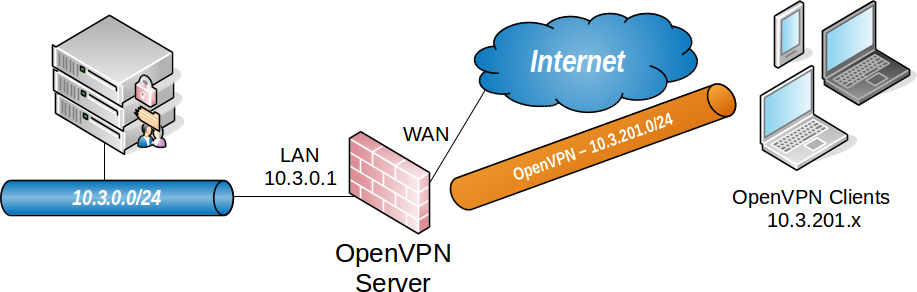
OpenVPN Remote Access Server Settings| Remote Access Server
|
|---|
| WAN Address
| 198.51.100.3
|
| LAN Subnet
| 10.3.0.0/24
|
| LAN Address
| 10.3.0.1
|
| Tunnel Net
| 10.3.201.0/24
|
- Navigate to **VPN > OpenVPN**
- Click the **Wizards** tab
The GUI presents the first step of the wizard automatically
Note
The option for [OpenVPN Data Channel Offload (DCO)](https://docs.netgate.com/pfsense/en/latest/vpn/openvpn/dco.html#openvpn-dco) is not included in this wizard. To use DCO on this server, run the wizard first then after completing the wizard, edit the server instance and enable the DCO option.
### Choose Authentication Type
On the first screen of the wizard, select the authentication backend server type. The choices available for **Type of Server** are *Local User Access*, *LDAP*, and *RADIUS*.
See also
[Authentication Servers](https://docs.netgate.com/pfsense/en/latest/usermanager/authentication-servers.html)
- Local User Access
- Manage the users, passwords, and certificates using the [User Manager](https://docs.netgate.com/pfsense/en/latest/usermanager/index.html) on this firewall.
Sets the server mode to *Remote Access (SSL/TLS + User Auth)* which requires user authentication as well as per-user certificates.
*Local User Access* easily handles per-user certificates, managed completely in the GUI. This is much more secure, but depending on the number of users which will access the service, may be less convenient than using a central authentication system.
- LDAP / RADIUS
- If the network has an existing authentication system already in place, such as Active Directory, pick *LDAP* or *RADIUS* depending on which method that system accepts.
*LDAP* and *RADIUS* both set the server mode to *Remote Access (User Auth)*, which does not require per-user certificates.
Note
The server mode can be adjusted later to require certificates, but administrators must manually create per-user certificates for *LDAP* or *RADIUS* users.
- Name
- Descriptive name for this LDAP server, for reference.
- Hostname or IP address
- The hostname or IP address of the LDAP server.
If the firewall will contact this server using an encrypted method, this value must match the contents of the LDAP server certificate.
- Port
- The port on which the LDAP server is listening for requests.
The default port is `389` for standard TCP connections and `636` for SSL.
- Transport
- Sets the method the firewall will use when performing LDAP queries to the server.
- Standard TCP
- Unencrypted connections using plain TCP.
- STARTTLS Encrypted
- Connects to the standard TCP port and then attempts to negotiate TLS encryption.
- SSL/TLS Encrypted
- Secure connections using TLS encryption.
A standard TCP connection is typically sufficient for initial testing, and potentially for local servers or those only accessible over secure connections. If the server is remote or crosses any untrusted network links, an encrypted method is essential. Using an encrypted method is always the best practice, but may not always be viable.
Warning
When the firewall uses an encrypted method to contact the LDAP server, the **Hostname or IP address** above must match a value in the LDAP server certificate.
- Peer Certificate Authority
- To use SSL/TLS or STARTTLS transports, the firewall must trust the CA of the LDAP server. This can be accomplished by any of the following methods:
- Import the CA into the certificate manager and select it from the list in this option.
- Import the CA into the certificate manager with the **Trust Store** option set, which adds the imported CA into the list of CAs which the firewall trusts globally. Then select *global* from this list.
- If the LDAP server certificate is signed by a globally trusted CA, such as Let’s Encrypt, then select *global*.
- Search Scope Level
- Selects how deep the firewall will search in the LDAP directory, *One Level* or *Entire Subtree*.
In almost all cases, *Entire Subtree* is the correct choice.
- Search Scope Base DN
- The distinguished name (DN) upon which the firewall bases its search. For example `DC=example,DC=com`.
- Authentication Containers
- These values specify where the directory stores user data. For example, `CN=Users;DC=example`.
- LDAP Bind User DN
- If the LDAP server requires authenticated binds when performing queries, this field sets the distinguished name the firewall uses for this bind action.
If this is blank the firewall performs an anonymous bind without credentials.
- LDAP Bind Password
- The password for authenticated binds. The firewall only uses this value if **LDAP Bind User DN** has a value.
- User Naming Attribute
- Varies depending on the LDAP directory software and structure.
Typically `cn` for OpenLDAP and Novell eDirectory, and `samAccountName` for Microsoft Active Directory.
- Group Naming Attribute
- Varies depending on the LDAP directory software and structure, but is most typically `cn`.
- Member Naming Attribute
- Varies depending on the LDAP directory software and structure.
Typically `member` on OpenLDAP, `memberOf` on Microsoft Active Directory, and `uniqueMember` on Novell eDirectory.
- Name
- Descriptive name for this RADIUS server, for reference.
- Hostname or IP address
- The hostname or IP address of the RADIUS server.
- Authentication Port
- Port used by the RADIUS server for accepting authentication requests, typically `1812`.
- Shared Secret
- The password the RADIUS server expects from this firewall when it submits authentication requests (e.g. password on the NAS entry.)
- Descriptive Name
- `ExampleCoCA`
A name for reference to identify this certificate. This is the same as **Common Name** field for other certificates.
Note
Although this field can technically contain spaces, the best practice is to conform the contents of this field to the format allowed for fully qualified domain names.
Some clients have issues handling entries with spaces properly.
- Key Length
- `2048`
Size of the CA private key which the wizard will generate.
Larger keys offer increased security but larger keys are generally slower to use.
- Lifetime
- `3650`
The time, in days, for which this CA will remain valid.
For a self-signed CA such as this, the default of `3650` is acceptable, which is approximately 10 years.
- Country Code
- `US`
(Optional) Two-letter ISO country code (e.g. US, AU, CA).
ExampleCo is located in the United States which has an ISO country code of `US`.
To locate an appropriate ISO code for other countries, use the [ISO Online Browsing Platform](https://www.iso.org/obp/ui/#search) site.
- State or Province
- `Texas`
(Optional) Full unabbreviated State or Province name (e.g. Texas, Indiana, California).
ExampleCo is located in `Texas`.
- City
- `Austin`
(Optional) City or other Locality name (e.g. Austin, Indianapolis, Toronto).
ExampleCo headquarters is in `Austin`.
- Organization
- `ExampleCo`
(Optional) Organization name, often the Company or Group name.
Warning
Do not use any special characters in this field, not even punctuation such as a period or comma.
- Descriptive Name
- `vpn.example.com`
This is the common name (CN) field of the server certificate and the firewall also uses this name to reference the certificate.
The best practice is to set this to the fully qualified hostname of the firewall.
Note
Although this field can technically contain spaces, the best practice is to conform the contents of this field to the format allowed for fully qualified domain names.
Some clients have issues handling entries with spaces properly.
- Key Length
- `2048`
Size of the CA private key which the wizard will generate.
Larger keys offer increased security but larger keys are generally slower to use.
- Lifetime
- `398`
The time in days that this certificate will be valid. The best practice is to set this to `398` days or less.
Note
Some current operating systems and software limit server certificates to a maximum lifetime of `398` days for security reasons. Clients on these platforms may reject a server certificate with a longer lifetime.
- Country Code
- `US`
(Optional) Two-letter ISO country code (e.g. US, AU, CA).
ExampleCo is located in the United States which has an ISO country code of `US`.
To locate an appropriate ISO code for other countries, use the [ISO Online Browsing Platform](https://www.iso.org/obp/ui/#search) site.
- State or Province
- `Texas`
(Optional) Full unabbreviated State or Province name (e.g. Texas, Indiana, California).
ExampleCo is located in `Texas`.
- City
- `Austin`
(Optional) City or other Locality name (e.g. Austin, Indianapolis, Toronto).
ExampleCo headquarters is in `Austin`.
- Organization
- `ExampleCo`
(Optional) Organization name, often the Company or Group name.
Warning
Do not use any special characters in this field, not even punctuation such as a period or comma.
- Interface
- *WAN*
- Protocol
- *UDP on IPv4 Only*
- Local Port
- `1194`
The wizard suggests the first unused port number starting with port `1194`. If there is an existing OpenVPN server on that port, use a different port number.
- Description
- `ExampleCo Mobile VPN Clients`
- TLS Authentication
- Check **Enable authentication of TLS packets**
Using TLS authentication is the best practice.
- Generate TLS Key
- Check **Automatically generate a shared TLS authentication key**
- TLS Shared Key
- Blank
The wizard disables this field when **Automatically generate a shared TLS authentication key** is checked.
- DH Parameters Length
- *2048*
This value is a good balance of speed and strength.
- Data Encryption Negotiation
- *Checked*
This allows the server to automatically negotiate encryption settings with clients.
Note
Disabling this option is deprecated, but still present on this version for compatibility.
- Data Encryption Algorithms
- *AES-256-GCM*, *AES-128-GCM*, and *CHACHA20-POLY1305*
The best practice is to use the default suggested values as noted above.
- Fallback Data Encryption Algorithm
- *AES-256-CBC*
This algorithm is used when negotiation fails, for example with a client that is too old to support negotiation.
- Auth Digest Algorithm
- *SHA256 (256-bit)*
- Tunnel Network
- `10.3.201.0/24`
This is the tunnel network from the table at the start of this example ([OpenVPN Remote Access Server Settings](https://docs.netgate.com/pfsense/en/latest/recipes/openvpn-ra.html#table-openvpn-ra-server-settings)).
- Redirect Gateway
- *Unchecked*
For this example, The VPN will only carry traffic destined for subnets at the main office.
- Local Network
- `10.3.0.0/24`
This is the server-side LAN subnet from the table at the start of this example ([OpenVPN Remote Access Server Settings](https://docs.netgate.com/pfsense/en/latest/recipes/openvpn-ra.html#table-openvpn-ra-server-settings)).
- Concurrent Connections
- Blank
This example does not limit the number of clients which can connect at the same time.
- Allow Compression
- *Refuse any non-stub compression (Most secure)*
The best practice is to disable compression for security reasons.
- Compression
- *Disable Compression \[Omit Preference\]*
The best practice is to disable compression for security reasons.
- Type-of-Service
- *Unchecked*
There is no traffic on this example VPN which requires prioritization/QoS.
- Inter-Client Communication
- *Unchecked*
The clients on this VPN have no need to connect to other VPN client hosts.
- Duplicate Connections
- *Unchecked*
This example uses unique certificates for every client and does not allow multiple connections per client.
- Dynamic IP
- *Checked*
The clients connect from all over the country and unknown mobile networks and their IP addresses are likely to change without notice.
- Topology
- *Subnet*
The method the server uses to assign IP addresses to clients.
- DNS Default Domain
- `example.com`
The domain name used by ExampleCo.
- DNS Servers
- `10.3.0.5`
A list of internal DNS servers. ExampleCo has a Windows Active Directory Domain Controller which is configured to act as a DNS server at `10.3.0.5`.
- NTP Servers
- `10.3.0.6`
A dedicated local NTP server exists at `10.3.0.6`.
- Advanced
- Blank
At this time no additional tweaks are necessary.
- Traffic from clients to server
- *Checked*
When checked, the wizard adds a firewall rule on the chosen interface outside of the tunnel where the server is listening (e.g. *WAN*) which allows VPN clients to connect. The rule created by this option allows all clients from any source IP address to connect by default.
Since clients in this example are connecting from all over the country, the rule created by the wizard for this option is ideal.
Tip
To allow connections from a limited set of IP addresses or subnets, either make a custom rule or check this box and alter the rule it creates.
- Traffic from clients through VPN tunnel
- *Checked*
This setting allows all traffic to cross inside the OpenVPN tunnel. This is desirable for this example.
- **WAN** tab rule should pass from any to the *OpenVPN* port on the *WAN address*

- **OpenVPN** tab rule should allow all traffic from any/to any

## Adjustments
Numerous settings are not present in the wizard but might be a better fit for certain deployments than the defaults chosen by the wizard.
### Server Mode
The OpenVPN **Server Mode** allows selecting a choice between requiring Certificates, User Authentication, or both. The wizard defaults to *Remote Access (SSL/TLS + User Auth)* when using local users and *Remote Access (User Auth)* for RADIUS and LDAP. The possible values for this choice and their advantages are:
- Remote Access (SSL/TLS + User Auth)
- - Requires both certificates **and** username/password
- Each user has a unique client configuration which includes their personal certificate and key
- Most secure as there are multiple factors of authentication (TLS Key and Certificate that the user has, and the username/password they know)
- Remote Access (SSL/TLS)
- - Certificates only, no authentication
- Each user has a unique client configuration which includes their personal certificate and key
- Useful if clients should not be prompted to enter a username and password
- Less secure as it relies only on something the user has (TLS key and certificate)
- Remote Access (User Auth)
- - Authentication only, no certificates
- Useful if the clients cannot have individual certificates
- Commonly used for external authentication (RADIUS, LDAP)
- All clients can use the same exported client configuration and/or software package
- Less secure as it relies on a shared TLS key plus only something the user knows (Username/password)
See also: [Certificate Revocation List Management](https://docs.netgate.com/pfsense/en/latest/certificates/crl.html)
## Adding a User with a Certificate
If the server mode includes local user authentication, a user must be exist in the user manager for each client which will connect to the VPN.
See also
This is a simplified version of the process. For more detail, see:
- [Adding OpenVPN Remote Access Users](https://docs.netgate.com/pfsense/en/latest/recipes/openvpn-ra-users.html)
- [Manage Local Users](https://docs.netgate.com/pfsense/en/latest/usermanager/users.html)
- [User Certificates](https://docs.netgate.com/pfsense/en/latest/certificates/certificate.html#certificates-certs-user)
- Navigate to **System > User Manager**
- Click  To add a user
- Fill in the settings as follows:
- Username
- The username for this client.
- Password/Confirm password
- The password for this client.
- Click to create a user certificate
- *Checked*
- Descriptive Name
- Same value as the **Username**
- Certificate Authority
- The CA used by the OpenVPN server.
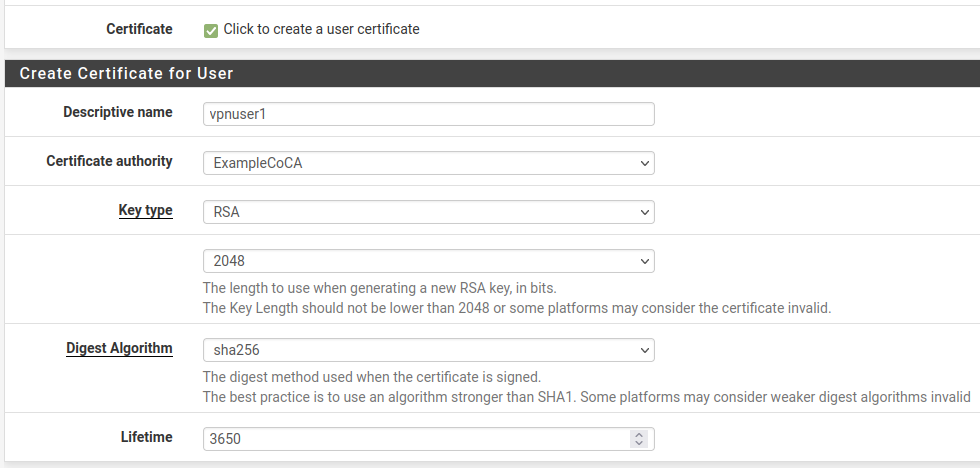
- Click **Save**