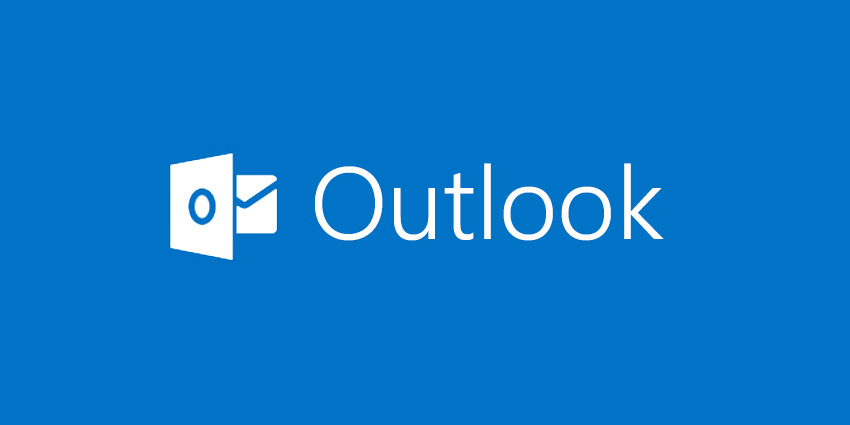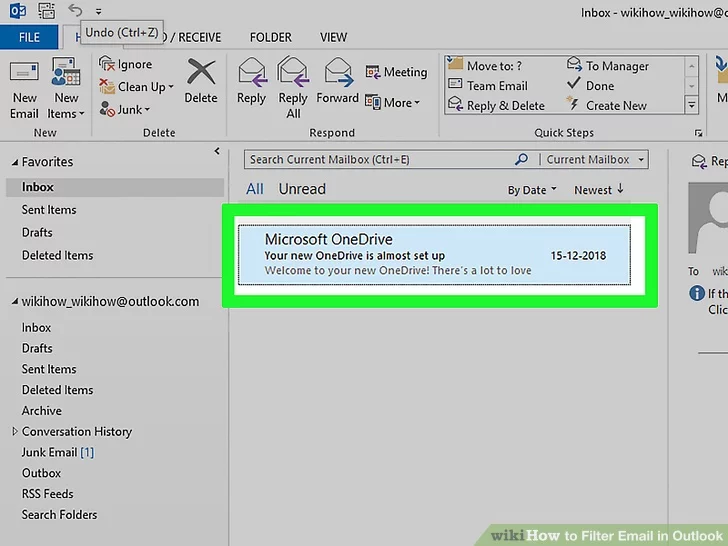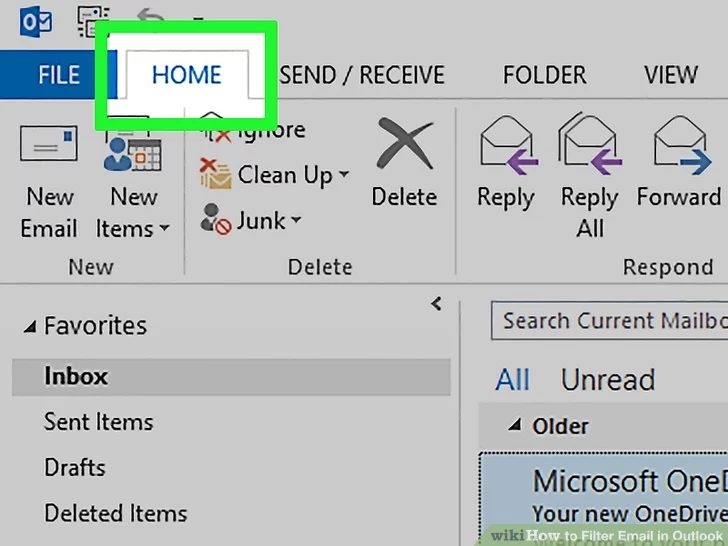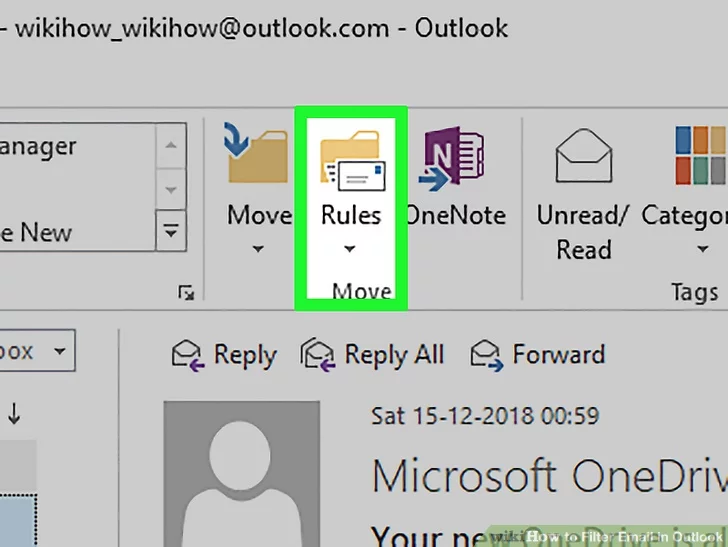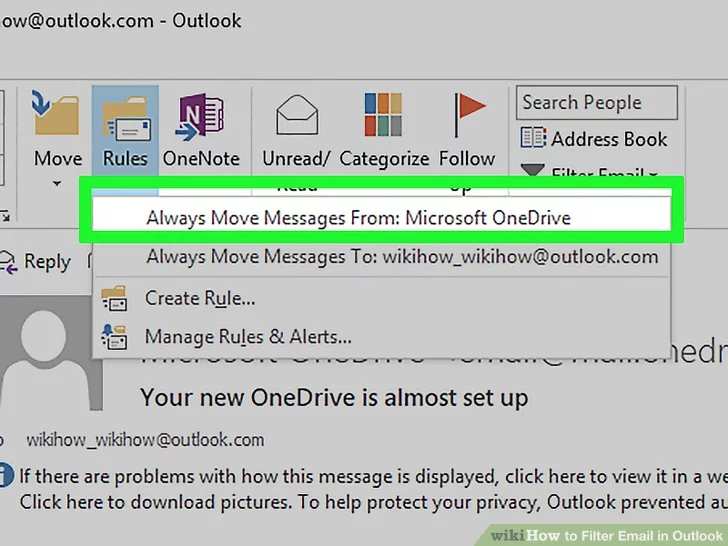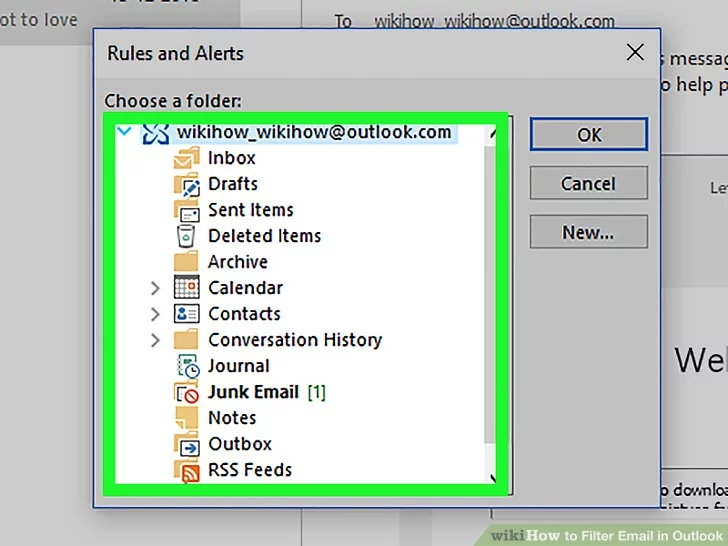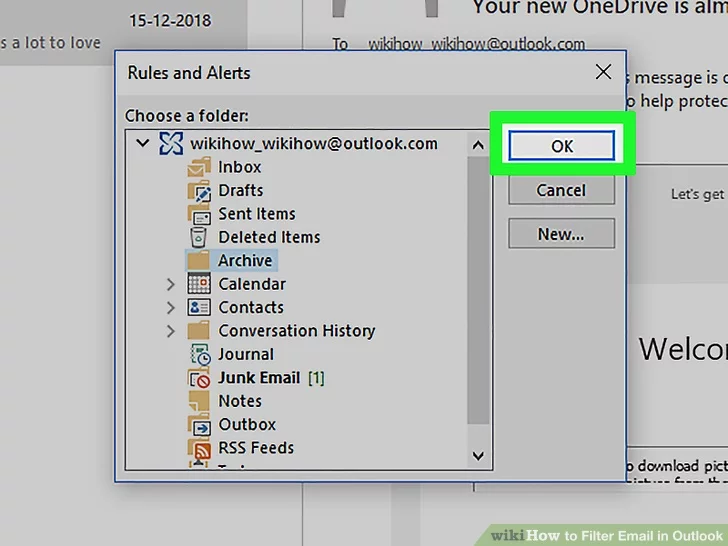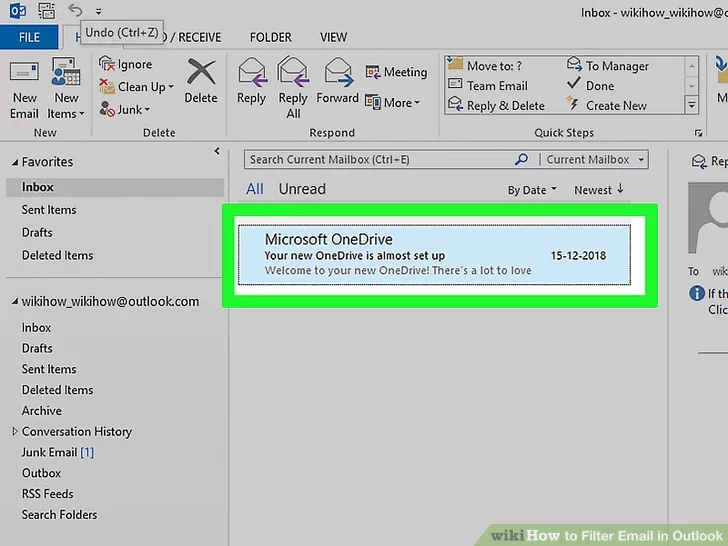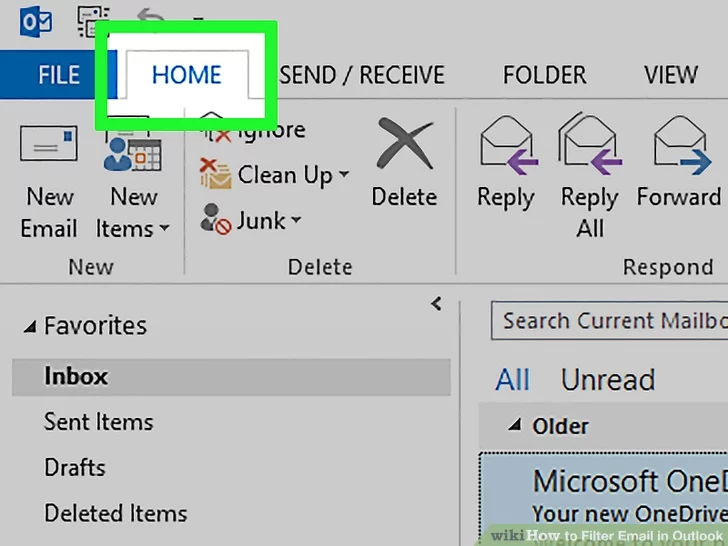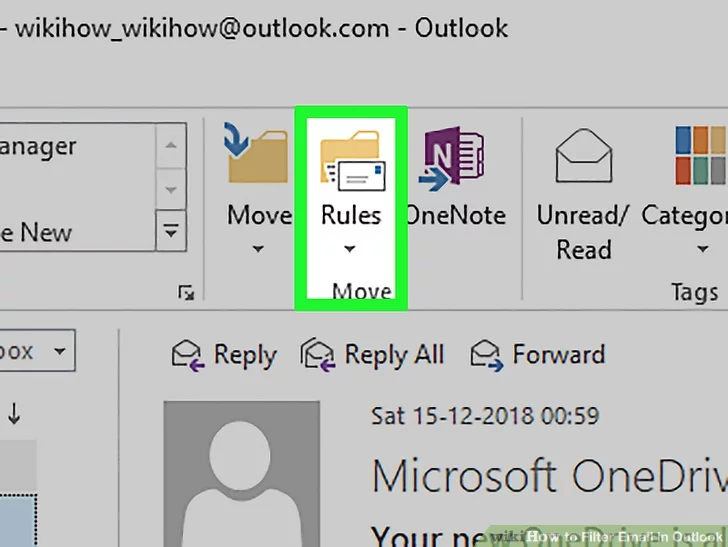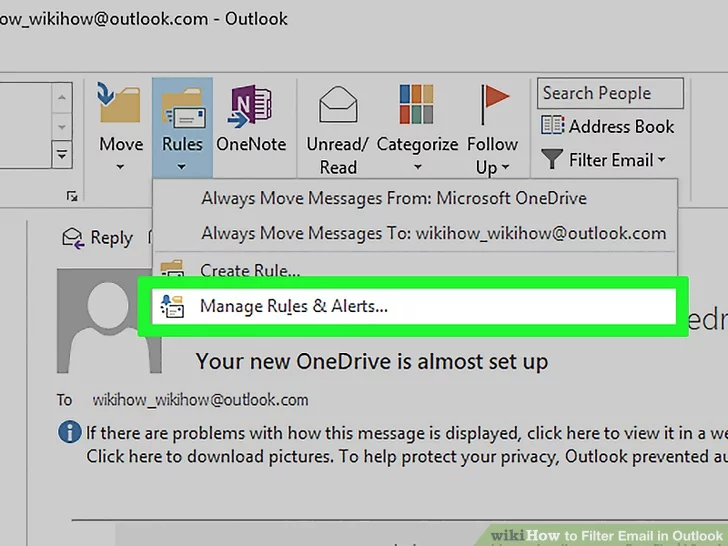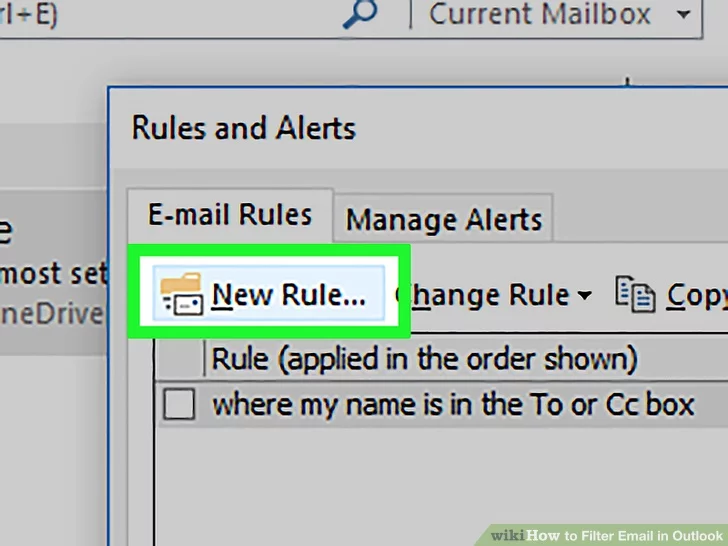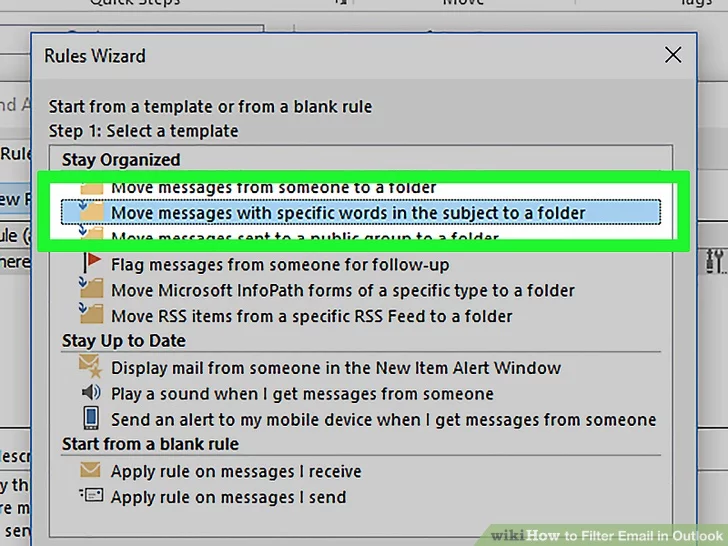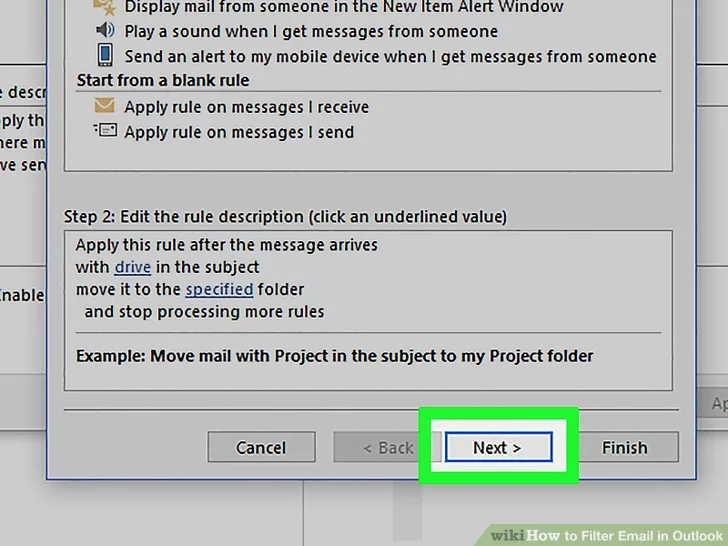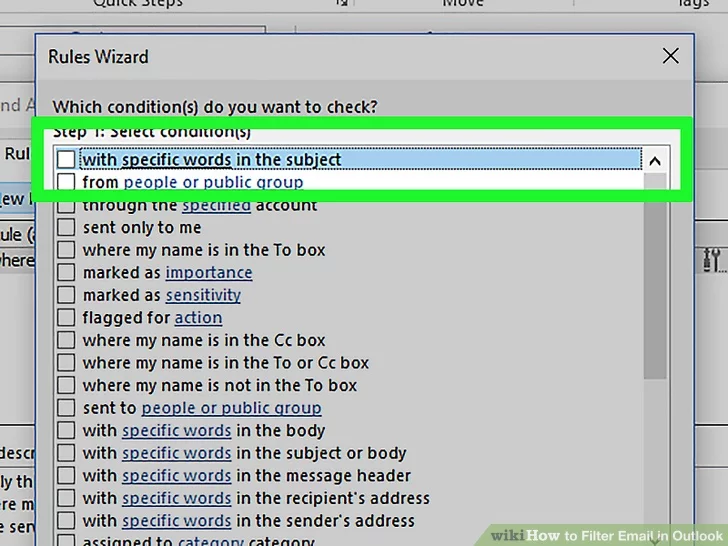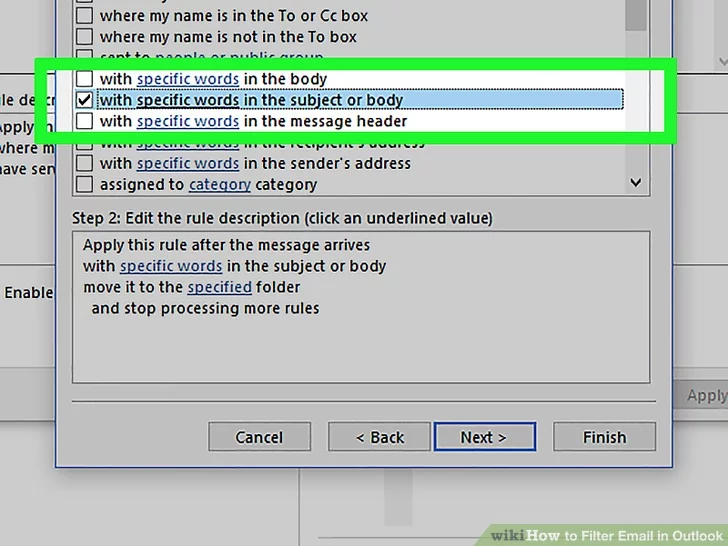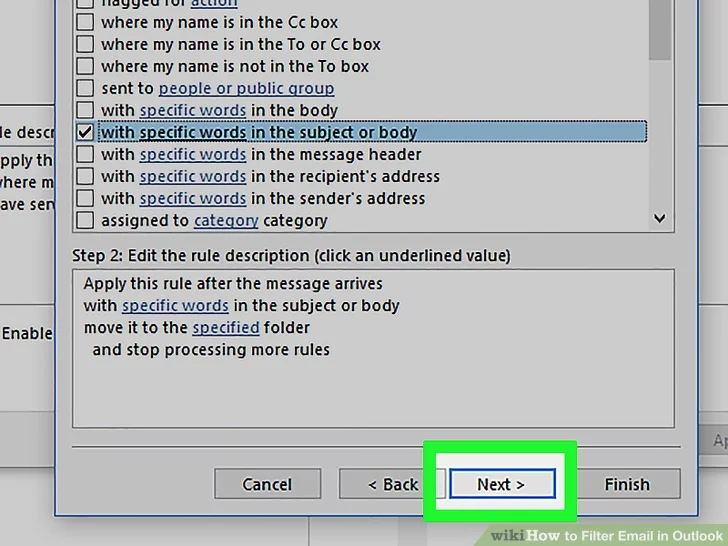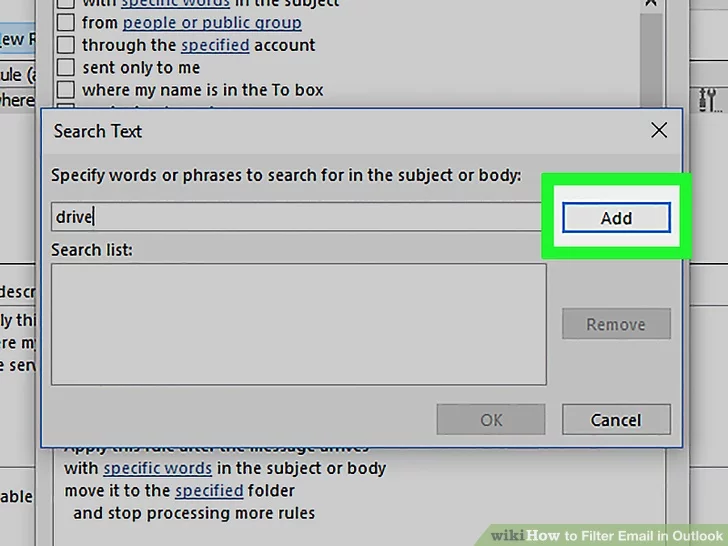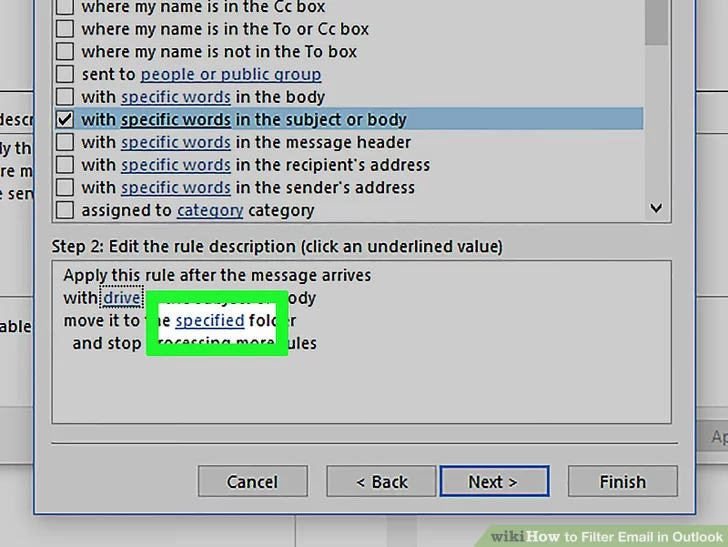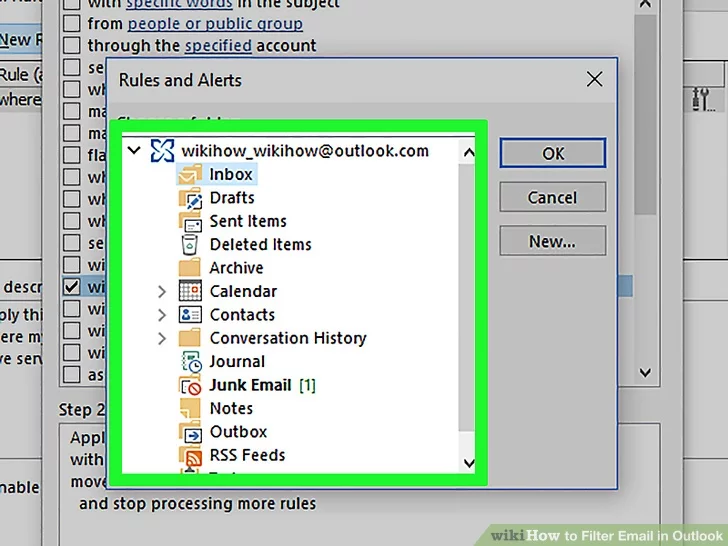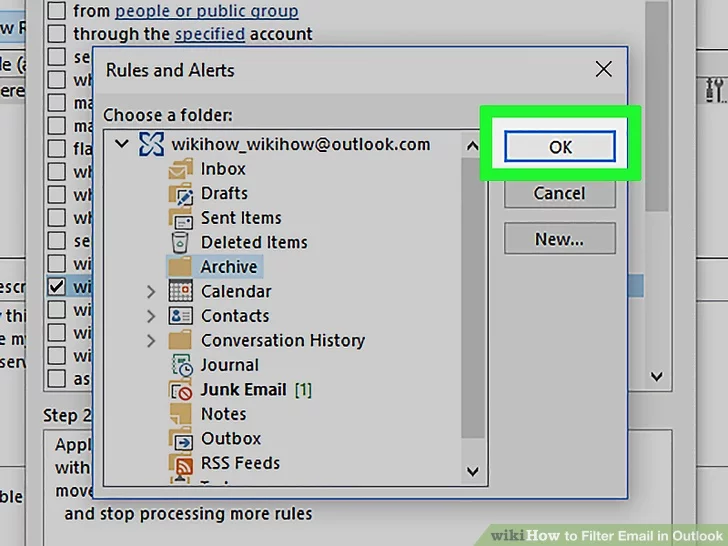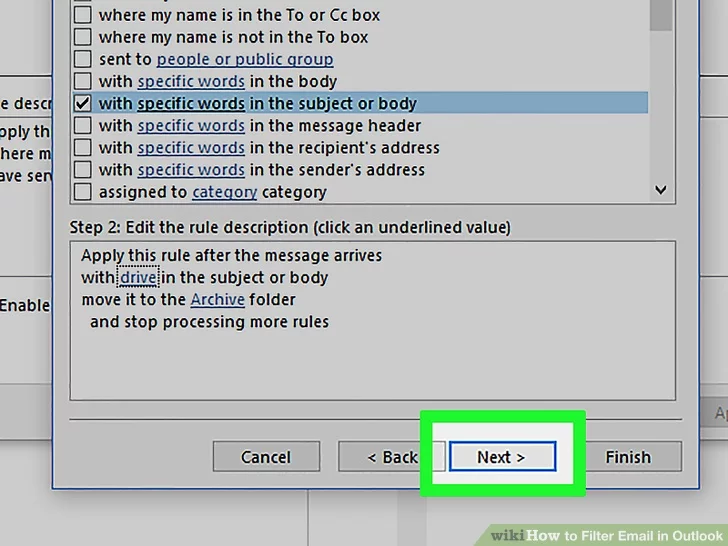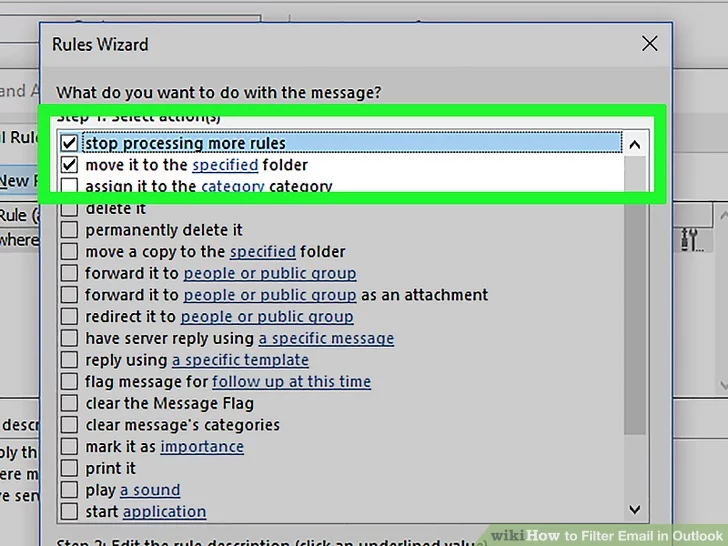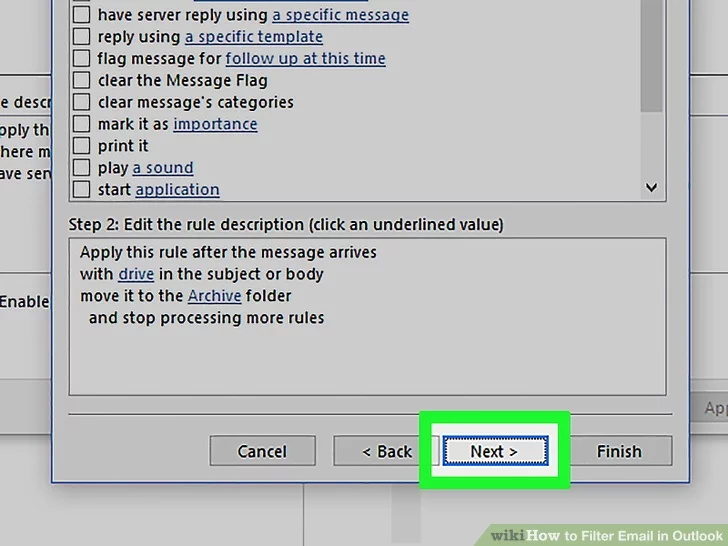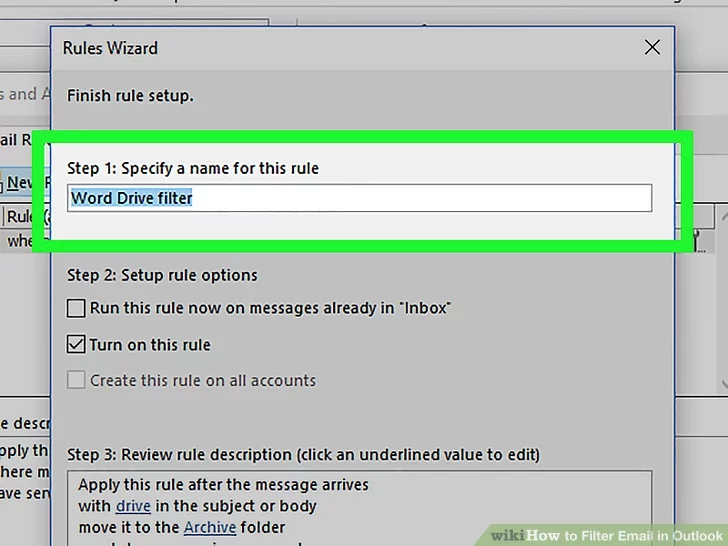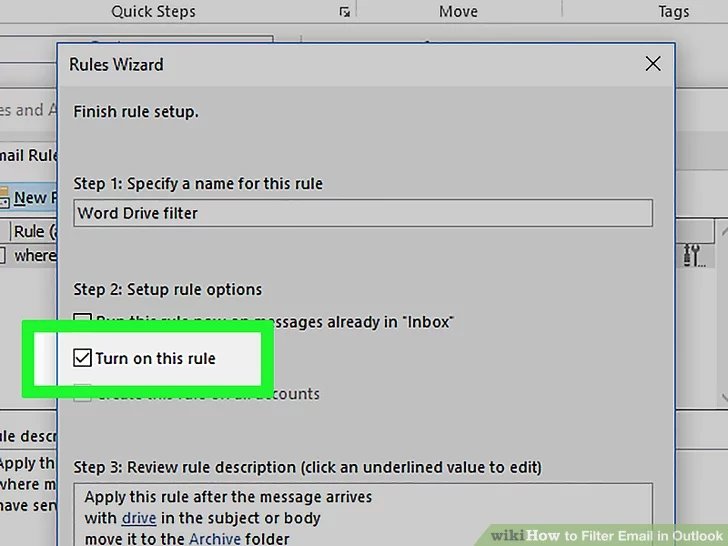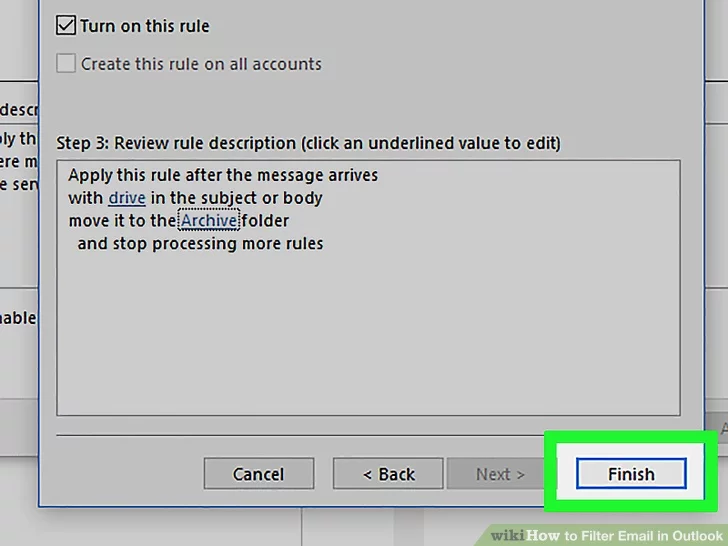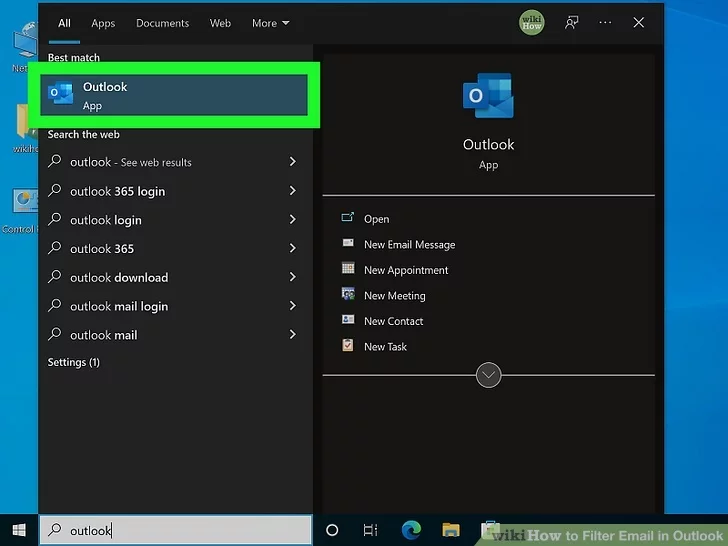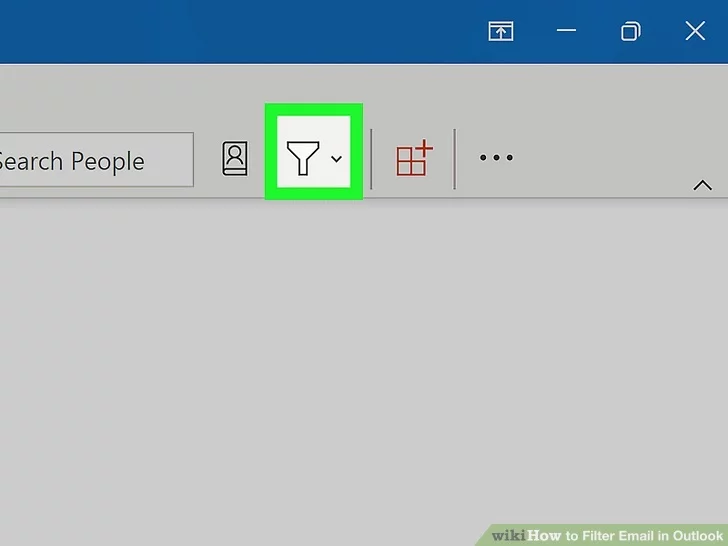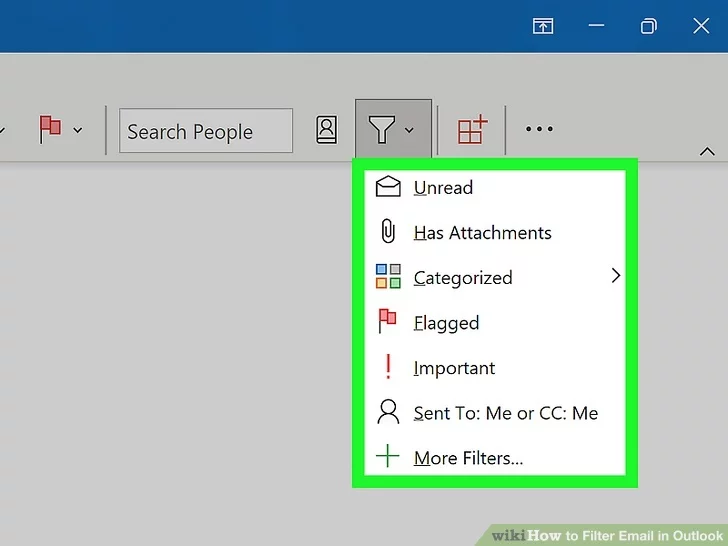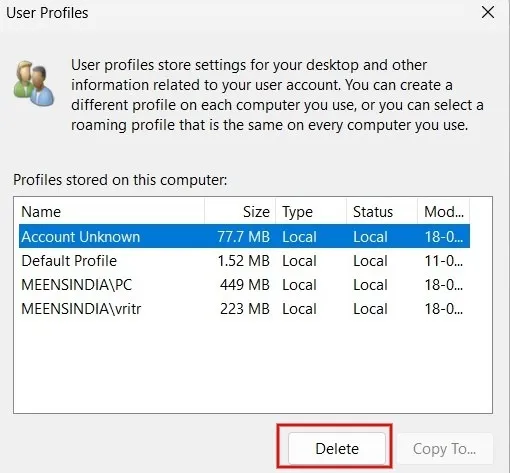Mirosoft Office
Docs and How-to's on Microsoft products
Office
Unlock Microsoft Office File
A potentially dangerous macro has been blocked
Macros can add a lot of functionality to Office, but they are often used by people with bad intentions to distribute malware to unsuspecting victims.
Macros aren't required for everyday use like reading or editing a document in Word or using Excel workbooks. In most cases you can do everything you need to do in Office without allowing macros to run.
Note: If you're an IT pro looking to configure this setting, or if you just want more advanced technical details, see Macros from the internet will be blocked by default in Office.
What should I do now?
Still wondering if you should proceed?
-
❒Were you expecting to receive a file with macros? Never open a file attachment you weren't expecting, even if it appears to come from somebody you trust. Phishing attacks often appear to come from a person or organization you trust in an effort to get you to open them.
-
❒Are you being encouraged to enable content by a stranger? A common tactic of attackers is to create some pretense such as cancelling an order or reading a legal document. They'll have you download a document and try to persuade you to allow macros to run. No legitimate company will make you open an Excel file to cancel an order and you don't need macros just to read a document in Word.
-
❒Are you being encouraged to enable content by a pop-up message? If you downloaded the file from a website, you may see pop-ups or other messages encouraging you to enable active content. Those are also common tactics of attackers and should make you suspicious that the file is actually unsafe.
If a downloaded file from the internet or a file opened from a network share wants you to allow macros, and you're not certain what those macros do, you should probably just delete that file.
If you’re sure the file is safe and want to unblock macros
There are a few different ways to do it, depending on your situation.
Unblock a single file
In most cases you can unblock macros by modifying the properties of the file as follows:
-
Open Windows File Explorer and go to the folder where you saved the file.
-
Right-click the file and choose Properties from the context menu.
-
At the bottom of the General tab, select the Unblock checkbox and selectOK.
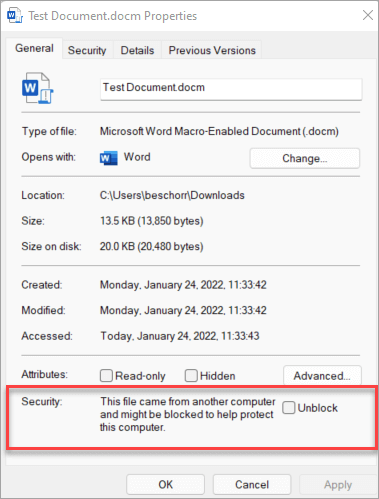
Outlook
How to Fix “The Set of Folders Cannot Be Opened” Error in Outlook
⇒ Important Note: Back up your Outlook data before pursuing the solutions below.
Launch Outlook in Safe Mode
Press the Windows and R keys to launch a new Run window. Then type Outlook.exe /safe, and hit OK.
If the issue is gone in Safe Mode, most likely, your add-ins are to blame. Go to the next step and disable your add-ins.
Disable Your Add-Ins
- Launch Outlook and go to File.
- Select Options, and click on Add-ins.
- Click on Manage and hit the Go button.
- Select the add-ins you want to disable and save the changes.
Don’t forget to update your Outlook version. Click on File, select Office Account, and go to Office Update. Click on Update Options and select Update now to update your email client.
Recreate Your Email Profile
Some users were able to fix this error by recreating their email profiles.
- Type regedit in the Windows Search bar and launch the Registry Editor.
- Then, navigate to Computer\HKEY_CURRENT_USER\SOFTWARE\Microsoft\Office\16.0\Outlook\Profiles
- Go ahead and delete all the folders listed under Profiles.
- Note: Depending on your Office version, you may need to navigate to Computer\HKEY_CURRENT_USER\SOFTWARE\Microsoft\Office\15.
- Relaunch Outlook and recreate your email profile.
- Go to File, select Account Settings, and click on Manage Profiles.
- Then go to Show Profiles and hit the Add button.
- Enter all the necessary details in the Profile Name box and save the changes.
Alternatively, if you’re not comfortable using the Registry Editor, you can only follow the steps from 5 to 8 to create a new profile.
If you can’t create a new profile using Outlook, go to Control Panel → Mail → Show Profiles → Add.
Repair Office
- Go to Control Panel and select Programs.
- Click on Programs and Features and select your Office package.
- Hit the Change button and launch the Quick Repair tool.
- If the error persists and you still can’t use Outlook properly, run the Online Repair tool as well.
Repair Outlook
- Go to Settings and select Apps.
- Then click on Apps and Features and select Outlook (or Outlook Desktop Integration).
- Go to Advanced options and hit the Repair option.
-
Alternatively, you can repair the Outlook data file (.pst) file directly.
- Close Outlook and navigate to Outlook 2016/2019: C:\Program Files (x86)\Microsoft Office\root\Office16 or Outlook 2013: C:\Program Files (x86)\Microsoft Office\Office15 (depending on your Office version).
- Locate and run SCANPST.EXE.
- Click on Browse to select the Outlook Data File (.pst).
- Hit the Start button and then select the Repair option.
Run Microsoft’s Support and Recovery Assistant
There’s another handy tool that you can use to repair Outlook. The Microsoft Support and Recovery Assistant can quickly find and repair various Office and Outlook issues. Download the tool from Microsoft, install it on your computer, and follow the on-screen instructions to repair Outlook.
Reduce Outlook Data Size
Large mailboxes can take an awful lot of time to open. Apart from that, they may also trigger various errors while loading. Reduce the size of your mailbox and Outlook data files and check if the error persists.
- Launch Outlook, click on File, select Tools, and click on Mailbox Cleanup.
- Select the items you want to remove and confirm your choice.
- To reduce the size of the data file, empty the Deleted Items folder.
- Then click on File, and select Account Settings.
- Go to the Data Files tab, and select the file that you want to compact.
- Go to Settings and hit the Compact Now option.
Exchange and Outlook.com users need to click on Settings → Advanced → Outlook Data File Settings.
Reinstall Outlook
If you’re using the standalone desktop app, uninstall it and restart your computer. Then download Outlook again (the 64-bit version). If the error persists, go to Control Panel and select Uninstall a program. Then uninstall your Office package, restart your machine again and reinstall Office. Check the results.
Conclusion
Microsoft Outlook may sometimes fail to launch with the “The set of folders cannot be opened” error. To fix it, launch Outlook in Safe Mode and disable your add-ins. Then repair Office and Outlook, create a new user profile and reinstall the email client. Which of these solutions worked for you?
How to Filter Email in Outlook
Is your Outlook inbox so unorganized that you can't find what you're looking for? Fortunately, it's easy to filter messages into different folders based on email address (sender or receiver), words, and phrases in any version of Outlook, including Microsoft Outlook 365. We'll show you how to create rules in Outlook to automatically filter incoming email messages, plus how to sort your existing emails.
Method 1
Filtering by Email Address
- For example, if you want to filter all mail sent from one email address, click an email from that sender.
- If you want to filter messages sent to one of your email addresses, click a message addressed to that address.
2 Click the Home tab. It’s near the top-left corner of the window.
- If you don't see this option, click the three dots at the far-right corner of the toolbar.
- You can also right-click a message or folder and select Rules
4 Click Always Move Messages From <sender> or Always Move Messages To <address>. A list of folders on your account will appear.
Method 2
Filtering by Words
- If you don't see this option, click the three dots at the far-right corner of the toolbar.
- You can also right-click a message or folder and select Rules.
- with specific words in the subject or body
- Example: You want to filter messages with the word “coupon” in either the subject or the body to a folder called Coupons.
- with specific words in the message header
- Example: You want messages sent through a certain mail server to go straight to the trash.
- with specific words in the recipient’s address
- Example: You want mail sent to support@yourdomain.com to go to a folder called Support.
- with specific words in the sender’s address
- Example: You want messages sent from anyone with the word “wiki” in their email address to a folder called Wiki.
Method 3
Sorting Your Outlook Inbox
1 Open Microsoft Outlook. It’s usually in the Microsoft Office folder, which you’ll find in the All Apps area of the Start menu.
- You'll want to use this method to search or filter all your current email.
- For example, if you select "Has attachments," you will see a list of emails that have attachments (even if they are categorized into email folders that aren't the Inbox).
- To clear the filter search, click the x in the search box.[2]
Windows 11
Articles and guides for Windows OS solutions
How to Fix the “User Profile Service Failed the Sign-in” Error for Windows
Are you getting the “User Profile Service failed the sign-in” or “User profile cannot be loaded” error during Windows startup? This message is shown as soon you type your password in the Windows logon screen, and your default user profile fails to launch. In its place, a corrupt user profile takes over, changing your lock screen and desktop background. Because the proper profile wouldn’t load, you’re unable to log in to your system. If you’re facing this frustrating issue, one of our solutions below will resolve it immediately.
Causes of “User Profile Service Failed the Sign-in” Error
There are many reasons you may encounter the “User profile failed the sign-in” error. Variations of this error include: “User profile cannot be loaded” and “User profile service failed the logon.” If you get any of these error messages, it means the default Windows user profile has been corrupted, which can be traced to one or more of the following factors:
- Improper Windows update: User Account Control (UAC) is designed to prevent unauthorized changes to your Windows device. Any irregular or unfinished updates or a crash can sometimes corrupt host files that are required for UAC to work properly.
- Partition resizing error: when resizing partitions from Disk Management, those parts can occasionally get corrupted, leading to an incorrect user profile.
- Antivirus program: if an antivirus program was scanning your system while you tried to log in, it can abort the correct user profile and launch an incorrect one.
- Improper shutdown and restarts in guest logons: if you did not exit smoothly from a local account created on your PC, you may encounter a user profile error on a subsequent login.
Tip: looking to smoothly transfer user profile data to another in Windows? This guide can help.
Solutions for User Profile Service Failed the Logon Error in Windows
The good thing is that none of the above causes are major concerns. You can easily repair the corrupted user profile using one of the troubleshooting solutions below.
You should first attempt the first few easy methods. Go for the more intricate and time-consuming solutions toward the end – only if the easy ones fail to resolve the problem.
1. Restart or Shut Down Windows From Its Lock Screen
Sometimes you only need a simple restart or shutdown from the lock screen window to fix the issue.
- Whether you’re inside an administrator or guest logon, use Win + L to exit, and go to the Windows lock screen.
- Navigate to the administrator profile (if a guest profile was previously used to log in), and click the lock screen shutdown/restart options. Make sure you log in as the administrator during the subsequent startup. We can help if you need to reset your administrator password.

Tip: did you know that you can install Windows 11 even on an unsupported PC? Learn how to get started.
2. Delete a Local User Account in Windows
If the user profile error is due to improper shutdowns and restarts during a guest logon, you may want to delete the unnecessary local account temporarily.
- After signing in to your computer on an incorrect user profile, start the Windows Run command option using Win + R, and enter
netplwiz.

- You will encounter the Advanced User Accounts Control Panel screen. Enter your administrator password to proceed. Sometimes there will be an error if the system refuses to accept your admin password. In that case, use the Windows Safe boot to perform these steps. (Described in the FAQ below.)

- Click the “Remove” option next to your guest/local account. Even if you’re currently logged in on your computer with the local account, the local profile here will be removed.

- Use Win + L to exit the local account logon window.
- Restart the computer, and make sure to use your regular Microsoft account to log back in.
3. Move NTUSER.Dat File to Default Username Folder
A user profile consists of personalized menu items for desktop, downloads, documents, music, videos, and saved links that are stored in a folder inside “C:/Users.”
For each of these profiles, a .DAT file called NTUSER.DAT is created by Windows. It contains personalized user settings. Try moving the file associated with the buggy profile to a default username folder.
- Go to the necessary local account inside “C:/Users,” and press Ctrl + X to cut the NTUSER.DAT file for that account.

- Move the .DAT file into the “Default” username folder. You may not be able to see this folder. If so, change the “View -> Show” to “Hidden items” in File Explorer.

- Delete the local account folder, and restart the PC to see whether the proper user profile is loading.
Tip: did you know that you can perform a Windows Defender scan from Command Prompt? We demonstrate how in our guide.
4. Windows User Profile Repair Using Command Prompt
The evergreen Command Prompt can fix some of the hard disk-related issues that may have caused the user profile error problem.
- Go to Start, and search for “Command Prompt.” Select “Run as administrator” under the result.

- Perform a Deployment Image Servicing and Management Tool (DISM) scan, which helps repair the Windows image and may solve the user profile services error.

- Likewise, a System File Checker (SFC) command is the best way to repair corrupt Windows files, including user profile settings.

Tip: the WDF violation error can sometimes arise on your Windows PC. Learn what to do about it.
5. Use Windows Registry Editor in Safe Mode
The Windows Registry Editor (Regedit) is one of the best solutions to fix the “User profile service failed the sign-in” error. For this, the troubleshooting is achieved in Safe mode.
- In Windows 11, go to “Advanced startup” from the Search menu. For Windows 10, the corresponding option is “Change advanced startup options.”
- Click “Restart now” to initiate an advanced restart.

- Select “Troubleshoot” on the blue screen.

- Go to “Advanced options -> Startup settings,” and initiate another restart of the device.

- Following the restart, you will see a number of startup settings that can be accessed using the number keys (1-9) or function keys (F1-F9). Select the option to “Enable safe mode.”

- Once you sign in, you will enter Windows in Safe Mode. Very minimal options are visible in this mode.
- Start the Windows Run command option using Win + R, and enter
regedit. This task will be automatically created with administrator privileges.

- Check the last few entries under “ProfileList” to see whether there are any duplicates, e.g., the entries have similar names, but at least one will contain a .BAK file. This extension will appear at the end of one of the items in the “Name” column. For instance, if you open one of the ProfileList folders, you may see .BAK after any of the values listed. If you don’t see anything with this extension, skip to the bottom of the section.

- If you do have a value with the extension, and it’s present in the last entry, rename the .BAK extension to just .BA. For any duplicate entry, rename it to something else, but keep the .BAK extension. Delete any surplus .BAK extensions, if present, for duplicate entries.
- Delete the .BA extension in the entry that was just renamed.

- Right-click and modify the State key of the profile entry from where the .BAK was removed. Basically, we are switching the active default user profile through a minor registry tweak.

- Change the hexadecimal DWORD value from a numerical value to “0.” Click “OK” to save the settings.

- Restart the PC in normal mode.
- The “User profile service failed the logon” error should be gone once you log in again.
No .BAK File?
If you don’t have a .BAK file, see the workaround below.
- Open File Explorer, and navigate to “C:\Users\Default\AppData\Local\Application Data”
- If you see another folder inside this one named “Application Data,” delete it, and restart your computer. If you don’t have an Application Data folder at all, this fix will not apply.
FYI: wondering when you should use Command Prompt over Powershell and vice versa? We highlight the differences.
6. Restart the User Profile Service
Occasionally, third-party software and apps stop the User Profile service from running, resulting in this error. Restart it using Command Prompt:
- Open Command Prompt, and run it as an administrator as shown above.
- Enter the following command, and press Enter:

- At the next prompt, enter the following command, and press Enter:

- Restart your computer to fix the error.
- If these commands won’t run, try restarting your PC in Safe Mode, then performing the above.
- If another app or program has changed the status of this service, it may continue to stop. To ensure it starts automatically with Windows, open a Run dialog window, and type
services.msc.

- Scroll until you see “User Profile Service.”
- If it doesn’t say “Automatic” under the “Startup Type” column, right-click “User Profile Service,” and select “Properties.”

- Change “Startup Type” to “Automatic,” and click “Apply” to save the changes. You may need to restart your PC to log in correctly.

7. Reset Windows PC
If all the above options fail, use the “Reset” option to go back to a clean factory reset of your Windows operating system. You have to be connected online to achieve this cloud-based reset.
The Windows 11 reset method has been covered in detail, but the essential steps, which are common with Windows 10, too, are summarized below:
- Go to “System -> Recovery -> Reset this PC,” and click “Reset PC.”
- Choose “Keep the files” or “Remove everything.” Choose the former option so that you don’t need to save a backup. It’s still a good idea to back up your files, just in case anything goes wrong.
- Select the “Cloud download” option to reinstall your version of Windows. The download will take some time to finish.
- Once you see the “Ready to reset the PC” screen, click “Next” to proceed.
- Sit back and wait for the reset to finish, as the download will take some time. The entire procedure can consume anything from a few hours to an entire day, so we recommend the reset method only if the other methods don’t solve the problem.
Tip: should you opt for a cloud download or local reinstall when performing a Windows reset? We explain the differences in our post.
Frequently Asked Questions
How do I fix the "User profile failed" error during sign-in for Windows 8/8.1 and Windows 7?
If you’re using an older Windows version, such as 8.1/8/7, only a few of the above-described solutions will be able to address the user profile error. You can try a restart, use a DISM and SFC scans in Command Prompt, and move the NTUSER.DAT file to a default folder. The options to delete a local user account and enable a cloud-based reset will not work.
How do I solve the “We can’t sign in to your account” error while restarting the User profile service?
Sometimes, while restarting the user profile service in guest/local account mode (Section 6), you’re unable to sign in to your Administrator account. To solve the problem, boot into your Windows device in Safe Mode, and perform the same steps outlined in section 2. Then, repeat the steps from Section 6 to restart the User Profile Service.
Can other software or Windows updates interfere with the User Profile Service?
Sometimes it can. If you start getting this error the next time you sign in after installing something new, try uninstalling the new software to see whether that fixes the problem.
If your PC recently installed updates, try uninstalling them and updating again. Go to “Start,” and search for “Windows updates.” Select “Update history” and “Uninstall updates” under the list of recently installed updates. Select what you want to uninstall, and restart your PC.
How to Delete a User Profile on Windows
The first time a user logs in on a Windows computer, a user profile is created and stored on the local hard disk. This profile contains all settings, from wallpaper to email details and network connections. If you’ve created multiple user profiles on your PC over time, this tutorial shows how to delete a user profile on Windows that is no longer needed.
1. Advanced System Properties
The easiest way to delete an unnecessary user profile is by accessing the Advanced System Properties on your Windows PC.
Press Win + R on your keyboard to launch the Run dialog, type systempropertiesadvanced in the box, and click “OK.”

In the “Advanced” tab, click the “Settings” button under “User Profiles.”

From the list of user profiles stored on your Windows computer, select the one you don’t need, and click the “Delete” button.
Click “Yes” in the confirmation dialog that pops up on your screen.

The user profile has now been successfully deleted from your computer.
Tip: experiencing issues with the Settings app on Windows? Check out the most effective solutions for this problem.
2. Settings App
You can also delete a user profile and all of its associated data from your Windows PC by using the Settings app.
Click the Start button, and launch the Settings app.

Click “Accounts” in the left pane, scroll down and click “Other users” in the right pane.

You will see a list of other users accessing your computer. Click the arrow next to the user profile that you want to delete.

- Click the “Remove” button.

Click “Delete account and data,” and you’re done.

3. Registry Editor
If you prefer, you can also delete a user profile from Windows through the Registry Editor. Make sure you create a backup of the registry before you proceed, in case something goes wrong during the process.
Press Win + R to launch the Run utility, then type regedit in the box, and click “OK.”


In the left pane, you’ll find multiple keys under the ProfileList folder. Click each subfolder one by one. In the right pane, find the path to the profile you wish to delete in the “Data” field for the “ProfileImagePath” key. In this example, we’re looking to remove the “vritr” user.
Right-click the ProfileImagePath key associated with the user profile you are looking to eliminate and select “Delete.”

Click “Yes” in the confirmation dialog to remove the user profile from your Windows computer.

4. PowerShell
With PowerShell, you can do all kinds of things, including deleting user profiles, as shown in the steps below:
Press Win + X, and click “Terminal(Admin)” to launch PowerShell.

Type the below command, and press Enter to view the list of user profiles on your computer. Make a note of the user profile you want to remove from your PC.

To delete a specific user profile, use the below command, followed by Enter. Replace <userprofilename> with the name of the user profile you want to delete from your Windows computer.
Since you won’t see a success message for the above command, you can use the same command in step #2 to verify whether the user profile was deleted.

5. File Explorer
You can also delete a user profile and its data on a Windows PC via the File Explorer app, but make sure you are logged in as an administrator before you attempt to do so.
Press Win + E to launch File Explorer and click “This PC” in the left pane.

Double-click “Windows (C:)” under “Devices and drives.”

Click on the “Users” folder.

Select the name of the user profile you wish to delete, and press the Del key on your keyboard to delete the user profile from your Windows PC.

FYI: are you frequently encountering problems with the File Explorer app? Check out the most effective solutions.
Cleaning Up Your Windows PC
While deleting inactive user profiles will not significantly free up storage on your “C:\” drive, learn additional methods to recover free space. If you’ve encountered the “User profile service failed the sign-in” error message, try to delete the user profile and create a new one.
Snap Layouts (screenshot)
Here is a cool feature that is new in Windows 11 that everyone now has on their desktop. It's for snap layouts. It's convenient because you can save the layout you want for certain classes or work and not have to redo it every time.
Snap Layouts
If you’re the kind of person who likes their apps arranged on the desktop just so, you’ll likely be interested in Snap Layouts. With it, you group your open windows into one of a half-dozen pre-built screen layouts, such as having two apps side by side, each taking up half the screen. Or you might have one app on the left and two stacked vertically on the right, or four apps in a grid. The hope is that you’ll be able to find the layout that fits the way you work.
To use Snap Layouts, open the applications you want to be in it, then hover your mouse over an application’s maximize icon on the upper right of the screen, located between the minimize and close icons. Choose the layout you want and which position you want the application to be in, and the app window snaps into that position. Then you can choose from your other open apps to fill in the rest of the spots in the layout.
A Snap Layout in action. (Click image to enlarge it.)
Once all the places in a Snap Layout are filled, that app grouping is saved as a Snap Group that you can quickly return to later if you’ve opened other apps or minimized any of the app windows in the group. Hover your mouse over the taskbar icon of any of the applications in a Snap Group, and you’ll see two small popups — one that’s a thumbnail of what’s open in the application itself, and another that shows the Snap Group. Choose the Snap Group icon, and you’ll switch to the whole group in the layout you set up previously, rather than to the individual application.