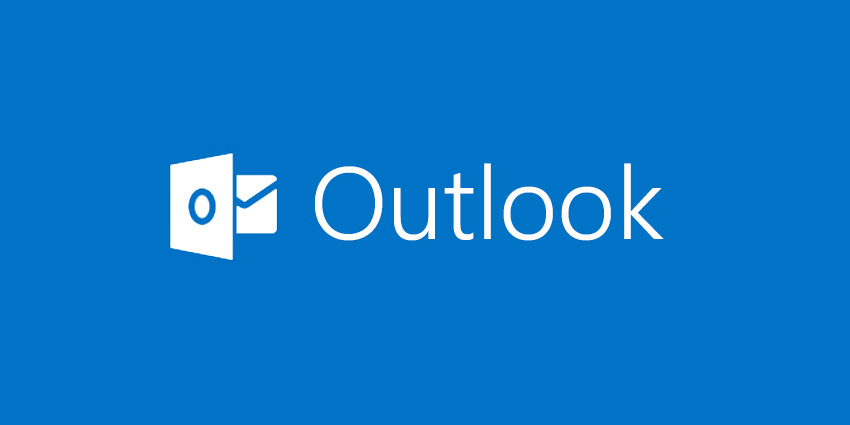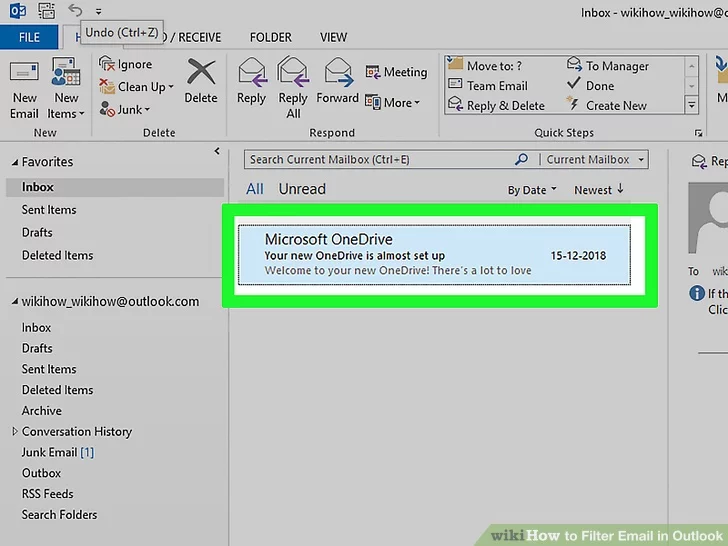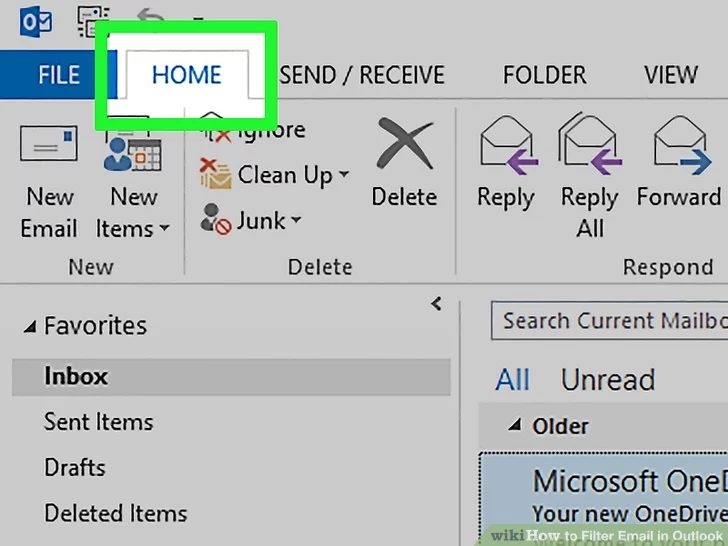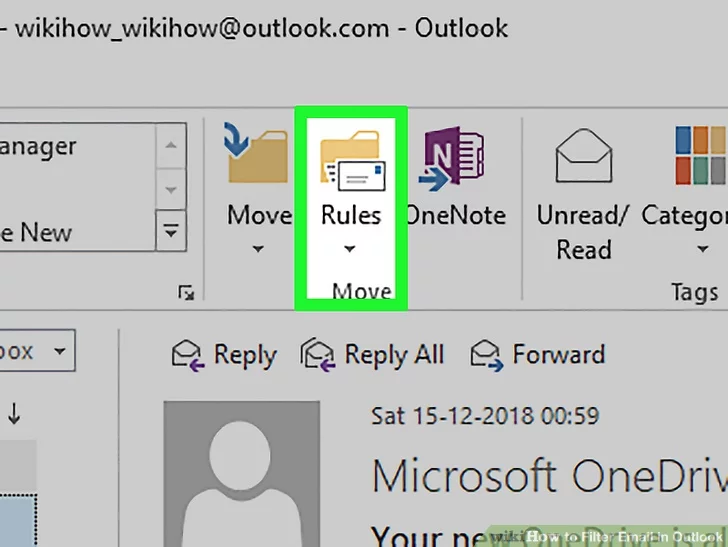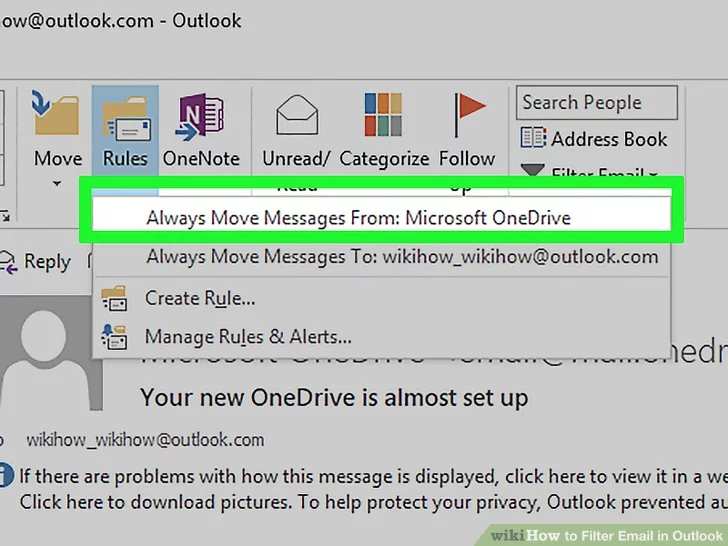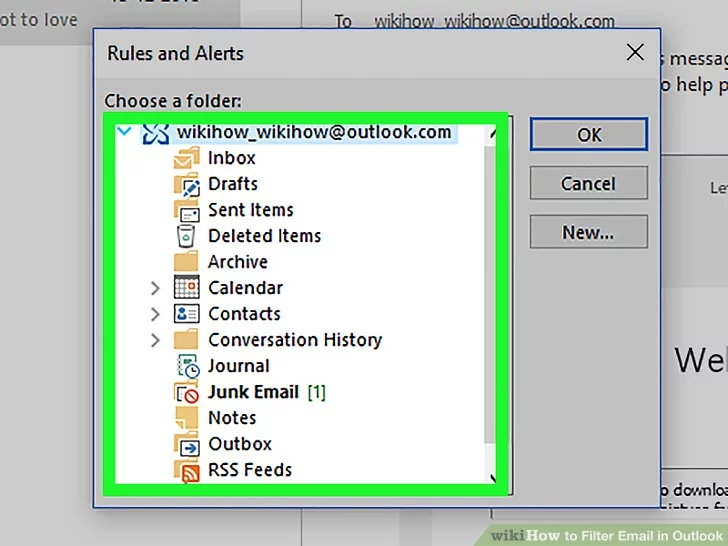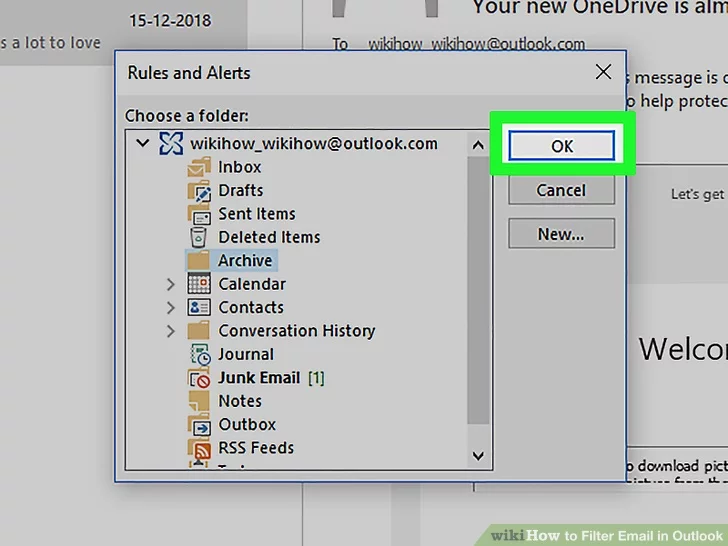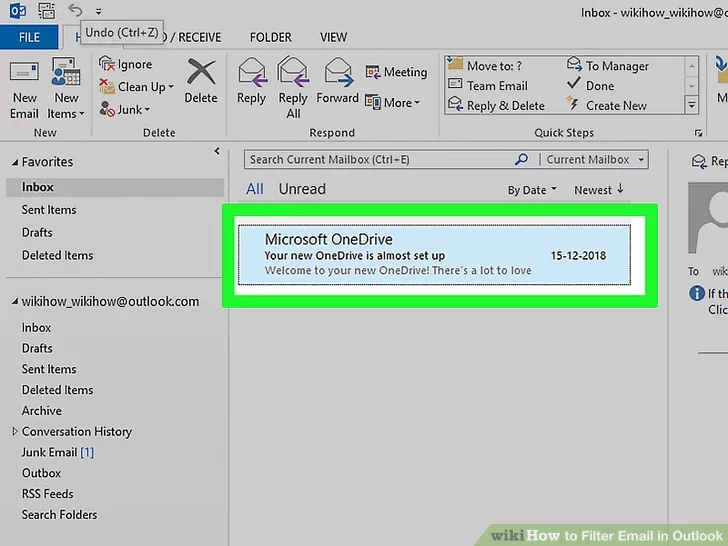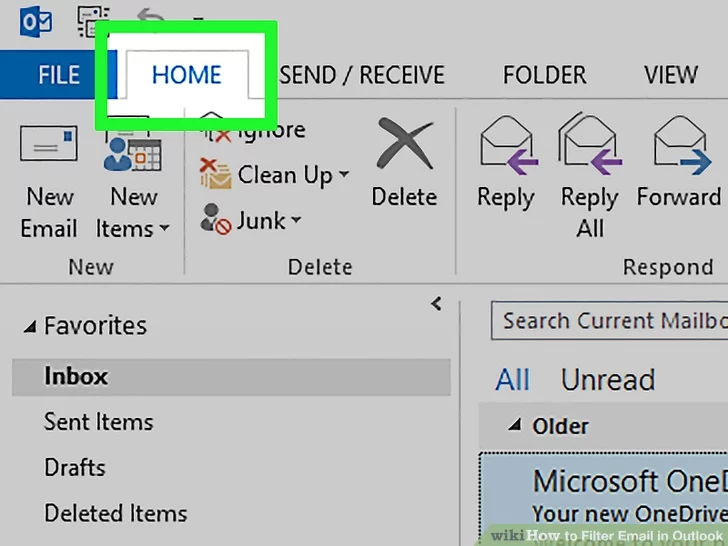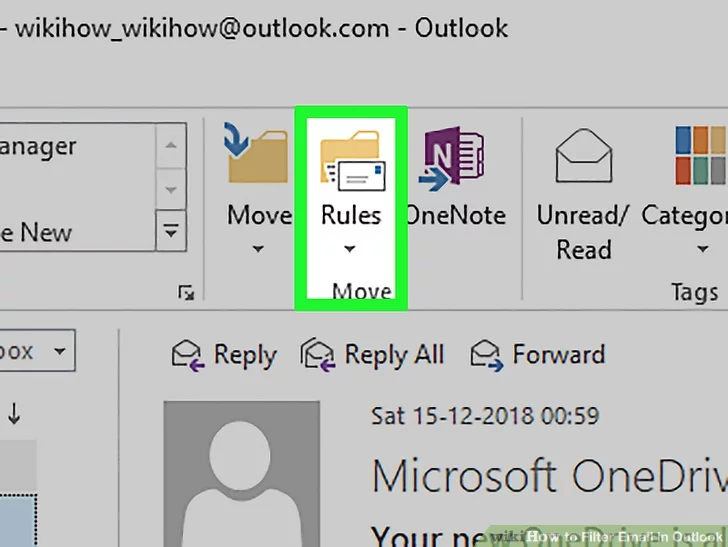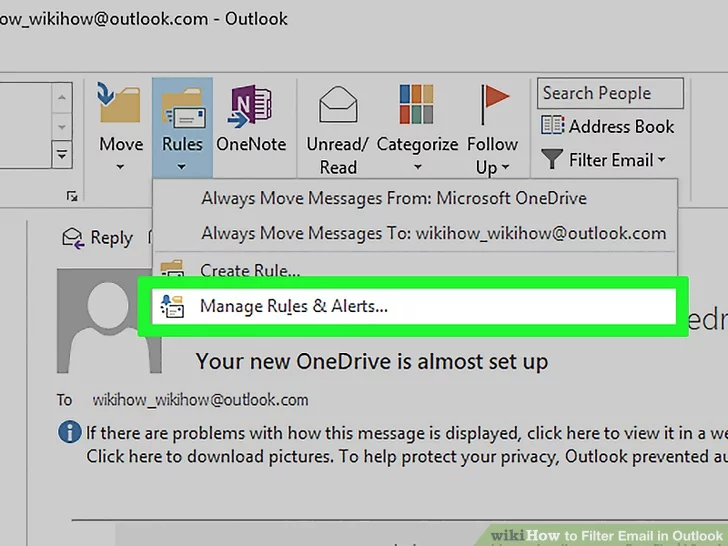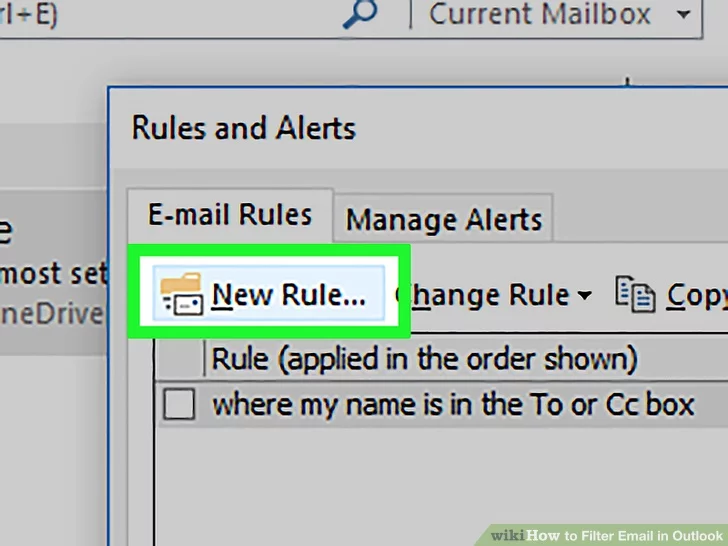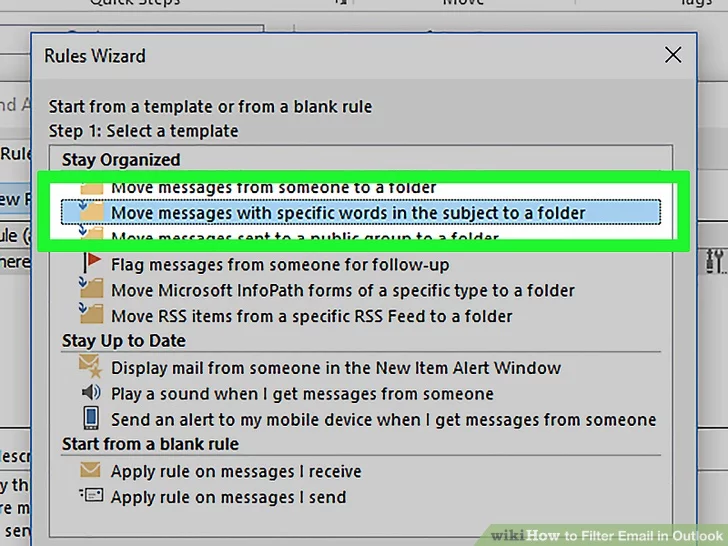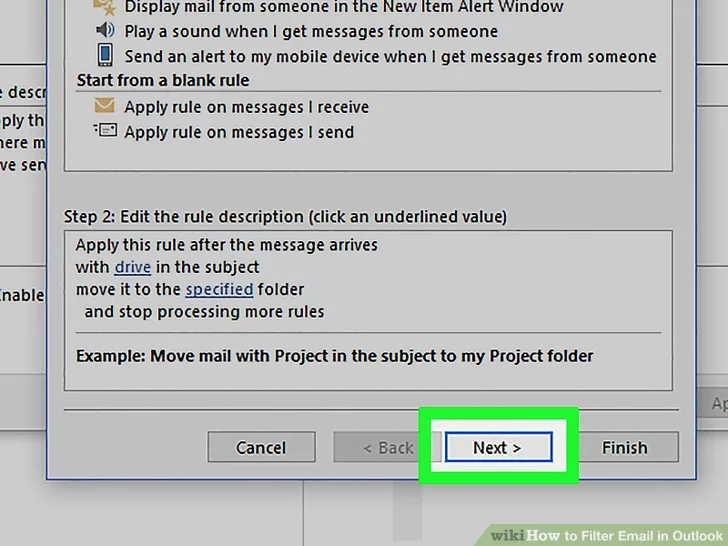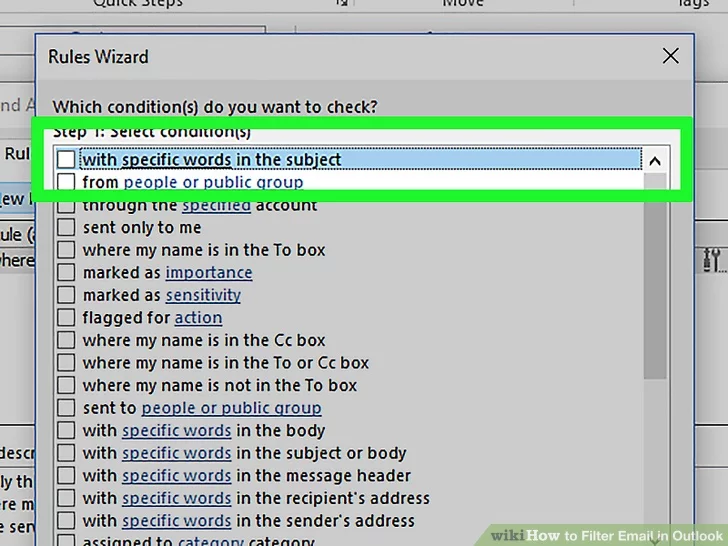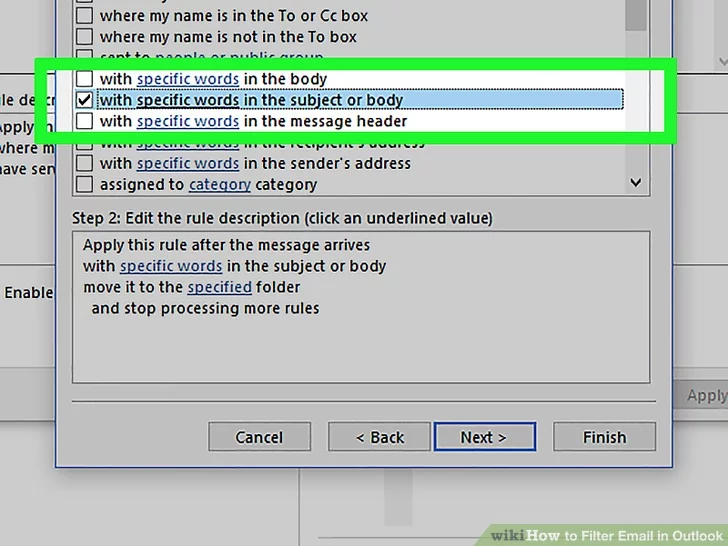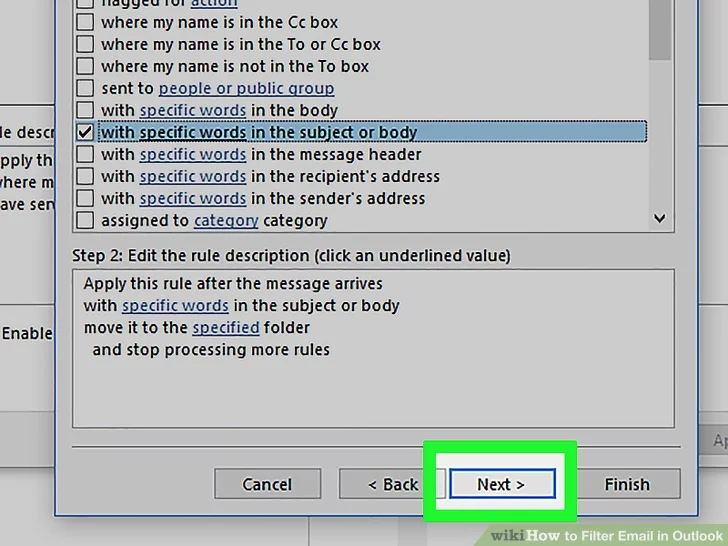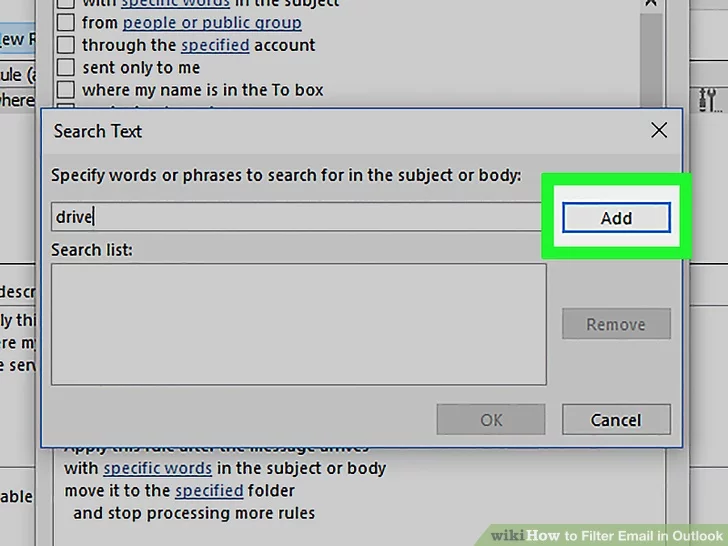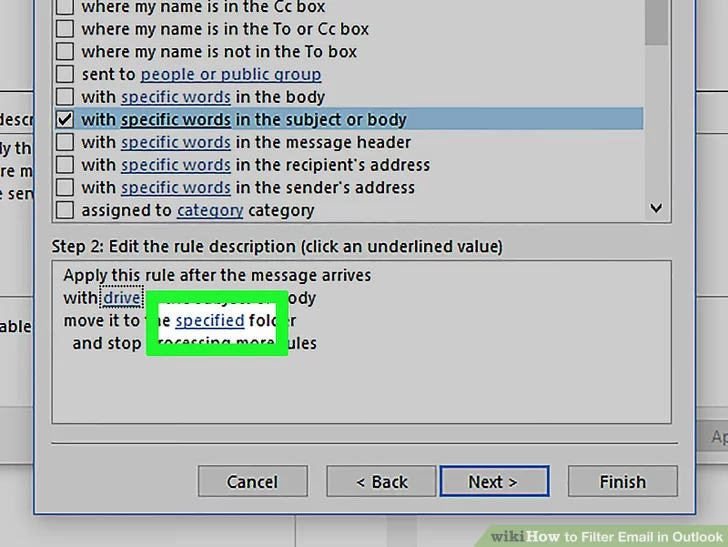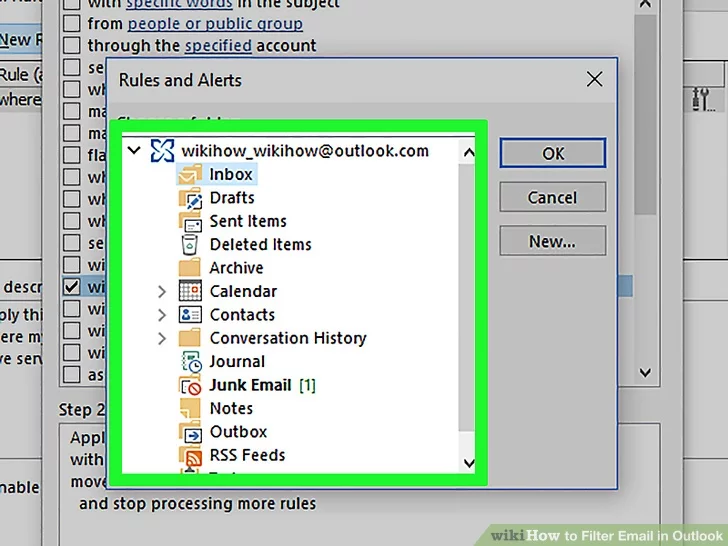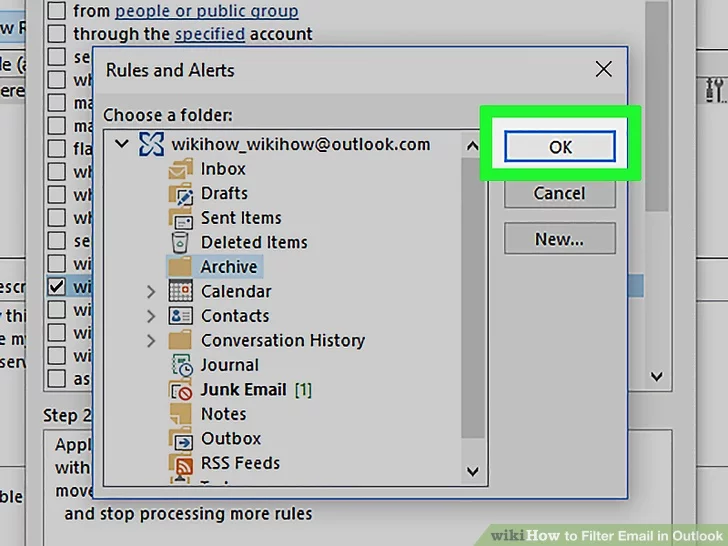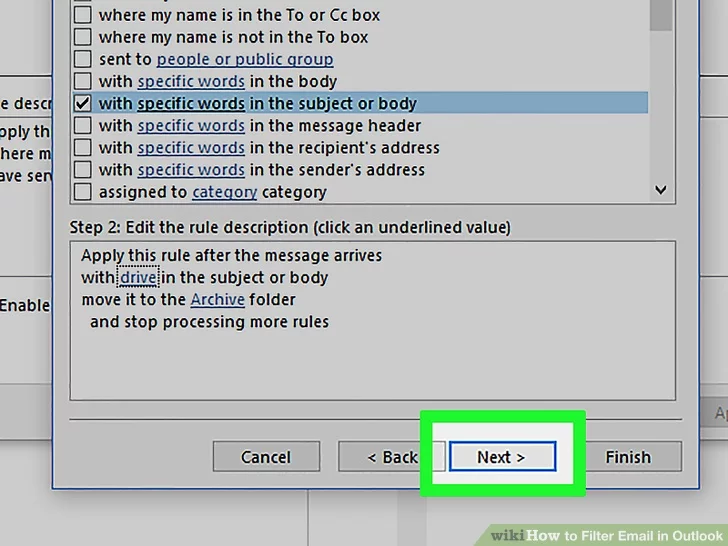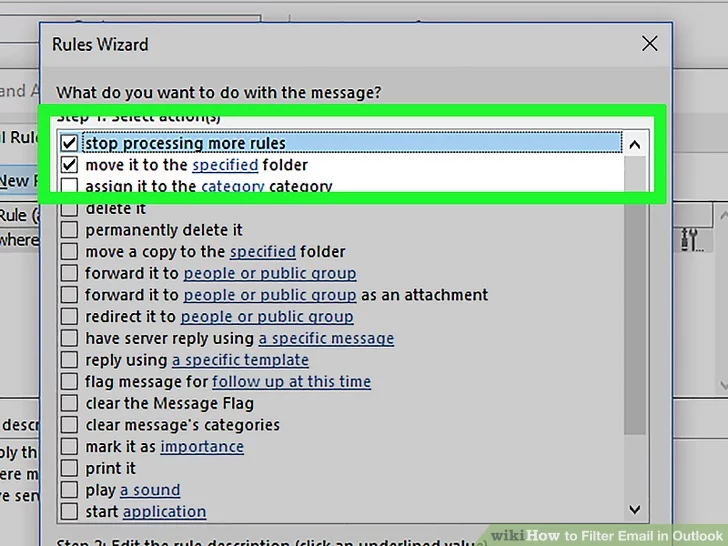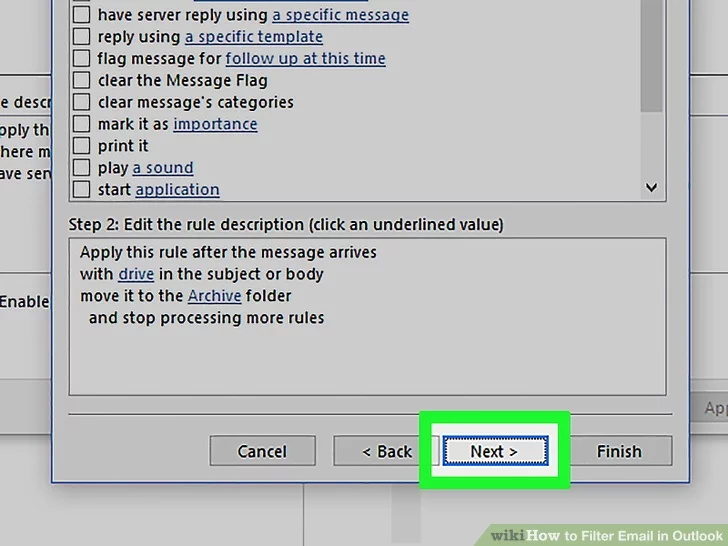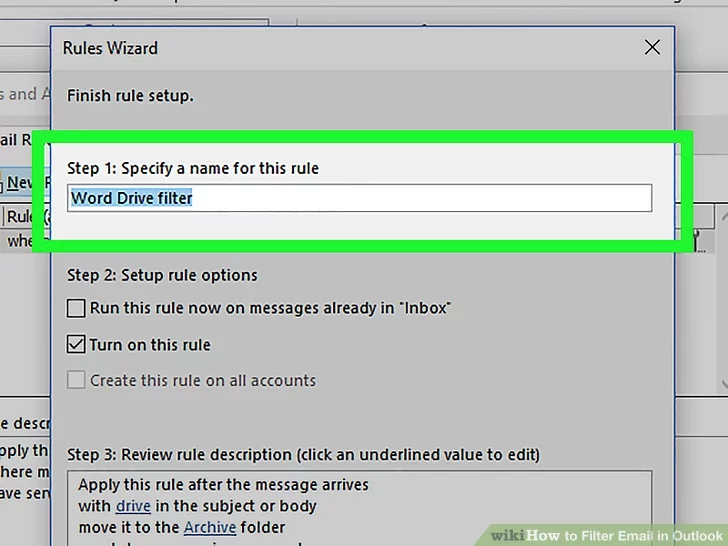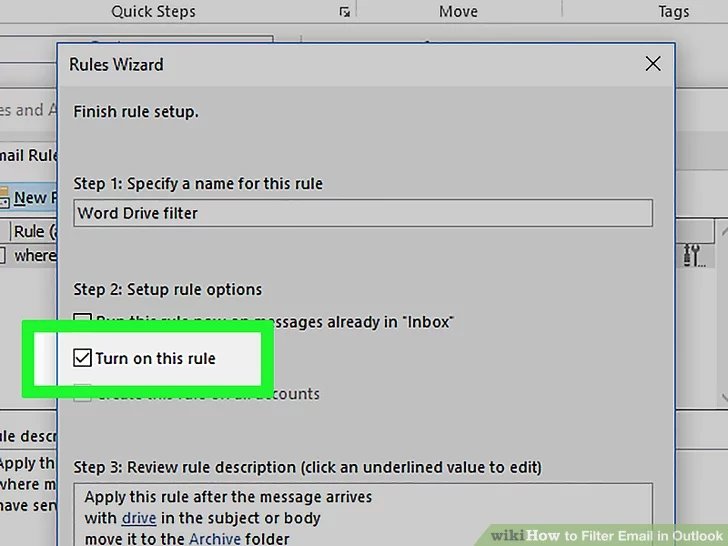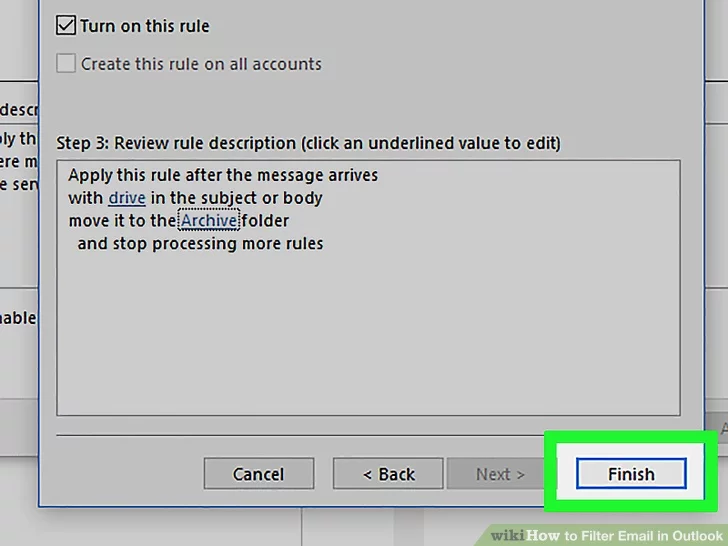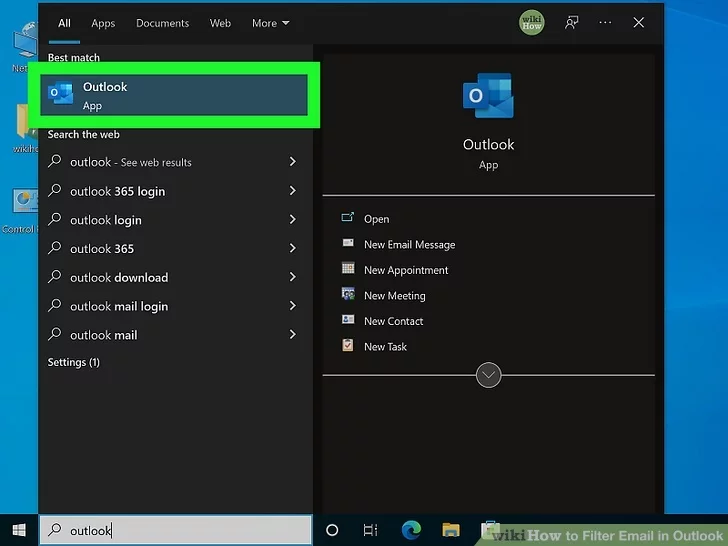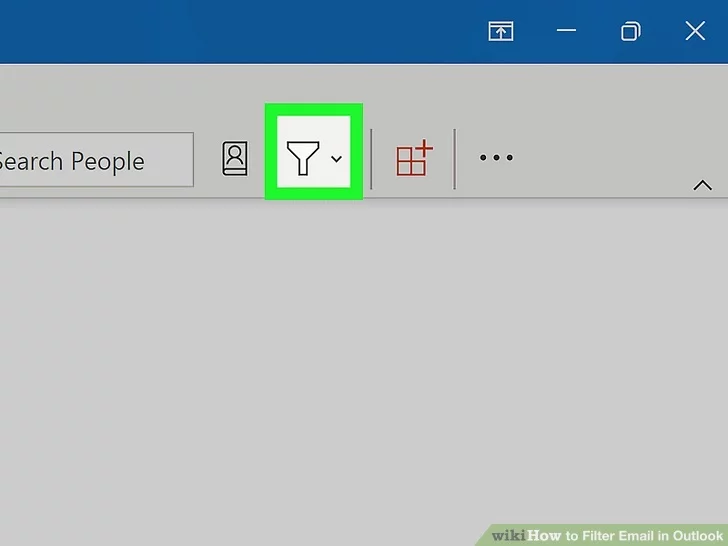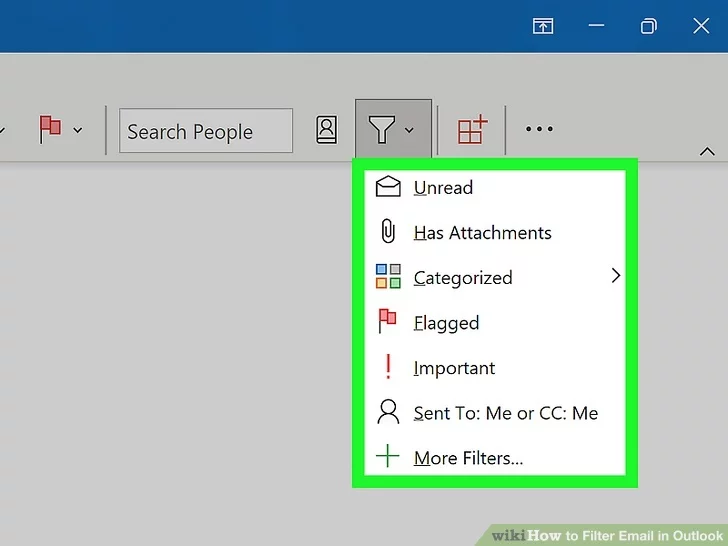Outlook
How to Fix “The Set of Folders Cannot Be Opened” Error in Outlook
⇒ Important Note: Back up your Outlook data before pursuing the solutions below.
Launch Outlook in Safe Mode
Press the Windows and R keys to launch a new Run window. Then type Outlook.exe /safe, and hit OK.
If the issue is gone in Safe Mode, most likely, your add-ins are to blame. Go to the next step and disable your add-ins.
Disable Your Add-Ins
- Launch Outlook and go to File.
- Select Options, and click on Add-ins.
- Click on Manage and hit the Go button.
- Select the add-ins you want to disable and save the changes.
Don’t forget to update your Outlook version. Click on File, select Office Account, and go to Office Update. Click on Update Options and select Update now to update your email client.
Recreate Your Email Profile
Some users were able to fix this error by recreating their email profiles.
- Type regedit in the Windows Search bar and launch the Registry Editor.
- Then, navigate to Computer\HKEY_CURRENT_USER\SOFTWARE\Microsoft\Office\16.0\Outlook\Profiles
- Go ahead and delete all the folders listed under Profiles.
- Note: Depending on your Office version, you may need to navigate to Computer\HKEY_CURRENT_USER\SOFTWARE\Microsoft\Office\15.
- Relaunch Outlook and recreate your email profile.
- Go to File, select Account Settings, and click on Manage Profiles.
- Then go to Show Profiles and hit the Add button.
- Enter all the necessary details in the Profile Name box and save the changes.
Alternatively, if you’re not comfortable using the Registry Editor, you can only follow the steps from 5 to 8 to create a new profile.
If you can’t create a new profile using Outlook, go to Control Panel → Mail → Show Profiles → Add.
Repair Office
- Go to Control Panel and select Programs.
- Click on Programs and Features and select your Office package.
- Hit the Change button and launch the Quick Repair tool.
- If the error persists and you still can’t use Outlook properly, run the Online Repair tool as well.
Repair Outlook
- Go to Settings and select Apps.
- Then click on Apps and Features and select Outlook (or Outlook Desktop Integration).
- Go to Advanced options and hit the Repair option.
-
Alternatively, you can repair the Outlook data file (.pst) file directly.
- Close Outlook and navigate to Outlook 2016/2019: C:\Program Files (x86)\Microsoft Office\root\Office16 or Outlook 2013: C:\Program Files (x86)\Microsoft Office\Office15 (depending on your Office version).
- Locate and run SCANPST.EXE.
- Click on Browse to select the Outlook Data File (.pst).
- Hit the Start button and then select the Repair option.
Run Microsoft’s Support and Recovery Assistant
There’s another handy tool that you can use to repair Outlook. The Microsoft Support and Recovery Assistant can quickly find and repair various Office and Outlook issues. Download the tool from Microsoft, install it on your computer, and follow the on-screen instructions to repair Outlook.
Reduce Outlook Data Size
Large mailboxes can take an awful lot of time to open. Apart from that, they may also trigger various errors while loading. Reduce the size of your mailbox and Outlook data files and check if the error persists.
- Launch Outlook, click on File, select Tools, and click on Mailbox Cleanup.
- Select the items you want to remove and confirm your choice.
- To reduce the size of the data file, empty the Deleted Items folder.
- Then click on File, and select Account Settings.
- Go to the Data Files tab, and select the file that you want to compact.
- Go to Settings and hit the Compact Now option.
Exchange and Outlook.com users need to click on Settings → Advanced → Outlook Data File Settings.
Reinstall Outlook
If you’re using the standalone desktop app, uninstall it and restart your computer. Then download Outlook again (the 64-bit version). If the error persists, go to Control Panel and select Uninstall a program. Then uninstall your Office package, restart your machine again and reinstall Office. Check the results.
Conclusion
Microsoft Outlook may sometimes fail to launch with the “The set of folders cannot be opened” error. To fix it, launch Outlook in Safe Mode and disable your add-ins. Then repair Office and Outlook, create a new user profile and reinstall the email client. Which of these solutions worked for you?
How to Filter Email in Outlook
Is your Outlook inbox so unorganized that you can't find what you're looking for? Fortunately, it's easy to filter messages into different folders based on email address (sender or receiver), words, and phrases in any version of Outlook, including Microsoft Outlook 365. We'll show you how to create rules in Outlook to automatically filter incoming email messages, plus how to sort your existing emails.
Method 1
Filtering by Email Address
- For example, if you want to filter all mail sent from one email address, click an email from that sender.
- If you want to filter messages sent to one of your email addresses, click a message addressed to that address.
2 Click the Home tab. It’s near the top-left corner of the window.
- If you don't see this option, click the three dots at the far-right corner of the toolbar.
- You can also right-click a message or folder and select Rules
4 Click Always Move Messages From <sender> or Always Move Messages To <address>. A list of folders on your account will appear.
Method 2
Filtering by Words
- If you don't see this option, click the three dots at the far-right corner of the toolbar.
- You can also right-click a message or folder and select Rules.
- with specific words in the subject or body
- Example: You want to filter messages with the word “coupon” in either the subject or the body to a folder called Coupons.
- with specific words in the message header
- Example: You want messages sent through a certain mail server to go straight to the trash.
- with specific words in the recipient’s address
- Example: You want mail sent to support@yourdomain.com to go to a folder called Support.
- with specific words in the sender’s address
- Example: You want messages sent from anyone with the word “wiki” in their email address to a folder called Wiki.
Method 3
Sorting Your Outlook Inbox
1 Open Microsoft Outlook. It’s usually in the Microsoft Office folder, which you’ll find in the All Apps area of the Start menu.
- You'll want to use this method to search or filter all your current email.
- For example, if you select "Has attachments," you will see a list of emails that have attachments (even if they are categorized into email folders that aren't the Inbox).
- To clear the filter search, click the x in the search box.[2]