Docker
What is Docker?
Docker is an open source platform that enables developers to build, deploy, run, update and manage containers—standardized, executable components that combine application source code with the operating system (OS) libraries and dependencies required to run that code in any environment.
- 📚 How to Mount NFS Storage for Docker Containers (Docker Compose Version)
- 📚 How to update your Docker containers safely
- 📚 Mount Multiple NFS Volumes in Docker Compose
- Deploy Docker Containers on the Cloud
- How to create and manage Docker networks
- How to Use Docker Compose
- How to Mount NFS Storage for Docker Containers
- How to Mount a Local Folder into a Docker Container
- How to Backup and Restore a Docker Volume
- How to Backup and Restore Docker Volumes
- 📚 Deploying Nextcloud AIO with NFS Storage
- Configuring NextCloud
- Safely Recreating Nextcloud AIO Docker Containers with NFS Storage
- Run OCC Maintenance Commands in Nextcloud AIO
📚 How to Mount NFS Storage for Docker Containers (Docker Compose Version)
🧩 Purpose
Configure Docker Compose to automatically mount an NFS share as a volume into your containers without manually mounting it on the host.
1. Prerequisites
-
Install the NFS client:
sudo apt install nfs-common -y -
Know your NFS server and export path.
Example:
-
NFS Server:
192.168.100.11 -
Export Path:
/mnt/hdd-storage/my-nfs-share
-
2. Example docker-compose.yml
version: '3.8'
services:
my-app:
image: my-docker-image
container_name: my-app
volumes:
- my-nfs-storage:/app/data
ports:
- "8080:8080"
restart: unless-stopped
volumes:
my-nfs-storage:
driver: local
driver_opts:
type: "nfs"
o: "addr=192.168.100.11,nfsvers=4,hard,timeo=600,retrans=2"
device: ":/mnt/hdd-storage/my-nfs-share"
3. Key Configuration Explained
Note: The colon
:at the start ofdevice:is important.
4. Deploy the Stack
Run this from the folder where docker-compose.yml is located:
docker-compose up -dDocker will:
-
Connect to the NFS server.
-
Mount the remote share.
-
Bind it into the container automatically.
5. Best Practices
-
Let Docker manage the NFS mount (don't mount manually with
mountcommand if doing it this way). -
Ensure your NFS server is reachable before starting the container.
-
Use
restart: unless-stoppedto automatically recover from network issues. -
For production setups, use hard mounts with retries (
hard,timeo=600,retrans=2).
6. Summary Table
🚀 Bonus: Troubleshooting NFS Mounts
Common issues:
-
Permission Denied
-
Check server-side export permissions (e.g.,
/etc/exports). -
Verify the NFS share allows the client IP.
-
Set correct UID/GID or enable
no_root_squashif necessary.
-
-
Slow Performance
-
Try using
rsize=131072,wsize=131072options. -
Check if NFS server is overloaded.
-
Prefer NFSv4 for better performance.
-
-
Mount Failures
-
Verify NFS server IP and path.
-
Check firewall rules (port 2049 TCP/UDP for NFS).
-
🎯 Final Tip
For critical workloads:
Use a private network between Docker and the NFS server for security and stability!
✅ Now this will display perfectly in Bookstack 📚
✅ With clean titles, proper spacing, clean code blocks, and info boxes.
📚 How to update your Docker containers safely
Purpose
Learn how to update your Docker containers safely, minimizing downtime and preventing accidental data loss.
1. Check Running Containers
List all currently running containers to know what services are active:
docker ps2. Pull the Latest Images
For each image you want to update, pull the latest version from the registry:
docker pull imagename:tagReplace imagename:tag with your actual image name and tag.
3. Stop and Remove Old Containers
Stop the container without deleting its data volumes:
docker stop containername
docker rm containernameReplace containername with your actual container name.
4. Start New Containers with Updated Images
Use your original docker run command or your docker-compose file to launch the updated containers.
docker run -d --name containername imagename:tag5. Verify Everything is Working
After starting the new containers, check that everything is healthy:
docker ps
docker logs containername✅ Summary
- Always backup your data volumes before updating if possible.
- Use versioned tags (e.g.,
nginx:1.25) instead oflatestto avoid unexpected changes. - Use compose files to automate container recreation safely.
📚 Mount Multiple NFS Volumes in Docker Compose
If you want more than one NFS share available to different containers, here's how:
Example: docker-compose.yml
version: '3.8'
services:
app-one:
image: my-first-app
container_name: app-one
volumes:
- nfs-storage-one:/data
ports:
- "8081:8080"
restart: unless-stopped
app-two:
image: my-second-app
container_name: app-two
volumes:
- nfs-storage-two:/data
ports:
- "8082:8080"
restart: unless-stopped
volumes:
nfs-storage-one:
driver: local
driver_opts:
type: "nfs"
o: "addr=192.168.100.11,nfsvers=4,hard,timeo=600,retrans=2"
device: ":/mnt/hdd-storage/nfs-share-one"
nfs-storage-two:
driver: local
driver_opts:
type: "nfs"
o: "addr=192.168.100.11,nfsvers=4,hard,timeo=600,retrans=2"
device: ":/mnt/hdd-storage/nfs-share-two"🛠 How This Works
🚀 Quick Commands
To start everything:
To check if volumes are correctly mounted:
✅ This allows you to have multiple apps, each with their own NFS storage, clean and scalable.
✅ No manual mount commands needed on the host!
Deploy Docker Containers on the Cloud
Objective:
In this Article we want you to be able to deploy secure apps with containers in the cloud space. This deployment is useful for deploying apps or services without the need of a separate Firewall on prem or the cloud to secure and encrypt the communication. Another benefits of this design is, that the user's never interact with the actual server.
Pre-Requisites:
- Domain or be able to create sub-domains ( cloud-npm.your_domain.tld, cloud-portainer.your_domain.tld, any_app_conatainer.your_domain.tld)
- Ability to open ports 80,81,443 on the firewall or VPS
- Ubuntu Linux VM ( with the necessary resources to run your containers )
This guide will not show you how to create a VM, open the necessary ports on your VPS ( 80, 81, 443 ), or create the necessary DNS records on your Public DNS Server or Domain Registrar.
Understanding the Design:

The above shows how we intend the communication to work. In this design, you will always use Nginx Proxy manager (NPM), and to manage docker from a web-ui we are going to use Portainer. We will expose to the public port 80 TCP and port 443 TCP. We will also open temporarily port 81 TCP for NPM's initial setup / management.
Install Docker using the convenience script
Docker provides a convenience script at https://get.docker.com/open_in_new to install Docker into development environments non-interactively. The convenience script isn't recommended for production environments, but it's useful for creating a provisioning script tailored to your needs. Also refer to the install using the repository steps to learn about installation steps to install using the package repository. The source code for the script is open source, and you can find it in the docker-install repository on GitHubopen_in_new.
Always examine scripts downloaded from the internet before running them locally. Before installing, make yourself familiar with potential risks and limitations of the convenience script:
- The script requires
rootorsudoprivileges to run. - The script attempts to detect your Linux distribution and version and configure your package management system for you.
- The script doesn't allow you to customize most installation parameters.
- The script installs dependencies and recommendations without asking for confirmation. This may install a large number of packages, depending on the current configuration of your host machine.
- By default, the script installs the latest stable release of Docker, containerd, and runc. When using this script to provision a machine, this may result in unexpected major version upgrades of Docker. Always test upgrades in a test environment before deploying to your production systems.
- The script isn't designed to upgrade an existing Docker installation. When using the script to update an existing installation, dependencies may not be updated to the expected version, resulting in outdated versions.
Tip: preview script steps before running
You can run the script with the--dry-runoption to learn what steps the script will run when invoked:curl -fsSL https://get.docker.com -o get-docker.sh sudo sh ./get-docker.sh --dry-run
This example downloads the script from https://get.docker.com/open_in_new and runs it to install the latest stable release of Docker on Linux:
curl -fsSL https://get.docker.com -o get-docker.sh
sudo sh get-docker.sh
Executing docker install script, commit: 7cae5f8b0decc17d6571f9f52eb840fbc13b2737
<...>Linux post-installation steps for Docker Engine
These optional post-installation procedures describe how to configure your Linux host machine to work better with Docker.
Manage Docker as a non-root user
The Docker daemon binds to a Unix socket, not a TCP port. By default it's the root user that owns the Unix socket, and other users can only access it using sudo. The Docker daemon always runs as the root user.
If you don't want to preface the docker command with sudo, create a Unix group called docker and add users to it. When the Docker daemon starts, it creates a Unix socket accessible by members of the docker group. On some Linux distributions, the system automatically creates this group when installing Docker Engine using a package manager. In that case, there is no need for you to manually create the group.
Warning
The docker group grants root-level privileges to the user. For details on how this impacts security in your system, see Docker Daemon Attack Surface.
Note To run Docker without root privileges, see Run the Docker daemon as a non-root user (Rootless mode).
To create the docker group and add your user:
-
Create the
dockergroup.sudo groupadd docker -
Add your user to the
dockergroup.sudo usermod -aG docker $USER -
Log out and log back in so that your group membership is re-evaluated.
If you're running Linux in a virtual machine, it may be necessary to restart the virtual machine for changes to take effect.
You can also run the following command to activate the changes to groups:
newgrp docker -
Verify that you can run
dockercommands withoutsudo.docker run hello-worldThis command downloads a test image and runs it in a container. When the container runs, it prints a message and exits.
If you initially ran Docker CLI commands using
sudobefore adding your user to thedockergroup, you may see the following error:WARNING: Error loading config file: /home/user/.docker/config.json - stat /home/user/.docker/config.json: permission deniedThis error indicates that the permission settings for the
~/.docker/directory are incorrect, due to having used thesudocommand earlier.To fix this problem, either remove the
~/.docker/directory (it's recreated automatically, but any custom settings are lost), or change its ownership and permissions using the following commands:sudo chown "$USER":"$USER" /home/"$USER"/.docker -R sudo chmod g+rwx "$HOME/.docker" -R
Configure Docker to start on boot with systemd
Many modern Linux distributions use systemd to manage which services start when the system boots. On Debian and Ubuntu, the Docker service starts on boot by default. To automatically start Docker and containerd on boot for other Linux distributions using systemd, run the following commands:
sudo systemctl enable docker.service
sudo systemctl enable containerd.serviceTo stop this behavior, use disable instead.
sudo systemctl disable docker.service
sudo systemctl disable containerd.serviceIf you need to add an HTTP proxy, set a different directory or partition for the Docker runtime files, or make other customizations, see customize your systemd Docker daemon options.
Install Docker-Compose standalone
Important
From July 2023 Compose V1 stopped receiving updates. It's also no longer available in new releases of Docker Desktop.
Compose V2 is included with all currently supported versions of Docker Desktop. For more information, see Migrate to Compose V2.
Docker's documentation refers to and describes Compose V2 functionality.
On this page you can find instructions on how to install Compose standalone on Linux or Windows Server, from the command line.
On Linux
Compose standalone
Note that Compose standalone uses the -compose syntax instead of the current standard syntax compose.
For example type docker-compose up when using Compose standalone, instead of docker compose up.
- To download and install Compose standalone, run:
curl -SL https://github.com/docker/compose/releases/download/v2.23.0/docker-compose-linux-x86_64 -o /usr/local/bin/docker-compose-
Apply executable permissions to the standalone binary in the target path for the installation.
-
Test and execute compose commands using
docker-compose.Tip
If the command
docker-composefails after installation, check your path. You can also create a symbolic link to/usr/binor any other directory in your path. For example:sudo ln -s /usr/local/bin/docker-compose /usr/bin/docker-compose
Creating a new Docker Network
I’m going to demonstrate how to create a bridge network and then show you how to deploy a container on that network. We’ll create a network called net-to-proxy. The creation of this network can be achieved with a single command:
docker network create --driver bridge net-to-proxyThe output of that command will be a long string of characters that represents the ID of that newly-created network
Organization:
Because we will be deploying Three Stacks with docker-compose, we will need to keep our files organized. We are going to use the "mkdir" command to create our directories for the containers in the "home" folder of the current user.
mkdir ./npm && mkdir ./portainer && mkdir ./bookstackThe plan is to have a "docker-compose.yml" file for each stack in their own folders.
Prepare Deployment of Portainer
Portainer has a few dependencies that must be supplied when you start your container:
- It requires a volume to store persistent data.
- Your host’s Docker socket should be mounted into the container so that Portainer can access and interact with the Docker daemon.
- You need to bind a port to the container so you can access the web UI.
Change to the Portainer directory we created ~/portainer. Create a file called "docker-compose.yml". This lets you write the container’s configuration into a file so you can bring up the app with a single command.
Portainer-Docker-Compose.yml
version: "3"
services:
portainer:
image: portainer/portainer-ce:latest
ports:
- 9443:9443
volumes:
- data:/data
- /var/run/docker.sock:/var/run/docker.sock
restart: unless-stopped
networks:
- portainer_net
- net-to-proxy
volumes:
data: ./poertainer_data
networks:
portainer_net:
driver: bridge # This means that, this network is using the host bridge
net-to-proxy:
external: true # This means that, this network was created previously and is external Here, the image field is set to portainer/portainer-ce:latest to use the latest Portainer CE release from Docker Hub. Change this to portainer/portainer-ee:latest if you’ve purchased an Enterprise Edition license.
The ports field sets up a port binding from your host to the container. You’ll be able to access the Portainer UI by visiting https://localhost:9443. Portainer provides a self-signed HTTPS certificate, which you can override by mounting your own into the container.
The volumes field sets up a data volume that’s mounted to /data inside the container. Portainer will write your settings to this location, allowing them to persist after the container restarts. The host’s Docker socket, /var/run/docker.sock, is bind mounted straight into the container so Portainer can manage the Docker installation it’s running within.
The Networks field, maps out the networks the container will have. There are other ways to add a network to a stack, in this case we used this way to ensure connectivity after reboots.
Finally, the restart field is set to unless-stopped, so Docker automatically starts Portainer after the host reboots unless you manually stop the container first.
Now you can use this Compose file to bring up Portainer:
Please DO NOT RUN THE COMMAND BELOW- yet
docker compose up -dNGINX Proxy Manager Deployment
Compatilibility
The docker images support the following architectures:
- amd64
- arm64
- armv7
The docker images are a manifest of all the architecture docker builds supported, so this means you don't have to worry about doing anything special and you can follow the common instructions above.
Check out the dockerhub tags for a list of supported architectures and if you want one that doesn't exist, create a feature request.
Also, if you don't know how to already, follow this guide to install docker and docker-compose on Raspbian.
Please note that the jc21/mariadb-aria:latest image might have some problems on some ARM devices, if you want a separate database container, use the yobasystems/alpine-mariadb:latest image.
NGINX-Docker-Compose.yml
version: '3.8'
services:
app:
image: 'jc21/nginx-proxy-manager:latest'
restart: unless-stopped
ports:
# These ports are in format <host-port>:<container-port>
- '80:80' # Public HTTP Port
- '443:443' # Public HTTPS Port
- '81:81' # Admin Web Port
# Add any other Stream port you want to expose
# - '21:21' # FTP
environment:
# Mysql/Maria connection parameters:
DB_MYSQL_HOST: "db"
DB_MYSQL_PORT: 3306
DB_MYSQL_USER: "npm"
DB_MYSQL_PASSWORD: "npm" #change this line
DB_MYSQL_NAME: "npm"
# Uncomment this if IPv6 is not enabled on your host
# DISABLE_IPV6: 'true'
volumes:
- ./data:/data
- ./letsencrypt:/etc/letsencrypt
depends_on:
- db
networks:
- net-to-proxy
- npm_default
db:
image: 'jc21/mariadb-aria:latest'
restart: unless-stopped
environment:
MYSQL_ROOT_PASSWORD: 'npm' #change this line
MYSQL_DATABASE: 'npm'
MYSQL_USER: 'npm'
MYSQL_PASSWORD: 'npm' # change this line
volumes:
- ./mysql:/var/lib/mysql
networks:
- npm_default
networks:
net-to-proxy:
external: true
npm_default:
driver: bridgePlease note the lines that need to be edited
Then:
docker-compose up -dInitial Run
After the app is running for the first time, the following will happen:
- GPG keys will be generated and saved in the data folder
- The database will initialize with table structures
- A default admin user will be created
This process can take a couple of minutes depending on your machine.
This is where exposing the port 81 TCP is necessary and Temporary.
Default Administrator User
Email: admin@example.com
Password: changemeImmediately after logging in with this default user you will be asked to modify your details and change your password.
Proxy NGINX Management Dashboard
Deploy Portainer
Now, that NGINX Proxy Manager is running, we can navigate to the portainer folder ~/portainer and start portainer with:
docker-compose up -dnext, run:
docker ps -aThis command is useful to see all running docker containers, the container's ID and container's open ports to the Docker host.
find portainer's IP address by running:
docker inspect --format='{{.NetworkSettings.IPAddress}}' <CONTAINER ID>or
docker inspect <CONTAINER ID>Here is an Example output:
Code example
ubuntu@instance-20231025-1926:~$ docker ps -a
CONTAINER ID IMAGE COMMAND CREATED STATUS PORTS NAMES
91ba49cd0990 lscr.io/linuxserver/bookstack "/init" 27 hours ago Up 27 hours 443/tcp, 0.0.0.0:6875->80/tcp, :::6875->80/tcp bookstack
60a49a71795a lscr.io/linuxserver/mariadb "/init" 27 hours ago Up 27 hours 3306/tcp bookstack_db
f756a302bcbd jc21/nginx-proxy-manager:latest "/init" 27 hours ago Up 27 hours 0.0.0.0:80-81->80-81/tcp, :::80-81->80-81/tcp, 0.0.0.0:443->443/tcp, :::443->443/tcp npm-app-1
1ed7856bd307 jc21/mariadb-aria:latest "/scripts/run.sh" 27 hours ago Up 27 hours 3306/tcp npm-db-1
ddccc9f35392 portainer/portainer-ce:latest "/portainer" 2 days ago Up 29 hours 0.0.0.0:8000->8000/tcp, :::8000->8000/tcp, 0.0.0.0:9443->9443/tcp, :::9443->9443/tcp, 9000/tcp portainer
ubuntu@instance-20231025-1926:~$ docker inspect ddccc9f35392
[
{
"Id": "ddccc9f35392eed4e829f7cf0b3d17e79a9af5a4eb57232306ab10355cfd55c7",
"Created": "2023-10-26T03:21:27.100878836Z",
"Path": "/portainer",
"Args": [],
"State": {
"Status": "running",
"Running": true,
"Paused": false,
"Restarting": false,
"OOMKilled": false,
"Dead": false,
"Pid": 7701,
"ExitCode": 0,
"Error": "",
"StartedAt": "2023-10-27T15:40:38.580190785Z",
"FinishedAt": "2023-10-27T15:40:37.763361341Z"
},
"Image": "sha256:ecc519e8696aa56565c7b34ea94ae31d25325ebdb4d91077c30d6b9f757ae7cd",
"ResolvConfPath": "/var/lib/docker/containers/ddccc9f35392eed4e829f7cf0b3d17e79a9af5a4eb57232306ab10355cfd55c7/resolv.conf",
"HostnamePath": "/var/lib/docker/containers/ddccc9f35392eed4e829f7cf0b3d17e79a9af5a4eb57232306ab10355cfd55c7/hostname",
"HostsPath": "/var/lib/docker/containers/ddccc9f35392eed4e829f7cf0b3d17e79a9af5a4eb57232306ab10355cfd55c7/hosts",
"LogPath": "/var/lib/docker/containers/ddccc9f35392eed4e829f7cf0b3d17e79a9af5a4eb57232306ab10355cfd55c7/ddccc9f35392eed4e829f7cf0b3d17e79a9af5a4eb57232306ab10355cfd55c7-json.log",
"Name": "/portainer",
"RestartCount": 0,
"Driver": "overlay2",
"Platform": "linux",
"MountLabel": "",
"ProcessLabel": "",
"AppArmorProfile": "docker-default",
"ExecIDs": null,
"HostConfig": {
"Binds": [
"/var/run/docker.sock:/var/run/docker.sock",
"portainer_data:/data"
],
"ContainerIDFile": "",
"LogConfig": {
"Type": "json-file",
"Config": {}
},
"NetworkMode": "default",
"PortBindings": {
"8000/tcp": [
{
"HostIp": "",
"HostPort": "8000"
}
],
"9443/tcp": [
{
"HostIp": "",
"HostPort": "9443"
}
]
},
"RestartPolicy": {
"Name": "always",
"MaximumRetryCount": 0
},
"AutoRemove": false,
"VolumeDriver": "",
"VolumesFrom": null,
"ConsoleSize": [
83,
205
],
"CapAdd": null,
"CapDrop": null,
"CgroupnsMode": "private",
"Dns": [],
"DnsOptions": [],
"DnsSearch": [],
"ExtraHosts": null,
"GroupAdd": null,
"IpcMode": "private",
"Cgroup": "",
"Links": null,
"OomScoreAdj": 0,
"PidMode": "",
"Privileged": false,
"PublishAllPorts": false,
"ReadonlyRootfs": false,
"SecurityOpt": null,
"UTSMode": "",
"UsernsMode": "",
"ShmSize": 67108864,
"Runtime": "runc",
"Isolation": "",
"CpuShares": 0,
"Memory": 0,
"NanoCpus": 0,
"CgroupParent": "",
"BlkioWeight": 0,
"BlkioWeightDevice": [],
"BlkioDeviceReadBps": [],
"BlkioDeviceWriteBps": [],
"BlkioDeviceReadIOps": [],
"BlkioDeviceWriteIOps": [],
"CpuPeriod": 0,
"CpuQuota": 0,
"CpuRealtimePeriod": 0,
"CpuRealtimeRuntime": 0,
"CpusetCpus": "",
"CpusetMems": "",
"Devices": [],
"DeviceCgroupRules": null,
"DeviceRequests": null,
"MemoryReservation": 0,
"MemorySwap": 0,
"MemorySwappiness": null,
"OomKillDisable": null,
"PidsLimit": null,
"Ulimits": null,
"CpuCount": 0,
"CpuPercent": 0,
"IOMaximumIOps": 0,
"IOMaximumBandwidth": 0,
"MaskedPaths": [
"/proc/asound",
"/proc/acpi",
"/proc/kcore",
"/proc/keys",
"/proc/latency_stats",
"/proc/timer_list",
"/proc/timer_stats",
"/proc/sched_debug",
"/proc/scsi",
"/sys/firmware"
],
"ReadonlyPaths": [
"/proc/bus",
"/proc/fs",
"/proc/irq",
"/proc/sys",
"/proc/sysrq-trigger"
]
},
"GraphDriver": {
"Data": {
"LowerDir": "/var/lib/docker/overlay2/6c52adb809a69f5cd0943b6e0783b0765f0a2e16cb8e44f5929a04fa38610d03-init/diff:/var/lib/docker/overlay2/c91f7fecf896c5c66a30b63d79aaf79127d7d1676ce0c56e9b88b63f4e14bbb3/diff:/var/lib/docker/overlay2/6ca723844f37bba15380d5f7ee1f92b6370960933e95e8f12c18cb0695263b3e/diff:/var/lib/docker/overlay2/dbfe93b7499b1686e55cd83ee1c6a3d994452e3e8e082fa6c812c68f048ace8e/diff:/var/lib/docker/overlay2/c63d3db485f14dc788088a1f548f973ec867f68f39c36ff587b069f89c346429/diff:/var/lib/docker/overlay2/fd595bcd1e7587be951eb9f4125b451669a139441fc927f87ededd3f2fda02a7/diff:/var/lib/docker/overlay2/de72a959af4301fbfd1bb57a3b504654551de204ccd208c0849b8e6f632ec6db/diff:/var/lib/docker/overlay2/656ed3a41d736d4e22245ff7c5a7e702d8c56a8c248c61abd8d7cb9a0801042c/diff:/var/lib/docker/overlay2/a44742a1ea16001b049ea1d135856a4a5c757a165c4decac6cb8078aac42e2ac/diff:/var/lib/docker/overlay2/a0e0f2c89d00e6fc95f73869f237933eef4b9f126119cec0c7b8f14b1a5fd57d/diff:/var/lib/docker/overlay2/08b663333a2880aff2a507afd630f680362f60eb7d581045845dac6354440943/diff:/var/lib/docker/overlay2/107036274e659999f78fef4379be3bcc4e50107c5fbd030e27757a1b4d78a836/diff",
"MergedDir": "/var/lib/docker/overlay2/6c52adb809a69f5cd0943b6e0783b0765f0a2e16cb8e44f5929a04fa38610d03/merged",
"UpperDir": "/var/lib/docker/overlay2/6c52adb809a69f5cd0943b6e0783b0765f0a2e16cb8e44f5929a04fa38610d03/diff",
"WorkDir": "/var/lib/docker/overlay2/6c52adb809a69f5cd0943b6e0783b0765f0a2e16cb8e44f5929a04fa38610d03/work"
},
"Name": "overlay2"
},
"Mounts": [
{
"Type": "volume",
"Name": "portainer_data",
"Source": "/var/lib/docker/volumes/portainer_data/_data",
"Destination": "/data",
"Driver": "local",
"Mode": "z",
"RW": true,
"Propagation": ""
},
{
"Type": "bind",
"Source": "/var/run/docker.sock",
"Destination": "/var/run/docker.sock",
"Mode": "",
"RW": true,
"Propagation": "rprivate"
}
],
"Config": {
"Hostname": "ddccc9f35392",
"Domainname": "",
"User": "",
"AttachStdin": false,
"AttachStdout": false,
"AttachStderr": false,
"ExposedPorts": {
"8000/tcp": {},
"9000/tcp": {},
"9443/tcp": {}
},
"Tty": false,
"OpenStdin": false,
"StdinOnce": false,
"Env": [
"PATH=/usr/local/sbin:/usr/local/bin:/usr/sbin:/usr/bin:/sbin:/bin"
],
"Cmd": null,
"Image": "portainer/portainer-ce:latest",
"Volumes": {
"/data": {}
},
"WorkingDir": "/",
"Entrypoint": [
"/portainer"
],
"OnBuild": null,
"Labels": {
"com.docker.desktop.extension.api.version": ">= 0.2.2",
"com.docker.desktop.extension.icon": "https://portainer-io-assets.sfo2.cdn.digitaloceanspaces.com/logos/portainer.png",
"com.docker.extension.additional-urls": "[{\"title\":\"Website\",\"url\":\"https://www.portainer.io?utm_campaign=DockerCon&utm_source=DockerDesktop\"},{\"title\":\"Documentation\",\"url\":\"https://docs.portainer.io\"},{\"title\":\"Support\",\"url\":\"https://join.slack.com/t/portainer/shared_invite/zt-txh3ljab-52QHTyjCqbe5RibC2lcjKA\"}]",
"com.docker.extension.detailed-description": "<p data-renderer-start-pos=\"226\">Portainer’s Docker Desktop extension gives you access to all of Portainer’s rich management functionality within your docker desktop experience.</p><h2 data-renderer-start-pos=\"374\">With Portainer you can:</h2><ul><li>See all your running containers</li><li>Easily view all of your container logs</li><li>Console into containers</li><li>Easily deploy your code into containers using a simple form</li><li>Turn your YAML into custom templates for easy reuse</li></ul><h2 data-renderer-start-pos=\"660\">About Portainer </h2><p data-renderer-start-pos=\"680\">Portainer is the worlds’ most popular universal container management platform with more than 650,000 active monthly users. Portainer can be used to manage Docker Standalone, Kubernetes, Docker Swarm and Nomad environments through a single common interface. It includes a simple GitOps automation engine and a Kube API. </p><p data-renderer-start-pos=\"1006\">Portainer Business Edition is our fully supported commercial grade product for business-wide use. It includes all the functionality that businesses need to manage containers at scale. Visit <a class=\"sc-jKJlTe dPfAtb\" href=\"http://portainer.io/\" title=\"http://Portainer.io\" data-renderer-mark=\"true\">Portainer.io</a> to learn more about Portainer Business and <a class=\"sc-jKJlTe dPfAtb\" href=\"http://portainer.io/take-3?utm_campaign=DockerCon&utm_source=Docker%20Desktop\" title=\"http://portainer.io/take-3?utm_campaign=DockerCon&utm_source=Docker%20Desktop\" data-renderer-mark=\"true\">get 3 free nodes.</a></p>",
"com.docker.extension.publisher-url": "https://www.portainer.io",
"com.docker.extension.screenshots": "[{\"alt\": \"screenshot one\", \"url\": \"https://portainer-io-assets.sfo2.digitaloceanspaces.com/screenshots/docker-extension-1.png\"},{\"alt\": \"screenshot two\", \"url\": \"https://portainer-io-assets.sfo2.digitaloceanspaces.com/screenshots/docker-extension-2.png\"},{\"alt\": \"screenshot three\", \"url\": \"https://portainer-io-assets.sfo2.digitaloceanspaces.com/screenshots/docker-extension-3.png\"},{\"alt\": \"screenshot four\", \"url\": \"https://portainer-io-assets.sfo2.digitaloceanspaces.com/screenshots/docker-extension-4.png\"},{\"alt\": \"screenshot five\", \"url\": \"https://portainer-io-assets.sfo2.digitaloceanspaces.com/screenshots/docker-extension-5.png\"},{\"alt\": \"screenshot six\", \"url\": \"https://portainer-io-assets.sfo2.digitaloceanspaces.com/screenshots/docker-extension-6.png\"},{\"alt\": \"screenshot seven\", \"url\": \"https://portainer-io-assets.sfo2.digitaloceanspaces.com/screenshots/docker-extension-7.png\"},{\"alt\": \"screenshot eight\", \"url\": \"https://portainer-io-assets.sfo2.digitaloceanspaces.com/screenshots/docker-extension-8.png\"},{\"alt\": \"screenshot nine\", \"url\": \"https://portainer-io-assets.sfo2.digitaloceanspaces.com/screenshots/docker-extension-9.png\"}]",
"io.portainer.server": "true",
"org.opencontainers.image.description": "Docker container management made simple, with the world’s most popular GUI-based container management platform.",
"org.opencontainers.image.title": "Portainer",
"org.opencontainers.image.vendor": "Portainer.io"
}
},
"NetworkSettings": {
"Bridge": "",
"SandboxID": "043d93a4ae7e151ea78b088376579e29e7b0efe33dd961cffba0307c642a04ca",
"HairpinMode": false,
"LinkLocalIPv6Address": "",
"LinkLocalIPv6PrefixLen": 0,
"Ports": {
"8000/tcp": [
{
"HostIp": "0.0.0.0",
"HostPort": "8000"
},
{
"HostIp": "::",
"HostPort": "8000"
}
],
"9000/tcp": null,
"9443/tcp": [
{
"HostIp": "0.0.0.0",
"HostPort": "9443"
},
{
"HostIp": "::",
"HostPort": "9443"
}
]
},
"SandboxKey": "/var/run/docker/netns/043d93a4ae7e",
"SecondaryIPAddresses": null,
"SecondaryIPv6Addresses": null,
"EndpointID": "6357a139fd6b5f3429a595294a79ee409b1d45c360e0c3a71753c6e2986b2370",
"Gateway": "172.17.0.1",
"GlobalIPv6Address": "",
"GlobalIPv6PrefixLen": 0,
"IPAddress": "172.17.0.2",
"IPPrefixLen": 16,
"IPv6Gateway": "",
"MacAddress": "02:42:ac:11:00:02",
"Networks": {
"bridge": {
"IPAMConfig": null,
"Links": null,
"Aliases": null,
"NetworkID": "bbea4213fff37a9904b60d7e2699721e1311e11f770e2095288875175cfdb533",
"EndpointID": "6357a139fd6b5f3429a595294a79ee409b1d45c360e0c3a71753c6e2986b2370",
"Gateway": "172.17.0.1",
"IPAddress": "172.17.0.2",
"IPPrefixLen": 16,
"IPv6Gateway": "",
"GlobalIPv6Address": "",
"GlobalIPv6PrefixLen": 0,
"MacAddress": "02:42:ac:11:00:02",
"DriverOpts": null
},
"towne-net": {
"IPAMConfig": null,
"Links": null,
"Aliases": [
"ddccc9f35392"
],
"NetworkID": "24fba8d25afa8fbe7efec42df03de1844cc72197ed22bfa137c6120cffc2c3db",
"EndpointID": "e7501abfa77e30abc66313c1e2c25eef4cf2f5c6d73baf5ed5107d03d312a6c8",
"Gateway": "172.18.0.1",
"IPAddress": "172.18.0.4",
"IPPrefixLen": 16,
"IPv6Gateway": "",
"GlobalIPv6Address": "",
"GlobalIPv6PrefixLen": 0,
"MacAddress": "02:42:ac:12:00:04",
"DriverOpts": null
}
}
}
}
]
ubuntu@instance-20231025-1926:~$
The above is an example. This command gives a lot of information. Look Carefully for the "IPV4Address"; line.
Proxy NPM's Management Interface
With your service running, return to the Nginx Proxy Manager interface. There, add a proxy host for the service, creating a reverse proxy that forwards traffic from the domain to the service.
-
Before saving the configuration, navigate to the SSL tab and complete the form as follows:
-
Select Request a new SSL Certificate from the SSL Certificate drop down.
-
Toggle on the Force SSL option to ensure HTTPS is used, encrypting traffic to and from the service.
-
Enter an email address for the Let’s Encrypt certificate process. Let’s Encrypt uses this to alert you when the certificate needs to be renewed.
-
Select the I Agree toggle after reading the terms of service for Let’s Encrypt.
-
Leave the remaining fields at their defaults.
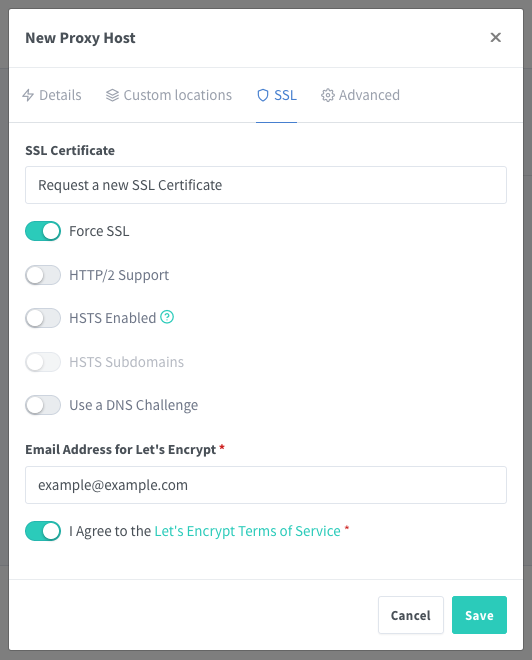
-
-
Select Save to complete the proxy host setup.
Your reverse proxy for the NPM, s Management UI service is now in place. Navigate to your chosen domain to see it in action.
Do the same process to Portaier's Management interface by entering portainer's IP address and port 9443. Don't forget to set the scheme to HTTPS.
This process is rinse-and-repeat for most of the App/containers you will deploy. Below we will make available the docker-compose.yaml files for all the stacks.
Use Bookstack's docker-compose.yml supplied below, to deploy bookstack or any other container or stack.
Docker-compose.yml Files
NGINX Proxy Manager
version: '3.8'
services:
app:
image: 'jc21/nginx-proxy-manager:latest'
restart: unless-stopped
ports:
# These ports are in format <host-port>:<container-port>
- '80:80' # Public HTTP Port
- '443:443' # Public HTTPS Port
- '81:81' # Admin Web Port
# Add any other Stream port you want to expose
# - '21:21' # FTP
environment:
# Mysql/Maria connection parameters:
DB_MYSQL_HOST: "db"
DB_MYSQL_PORT: 3306
DB_MYSQL_USER: "npm"
DB_MYSQL_PASSWORD: "npm" #change this line
DB_MYSQL_NAME: "npm"
# Uncomment this if IPv6 is not enabled on your host
# DISABLE_IPV6: 'true'
volumes:
- ./data:/data
- ./letsencrypt:/etc/letsencrypt
depends_on:
- db
networks:
- net-to-proxy
- npm_default
db:
image: 'jc21/mariadb-aria:latest'
restart: unless-stopped
environment:
MYSQL_ROOT_PASSWORD: 'npm' #change this line
MYSQL_DATABASE: 'npm'
MYSQL_USER: 'npm'
MYSQL_PASSWORD: 'npm' # change this line
volumes:
- ./mysql:/var/lib/mysql
networks:
- npm_default
networks:
net-to-proxy:
external: true
npm_default:
driver: bridgePortainer
version: "3"
services:
portainer:
image: portainer/portainer-ce:latest
ports:
- 9443:9443
volumes:
- data:/data
- /var/run/docker.sock:/var/run/docker.sock
restart: unless-stopped
networks:
- portainer_net
- net-to-proxy
volumes:
data: ./poertainer_data
networks:
portainer_net:
driver: bridge # This means that, this network is using the host bridge
net-to-proxy:
external: true # This means that, this network was created previously and is external Bookstack
version: "2"
services:
bookstack:
image: lscr.io/linuxserver/bookstack
container_name: bookstack
environment:
- PUID=1001
- PGID=1001
- APP_URL=https://your_domain.tld
- DB_HOST=bookstack_db
- DB_PORT=3306
- DB_USER=bookstack
- DB_PASS=Change_this_line
- DB_DATABASE=bookstackapp
volumes:
- ./bookstack_app_data:/config
ports:
- 6875:80
restart: unless-stopped
depends_on:
- bookstack_db
networks:
- bookstack_default
- net-to-proxy
bookstack_db:
image: lscr.io/linuxserver/mariadb
container_name: bookstack_db
environment:
- PUID=1001
- PGID=1001
- MYSQL_ROOT_PASSWORD=Change_this_line
- TZ=America/New_York
- MYSQL_DATABASE=bookstackapp
- MYSQL_USER=bookstack
- MYSQL_PASSWORD=Must_match_password
volumes:
- ./bookstack_db_data:/config
restart: unless-stopped
networks:
- bookstack_default
networks:
bookstack_default:
driver: bridge
net-to-proxy:
external: true How to create and manage Docker networks
Docker allows you to create specific networks and attach containers to them. Here's how to make use of this highly flexible feature.
Docker is one of the most flexible and user-friendly container systems on the market. Once up to speed on the platform, there’s very little you can’t do. Of course, the more you learn about Docker, the more you realize there is to learn about Docker. One such instance is Docker networks. Did you know you can actually create networks that offer complete isolation for Docker and then deploy containers on those isolated networks?
Out of the box, Docker creates three networks:
- bridge – An automatically generated network with a subnet and a gateway.
- host – Allows a container to attach to the host’s network.
- none – A container-specific network stack that lacks a network interface.
Docker connects to the bridge network by default; this allows deployed containers to be seen on your network. Let’s see how we can manage those networks, create a new network, and then deploy a container on our new network.
Viewing networks
To view the current list of Docker networks, issue the command:
docker network ls
The above command will list out the Docker networks (Figure A).
Figure A

You can get more information on a particular network, by issuing the command docker network inspect NAME (Where NAME is the name of the network you want to view). If you want to view details on the bridge network, that command would be docker network inspect bridge. The output of that command would give you all the information you need about that network (Figure B).
Figure B

Creating a new network
I’m going to demonstrate how to create a bridge network and then show you how to deploy a container on that network. We’ll create a network called isolated. The creation of this network can be achieved with a single command:
docker network create --driver bridge isolated
The output of that command will be a long string of characters that represents the ID of that newly-created network (Figure C).
Figure C

Run the inspect command on that newly created network with the command docker network inspect isolated to see that our new network has been automatically given its own subnet and gateway (Figure D).
Figure D

But what if you want to create a network with a specific subnet and gateway? That’s possible as well. Let’s say you want to create a network with a subnet of 192.168.2.0/24, a gateway of 192.168.2.10, and the name new_subnet. The command for this would be:
docker network create --driver=bridge --subnet=192.168.2.0/24 --gateway=192.168.2.10 new_subnet
Once created, inspect the network, with the command docker network inspect new_subnet to see the results (Figure E).
Figure E

Attaching a container to a networking
Let’s attach a container to our newly created network. Say you’ve already pulled down the nginx image and want to launch a container, named docker-nginx, attached to the isolated network. To do this, the command would look like:
docker run --network=isolated -itd --name=docker-nginx nginx
If you now run the command docker network inspect isolated, you’ll see that the container has been attached (Figure F).
Figure F
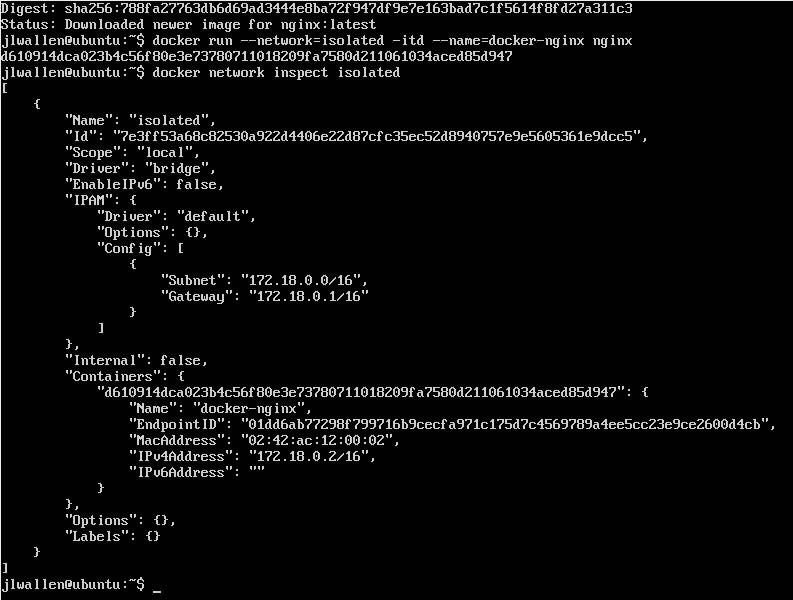
Any other container you create on this network would be able to automatically connect to one another. So if you create a database container on isolated, it would be available for any other container on the same network.
How to Use Docker Compose
Purpose
Learn how to define and manage multiple Docker containers using a simple YAML configuration file with Docker Compose.
1. Install Docker Compose
If you don't already have Docker Compose installed, install it:
sudo apt update
sudo apt install docker-compose-plugin -y2. Create a Docker Compose File
Create a directory for your project and add a docker-compose.yml file inside it:
mkdir my-project
cd my-project
nano docker-compose.ymlExample docker-compose.yml:
version: '3'
services:
web:
image: nginx
ports:
- "8080:80"3. Start the Application
Use Docker Compose to bring up your containers:
docker compose up -dThe -d option runs it in the background (detached mode).
4. Stop the Application
When you want to stop and remove all containers defined in the Compose file:
docker compose down✅ Summary
- Compose simplifies multi-container deployments with a single file.
- Use volumes inside
docker-compose.ymlto persist your data. - Keep your Compose files under version control (like Git) for easy recovery and updates.
How to Mount NFS Storage for Docker Containers
Purpose
Mount a remote NFS share on a Linux server for use by Docker containers, ensuring stable operation, correct permissions, and automatic remounting.
1. Install NFS Client on the Server
sudo apt update
sudo apt install nfs-common -y
2. Create a Local Mount Directory
Create a local directory where the NFS share will be mounted:
sudo mkdir -p /srv/nfs-mount
sudo chown $(whoami):$(whoami) /srv/nfs-mount
(You can replace /srv/nfs-mount with your preferred path.)
3. Mount the NFS Share (Manual Test)
Example:
sudo mount -t nfs4 192.168.100.11:/mnt/hdd-storage/my-nfs-share /srv/nfs-mount
nfs4: Use NFS version 4 for better performance and locking.proto=tcp: Reliable transport.hard: Wait for server recovery instead of failing immediately.timeo=600: Timeout setting for NFS.retrans=2: Retry failed operations twice.sec=sys: Default authentication security._netdev: Only mount after network is ready.
4. Verify That the Mount Worked
mount | grep nfs
You should see:
192.168.100.11:/mnt/hdd-storage/my-nfs-share on /srv/nfs-mount type nfs4 (...)
5. Make the Mount Persistent (Auto-Mount on Boot)
Edit your /etc/fstab file:
sudo nano /etc/fstab
Add the following line:
192.168.100.11:/mnt/hdd-storage/my-nfs-share /srv/nfs-mount nfs4 rw,relatime,hard,proto=tcp,timeo=600,retrans=2,sec=sys,_netdev 0 0
Save and exit (Ctrl+O, Enter, Ctrl+X).
6. Test the fstab Entry Without Rebooting
sudo mount -a
No errors = success ✅
7. Using the NFS Mount with Docker
When running your containers, bind-mount your NFS storage into the container:
docker run -d \
--name my-container \
-v /srv/nfs-mount:/app/data \
my-docker-image
This will allow your Docker containers to directly access the NFS storage.
✅ Summary
- Use NFSv4 (
nfs4) whenever possible. - Always include
_netdevin/etc/fstab. - Use
hardmounts to protect container file operations during NFS server issues. - Bind-mount the NFS path inside containers carefully.
- Avoid using NFS for databases unless network latency is very low.
🛠️ Useful Commands
- Mount NFS manually:
sudo mount -t nfs4 server:/path /mountpoint - Check current NFS mounts:
mount | grep nfs - Reload fstab:
sudo mount -a
🧠 Additional Notes
- If the NFS server reboots, containers may pause if heavily dependent on storage.
- When using Compose (
docker-compose.yml), define volumes mapped to NFS mount points. - For production, consider using systemd mount units for even better recovery handling.
How to Mount a Local Folder into a Docker Container
Purpose
Bind-mount a local folder into a Docker container, enabling persistent storage and easy sharing of files between host and container.
1. Create the Local Folder
Create a folder on the host that you want to share:
mkdir -p ~/docker-data/myapp
2. Set Correct Permissions
Ensure the folder is accessible by Docker containers:
chmod 755 ~/docker-data/myapp
(Adjust permissions based on your security requirements.)
3. Run a Container with the Folder Mounted
Use the -v flag in Docker:
docker run -d \
--name my-container \
-v ~/docker-data/myapp:/app/data \
my-docker-image
- Left side (
~/docker-data/myapp): Host path. - Right side (
/app/data): Path inside the container.
4. Verify the Mount
Inside the container, the folder should appear:
docker exec -it my-container ls /app/data
If you create files inside /app/data, they will appear inside your host folder too.
✅ Summary
- Bind-mounts connect host folders to containers.
- Use absolute paths when mounting folders in production.
- Ensure correct permissions to avoid container access issues.
🛠️ Useful Commands
- Check container mounts:
docker inspect my-container - Restart containers easily:
docker restart my-container
How to Backup and Restore a Docker Volume
Purpose
Backup and restore Docker volumes easily for disaster recovery or migration between servers.
1. List Your Volumes
First, identify which volume you want to backup:
docker volume ls
2. Backup a Volume
Create a compressed backup (.tar.gz) of the volume:
docker run --rm \
-v my-volume:/volume \
-v $(pwd):/backup \
alpine \
tar czf /backup/my-volume-backup.tar.gz -C /volume .
my-volume: The name of the volume you are backing up.$(pwd): Your current directory will store the backup file.
3. Restore a Volume
Restore the volume from a backup archive:
docker run --rm \
-v my-volume:/volume \
-v $(pwd):/backup \
alpine \
tar xzf /backup/my-volume-backup.tar.gz -C /volume
✅ Summary
- Always test your backups after creating them.
- Volumes can be moved between servers by copying the .tar.gz files.
- Use
alpinefor lightweight backup/restore operations inside containers.
🛠️ Useful Commands
- Inspect volume:
docker volume inspect my-volume - Delete unused volumes:
docker volume prune
How to Backup and Restore Docker Volumes
Purpose
Backup and restore Docker volumes to protect persistent container data or migrate storage between servers.
1. Backup a Docker Volume
Use tar to archive a Docker volume:
docker run --rm \
-v my_volume:/volume \
-v $(pwd):/backup \
alpine \
tar czf /backup/volume-backup.tar.gz -C /volume .
my_volume: Name of the Docker volume.$(pwd): Current directory where the backup will be saved.volume-backup.tar.gz: Output backup file.
2. Restore a Docker Volume
Use tar to extract the backup:
docker volume create my_volume
docker run --rm \
-v my_volume:/volume \
-v $(pwd):/backup \
alpine \
sh -c "cd /volume && tar xzf /backup/volume-backup.tar.gz"
- Ensure you restore into a clean, newly created volume to avoid conflicts.
✅ Summary
- Always backup volumes before upgrading or moving containers.
- Use lightweight images like
alpineto create archives easily.
🛠️ Useful Commands
- List Docker volumes:
docker volume ls - Inspect a volume:
docker volume inspect my_volume
📚 Deploying Nextcloud AIO with NFS Storage
📚 Guide Overview
Title: Deploying Nextcloud AIO with NFS Storage
Last Updated: May 2025
Description: This guide walks through deploying Nextcloud All-in-One (AIO) using Docker Compose with NFS-mounted storage on Ubuntu Server. It includes all steps from base OS setup to application deployment.
Difficulty Level: Intermediate 🛠️
Estimated Time: 20–30 minutes
📖 Table of Contents
📖 Purpose
To deploy a fully-featured Nextcloud AIO server using Docker Compose, configured to use NFS storage for persistent data.
📖 Requirements
- Ubuntu Server 22.04 LTS or newer
- Static IP assigned (e.g., 192.168.100.19)
- NFS server available at
192.168.100.11 - Two NFS exports:
/mnt/hdd-storage/nfs-nextcloud /mnt/hdd-storage/nfs-aio-config
📦 Install Docker and Docker Compose
sudo apt update
sudo apt install -y nfs-common ca-certificates curl gnupg lsb-release
# Add Docker GPG key and repo
sudo mkdir -p /etc/apt/keyrings
curl -fsSL https://download.docker.com/linux/ubuntu/gpg | sudo gpg --dearmor -o /etc/apt/keyrings/docker.gpg
echo "deb [arch=$(dpkg --print-architecture) signed-by=/etc/apt/keyrings/docker.gpg] https://download.docker.com/linux/ubuntu $(lsb_release -cs) stable" | sudo tee /etc/apt/sources.list.d/docker.list > /dev/null
# Install Docker
sudo apt update
sudo apt install -y docker-ce docker-ce-cli containerd.io docker-compose-plugin
# Enable and start Docker
sudo systemctl enable docker
sudo systemctl start docker
🔧 Configure NFS Exports on Your NFS Server
Ensure these lines are in your /etc/exports file on the NFS server:
/mnt/hdd-storage/nfs-nextcloud *(rw,no_root_squash,sync,no_subtree_check)
/mnt/hdd-storage/nfs-aio-config *(rw,no_root_squash,sync,no_subtree_check)
Apply the exports:
sudo exportfs -ra🚀 Deploy Nextcloud AIO with Docker Compose
mkdir -p ~/nextcloud-aio
cd ~/nextcloud-aio
curl -O https://chat.openai.com/mnt/data/nextcloud-aio-with-nfs-volumes.yml
mv nextcloud-aio-with-nfs-volumes.yml docker-compose.yml
docker compose up -d
Once deployed, access the AIO interface via:
http://192.168.100.19:8080📈 Expected Results
- Access to AIO web interface
- Auto-deployment of subcontainers (db, redis, collabora, cron, etc.)
- Persistent storage on NFS shares
🛠 Troubleshooting
| Issue | Cause | Fix |
|---|---|---|
| Nextcloud fails to initialize | NFS permissions or export missing | Check /etc/exports and re-export |
| Upload limit too low | PHP or env limits | Check NEXTCLOUD_UPLOAD_LIMIT in compose file |
| AIO container won't start | Docker permissions | Ensure docker.sock is mounted read-only |
📦 Final Notes
- All environment customization is handled via
docker-compose.yml - This method is clean, portable, and restart-safe
- Back up your NFS shares regularly via ZFS snapshot or rsync
🧾 Docker Compose File Used
Below is the exact docker-compose.yml configuration used to deploy Nextcloud AIO with NFS integration:
version: "3.8"
volumes:
nextcloud_aio_mastercontainer:
name: nextcloud_aio_mastercontainer
nextcloud_ncdata:
driver: local
driver_opts:
type: "nfs"
o: "addr=192.168.100.11,nfsvers=4,soft,timeo=900,retrans=5,rw,noatime,nolock"
device: ":/mnt/hdd-storage/nfs-nextcloud"
services:
nextcloud:
image: nextcloud/all-in-one:latest
restart: unless-stopped
container_name: nextcloud-aio-mastercontainer
volumes:
- nextcloud_aio_mastercontainer:/mnt/docker-aio-config
- nextcloud_ncdata:/mnt/ncdata
- /var/run/docker.sock:/var/run/docker.sock:ro
ports:
- 8080:8080
environment:
- APACHE_PORT=11000
- APACHE_IP_BINDING=0.0.0.0
- NEXTCLOUD_DATADIR=/mnt/ncdata
- NEXTCLOUD_MEMORY_LIMIT=4096M
- NEXTCLOUD_UPLOAD_LIMIT=50G
- NEXTCLOUD_MAX_TIME=3600
- NEXTCLOUD_ADDITIONAL_APKS=imagemagick ocrmypdf
- NEXTCLOUD_ADDITIONAL_PHP_EXTENSIONS=imagick
- TALK_PORT=3478
- NEXTCLOUD_URL=https://cloud.mslspartners.com
- SKIP_DOMAIN_VALIDATION=true
- NEXTCLOUD_ADDITIONAL_CONFIG=\
"trusted_proxies" => ["192.168.100.1"],\n\
"forwarded_for_headers" => ["HTTP_X_FORWARDED_FOR"],\n\
"overwrite.cli.url" => "https://cloud.mslspartners.com",\n\
"overwritehost" => "cloud.mslspartners.com",\n\
"overwriteprotocol" => "https",\n\
"default_phone_region" => "US"
Created and maintained by MSLS Partners LLC 📚
Empowering IT with clear documentation and professional best practices.
Version 1.0 | Last Reviewed: May 2025
Configuring NextCloud
📌 Purpose
This document outlines key configuration insights for the **Nextcloud All-in-One (AIO)** instance running at cloud.mslspartners.com. > ⚠️ Note: This instance is managed by Nextcloud AIO. Most settings shown here are auto-generated and should not be edited manually via config.php. Instead, use: > - The Nextcloud AIO web interface > - Environment variables when launching the AIO container > - The admin UI in Nextcloud for app and email configurations ---
🌐 Domain and Protocol
"overwritehost": "cloud.mslspartners.com",
"overwriteprotocol": "https",
"trusted_domains": [
"localhost",
"cloud.mslspartners.com"
],
"overwrite.cli.url": "https://cloud.mslspartners.com/"
- These are set automatically based on AIO setup and HTTPS configuration - Trusted domains should be managed via the AIO panel or container setup ---
🧠 Caching (Managed by AIO)
"memcache.local": "\OC\Memcache\APCu",
"memcache.distributed": "\OC\Memcache\Redis",
"memcache.locking": "\OC\Memcache\Redis"
- Redis and APCu are preconfigured in AIO - No manual configuration is required unless for advanced troubleshooting ---
📝 Logging
"loglevel": 2,
"log_type": "file",
"logfile": "/var/www/html/data/nextcloud.log",
"log_rotate_size": 10485760
- Logs are written inside the Nextcloud container - You can access logs via the AIO logs interface or docker logs command ---
🔧 Maintenance & Updates
"maintenance": false,
"upgrade.disable-web": true,
"updatedirectory": "/nc-updater"
- Updates are handled automatically or via the AIO web UI - Do not perform upgrades using the traditional CLI or web updater ---
👥 User Limits & AIO Flags
"one-click-instance": true,
"one-click-instance.user-limit": 100,
"one-click-instance.link": "https://nextcloud.com/all-in-one/"
- Indicates this is an AIO deployment - The user limit can be adjusted via environment or licensing ---
💾 Storage
"datadirectory": "/mnt/ncdata"
- The data directory is mounted via Docker volume or external NFS - Ensure it has correct permissions (`www-data`) and is persistent ---
🗄 Database (Internal)
"dbtype": "pgsql",
"dbtableprefix": "oc_",
"dbpersistent": false
- AIO uses an internal PostgreSQL container, linked automatically - Manual access not required unless for debugging ---
🔐 Security Settings
"auth.bruteforce.protection.enabled": true,
"ratelimit.protection.enabled": true
- Security features are enabled by default - Manage trusted proxies and TLS via your reverse proxy (e.g., HAProxy) ---
🖼 Preview Configuration
"enable_previews": true,
"preview_max_x": 2048,
"preview_max_y": 2048,
"jpeg_quality": 60
- Preview options can be customized via admin panel - Imaginary preview providers may be enabled for better performance ---
🧾 Notes
> ✅ Last reviewed: May 2025
> 📍 Deployed at: cloud.mslspartners.com
> ⚠️ Use the AIO interface or container environment variables for changes
> 🛑 Do not manually edit config.php in production ---
Safely Recreating Nextcloud AIO Docker Containers with NFS Storage
🎯 Purpose
To safely re-create all Docker containers in your Nextcloud AIO deployment while preserving data and configuration stored in persistent volumes.
📍 Requirements
📦 Why This Works
Nextcloud AIO separates runtime containers from data using persistent volumes:
nextcloud_aio_mastercontainer: Local volume storing AIO configuration.nextcloud_ncdata: Remote volume (via NFS) storing all Nextcloud data.
As long as these volumes remain untouched, you can destroy and recreate containers safely.
🛠 Step-by-Step Procedure
Step 1: Shut Down Containers
cd ~/nextcloud-aio
docker compose down
Step 2: Update Images (Optional)
docker compose pull
Step 3: Recreate Containers
docker compose up -d
Your containers will be rebuilt and relaunched using existing configurations and data.
🧪 Verify Volume Health
docker volume ls
docker volume inspect nextcloud_ncdata
You should see the correct mount info like:
"device": ":/mnt/hdd-storage/nfs-nextcloud",
"o": "addr=192.168.100.11,nfsvers=4,soft,timeo=900,retrans=5,rw,noatime,nolock"
🔥 Optional: Clean Up Old Images
docker image prune -a
docker container prune
🔐 UFW Rules (if using UFW)
sudo ufw allow 80/tcp
sudo ufw allow 443/tcp
sudo ufw allow 8080/tcp
sudo ufw allow 3478/tcp
sudo ufw allow 3478/udp
This ensures access to HTTP/HTTPS and TURN services.
✅ Summary
You can safely re-create all containers in your Nextcloud AIO environment without data loss by:
- Preserving your Docker volumes
- Validating NFS mount and permissions
- Using Docker Compose to rebuild with
up -d
This helps keep your Nextcloud instance stable, secure, and up to date.
Maintained by MSLS Partners LLC — Internal Infrastructure Guide
Run OCC Maintenance Commands in Nextcloud AIO
🎯 Purpose
To perform maintenance, repairs, and database optimizations on your Nextcloud AIO instance using the built-in occ command-line interface.
📍 Requirements
- Access to the server where Nextcloud AIO is deployed
- Docker installed and running
- Container name (usually
nextcloud-aio-nextcloud)
🛠 Step-by-Step Instructions
1. SSH Into Your Server
ssh mslsadmin@cloud2. Enter the Nextcloud Container
docker exec -it nextcloud-aio-nextcloud bashNote: You'll now be inside the container as root. All occ commands must run as the www-data user.
3. Run Standard Repair
sudo -u www-data php occ maintenance:repairThis command performs:
- Missing index creation
- Mimetype corrections
- Database constraints
- App cleanup routines
4. Run Full Repairs with Expensive Operations (Optional)
sudo -u www-data php occ maintenance:repair --include-expensiveThis version also:
- Migrates mimetypes for large datasets
- May take several minutes to complete
🔁 Other Common OCC Maintenance Tasks
Disable Maintenance Mode
sudo -u www-data php occ maintenance:mode --offEnable Maintenance Mode
sudo -u www-data php occ maintenance:mode --onClear File Cache (Use with caution)
sudo -u www-data php occ files:cleanup✅ After Running
- Exit the container:
exit - Refresh Settings > Overview in your Nextcloud web UI
- Warnings should disappear and system health will improve
Maintained by MSLS Partners LLC — Internal Nextcloud Guide






